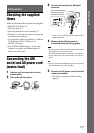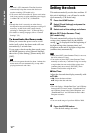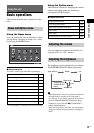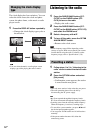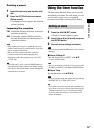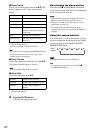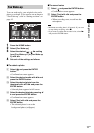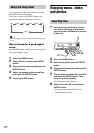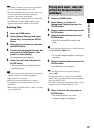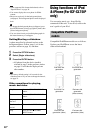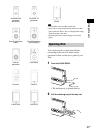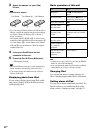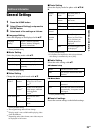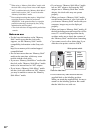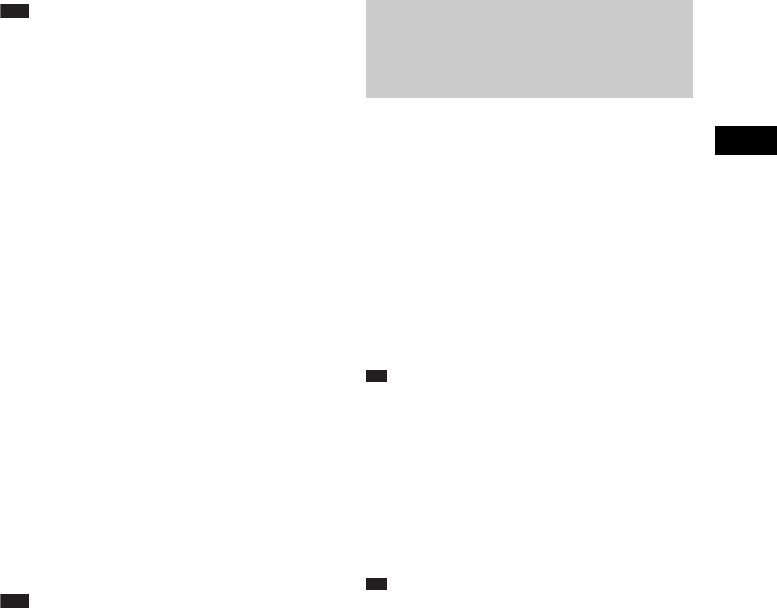
Using this unit
19
GB
Note
•For details on memory cards you can use with this
unit, see “About the memory cards” (25).
•Do not disconnect the AC power cord (mains lead)
from the wall outlet (wall socket) during the
operation. The file may be damaged.
•Remove a memory card from the slot or disconnect
the USB device from the USB connector in the
opposite direction from which it was inserted.
Deleting files
1 Press the HOME button.
2 Select [General Settings] and select
[Delete files], then press the ENTER
button.
3 Select the internal memory and press
the ENTER button.
4 Tick the desired multiple files with v/V
and press the ENTER button. Then
press B to select [Delete].
• Confirmation screen appears.
5 Select [Yes] with b/B and press the
ENTER button.
• The selected files are deleted from the
internal memory.
Note
• This unit cannot use data that has been encrypted or
compressed using, for instance, fingerprint
authentication or a password.
•Refer also to the connected device’s manual.
•Compatibility with all external devices are not
guaranteed.
• While playing or pausing music or video, you cannot
copy or delete files.
1 Press the HOME button.
2 Select [Music] or [Video] and
[Background Photos] and press the
ENTER button.
3 Select the desired media and press the
ENTER button.
4 Select the desired file and press the
ENTER button.
• Plays the selected file for music and
video.
Ti
p
• You can also play directly music or video by pressing
the USB/MEMORY u button.
• To set the background photo (wallpaper)
as follows:
5 Select the desired photo and press the
ENTER button.
• Confirmation screen appears.
Ti
p
• You can display the next or previous photo by
pressing b/B.
• To change the music or video, press the OPTION
button to bring up [Option] menu, then select [Select
music] or [Select video].
• For details on changing each setting of music, video
and photo, refer to “General Settings” (23).
6 Select [Yes] with b/B and press the
ENTER button.
• The selected photo is set as the
background photo (wallpaper).
Playing back music, video and
setting the background photo
(wallpaper)