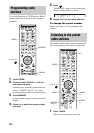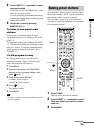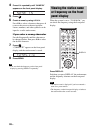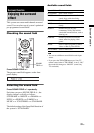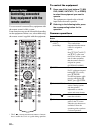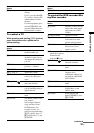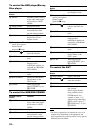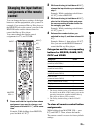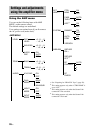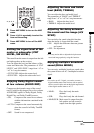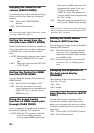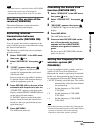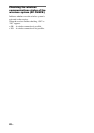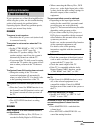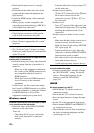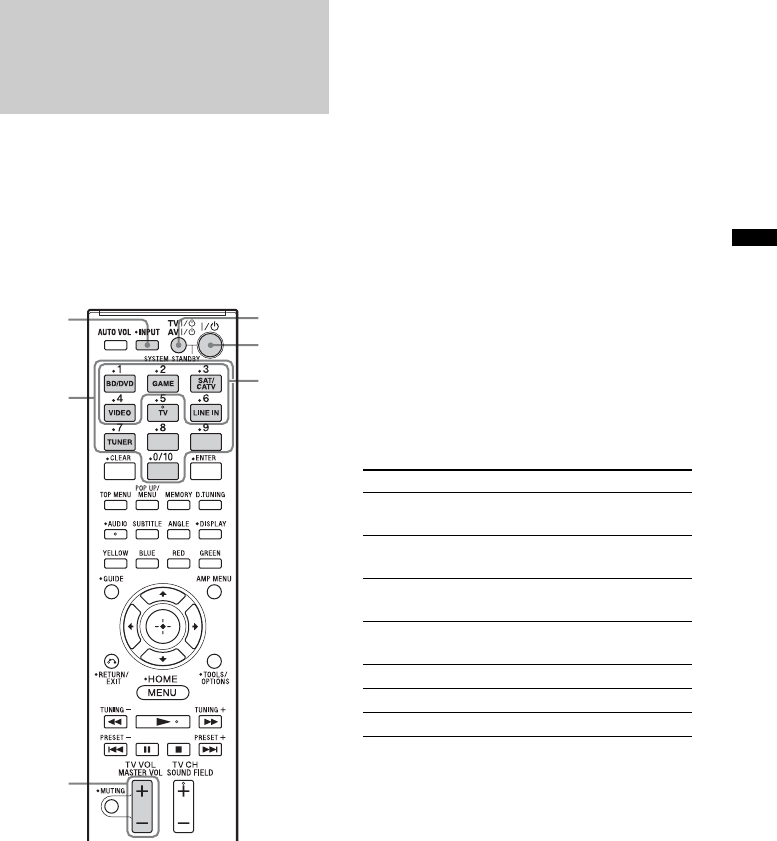
35
US
Advanced Settings
You can change the factory settings of the input
buttons to suit the equipment in your system. For
example, if you connect a Blu-ray Disc player to
the BD/DVD jack on the system, you can set the
BD/DVD button on this remote control to
control the Blu-ray Disc player.
You cannot change the remote control
assignments for TV, and TUNER.
1 Press and hold the input button whose
assignment you want to change, and
then press and hold AV ?/1 at the same
time.
Example: While holding down BD/DVD,
press and hold AV ?/1.
2 While continuing to hold down AV ?/1,
release the input button you selected in
step 1.
Example: While continuing to hold down
AV ?/1, release BD/DVD.
3 While continuing to hold down AV ?/1,
refer to the following table and press
the corresponding number button for
the category you want.
Example: While continuing to hold down
AV ?/1, press 1.
4 Release the number button you
selected in step 3, and then release AV
?/1.
Example: Release 1, then release AV ?/1.
Now you can use the BD/DVD button to
control the Blu-ray Disc player.
Categories and the corresponding
buttons for BD/DVD, GAME, SAT/
CATV and VIDEO
* The factory default setting of the BD/DVD button.
For details on the BD1 or BD3 setting, refer to the
operating instructions supplied with the Blu-ray
Disc player or Blu-ray Disc recorder.
** The factory default setting of the SAT/CATV
button.
To clear all remote control button
assignments
While holding down MASTER VOL –, press
?/1 and INPUT. Then, release the buttons.
The remote control is reset to its factory default
settings.
Changing the input button
assignments of the remote
control
Number
buttons
INPUT
Input
buttons
AV ?/1
?/1
MASTER
VOL +/–
Categories Press
Blu-ray Disc player
(command mode BD1)*
1
Blu-ray Disc recorder
(command mode BD3)
2
DVD player
(command mode DVD1)
3
DVD recorder
(command mode DVD3)
4
VCR (command mode VTR3) 5
CD player 6
DSS** 7