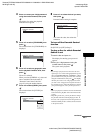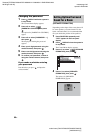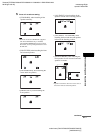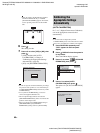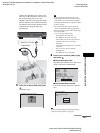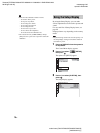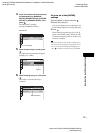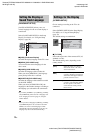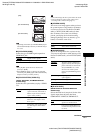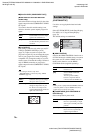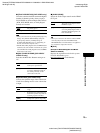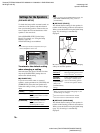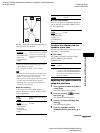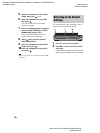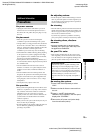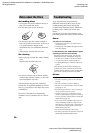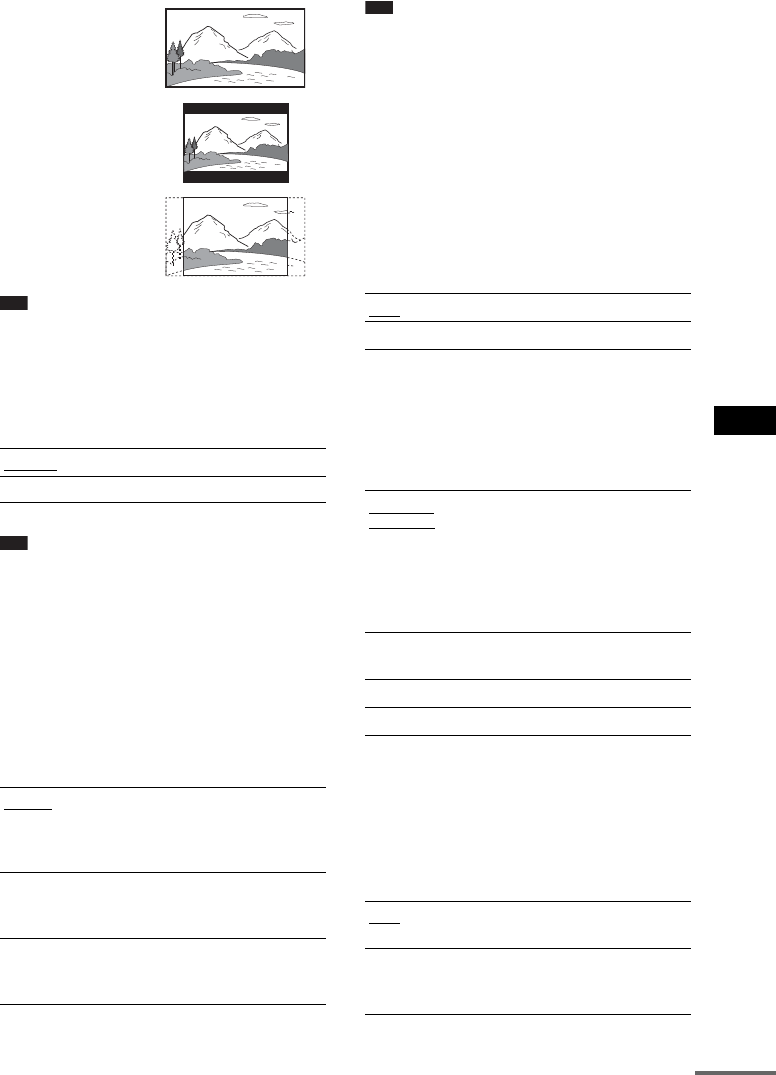
Advanced Settings and Adjustments
masterpage:Right
specdef v20061206
filename[E:\SS2007\Models\DC2\2895959111\2895959111DAVHDX265-266-
267W\gb11adv.fm]
model name [DAV-HDX265/HDX266/HDX267W]
[2-895-959-11(1)]
73
GB
Note
• Depending on the DVD, [4:3 LETTER BOX] may be
selected automatically instead of [4:3 PAN SCAN] or
vice versa.
x[YCBCR/RGB (HDMI)]
Selects the type of HDMI signal output from
HDMI OUT jack.
Note
• If the playback picture becomes distorted, set
[YC
BCR] to [RGB].
•If the HDMI OUT jack is connected to equipment
with a DVI jack, [RGB] signals will be automatically
output even when you select [YC
BCR].
x[COLOR SYSTEM (VIDEO CD)]
(Asian, Australian, and Middle Eastern
models only)
Select the color system when you play a VIDEO
CD.
Note
• You cannot change the color system of the disc itself.
• You can change the color system of this system
according to the connected TV (page 13).
x[SCREEN SAVER]
The screen saver image appears when you leave
the system in pause or stop mode for 15
minutes,
or when you play back a CD, DATA CD (MP3
audio), or DATA DVD (MP3 audio) for more
than 15 minutes. The screen saver will help
prevent your display device from becoming
damaged (ghosting). Press any button (e.g.,
H
button) to cancel the screen saver.
x[BACKGROUND]
Selects the background color or picture on the
TV screen in stop mode or while playing a CD,
DATA CD (MP3 audio)
, or DATA DVD
(MP3
audio).
x[BLACK LEVEL]
(North American and Latin American
models only)
Selects the black level (setup level) for the video
signals output from the jacks other than
COMPONENT VIDEO OUT/HDMI OUT.
[YCBCR]
Outputs YCBCR signals.
[RGB]
Outputs RGB signals.
[AUTO]
Outputs the video signal in the
system of the disc, either PAL or
NTSC. If your TV uses a DUAL
system, select [AUTO].
[PAL]
Changes the video signal of an
NTSC disc and outputs it in the
PAL system.
[NTSC]
Changes the video signal of a PAL
disc and outputs it in the NTSC
system.
[4:3 PAN SCAN]
[4:3 LETTER BOX]
[16:9]
[ON]
Turns on the screen saver.
[OFF]
Turns off the screen saver.
[JACKET
PICTURE]
The jacket picture (still picture)
appears, but only when the jacket
picture is already recorded on the
disc (CD-EXTRA, etc.). If the
disc does not contain a jacket
picture, the [GRAPHICS] picture
appears.
[GRAPHICS]
A preset picture stored in the
system appears.
[BLUE]
The background color is blue.
[BLACK]
The background color is black.
[ON]
Sets the black level of the output
signal to the standard level.
[OFF]
Lowers the standard black level.
Use this when the picture becomes
too white.
continued