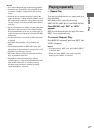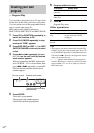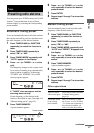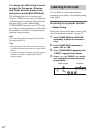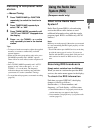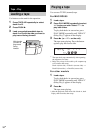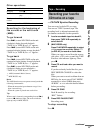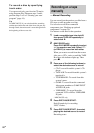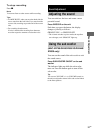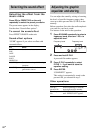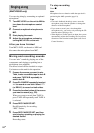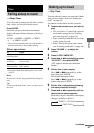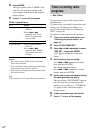
20
GB
To record a disc by specifying
track order
You can record only your favorite CD tracks
using Program Play. Between steps 3 and 4,
perform steps 2 to 6 of “Creating your own
program” (page 14).
Tip
For MHC-RG555, if you select both sides recording
and the tape reaches the end of the front side part-way
through a track, the entire track is recorded again from
the beginning of the reverse side.
You can record just the portions you like from a
CD, tape or radio program on a tape.
You can also record from connected
components (see “Hooking up optional
components” on page 29).
Use buttons on the unit for the operation.
1 Load a recordable tape into deck B,
then press TAPE A/B repeatedly to
select deck B.
2 (MHC-RG555 only)
Press PLAY MODE repeatedly to select
g to record on one side. Select j
(or RELAY) to record on both sides.
When you want to record from the reverse
side, press hH twice or until the TAPE
B reverse side indicator lights up. Then
press x.
3 Press one of the following buttons to
select the desired source to record.
• CD: To record from this system’s CD
player.
• TAPE A/B: To record from this system’s
tape deck A.
• TUNER/BAND: To record from this
system’s tuner.
• GAME: To record from the connected
video game machine to GAME INPUT
AUDIO L/R jacks.
• VIDEO/MD*: To record from the
connected VCR or MD to VIDEO/MD
IN jacks.
* MHC-RG555 only
4 Press REC PAUSE/START.
Deck B stands by for recording.
“REC” flashes.
5 Press REC PAUSE/START, then start
playing the desired source to record.
Recording starts.
Recording on a tape
manually
— Manual Recording