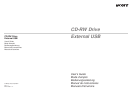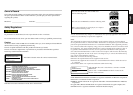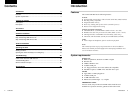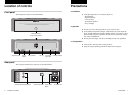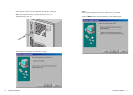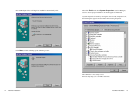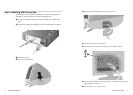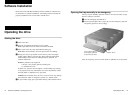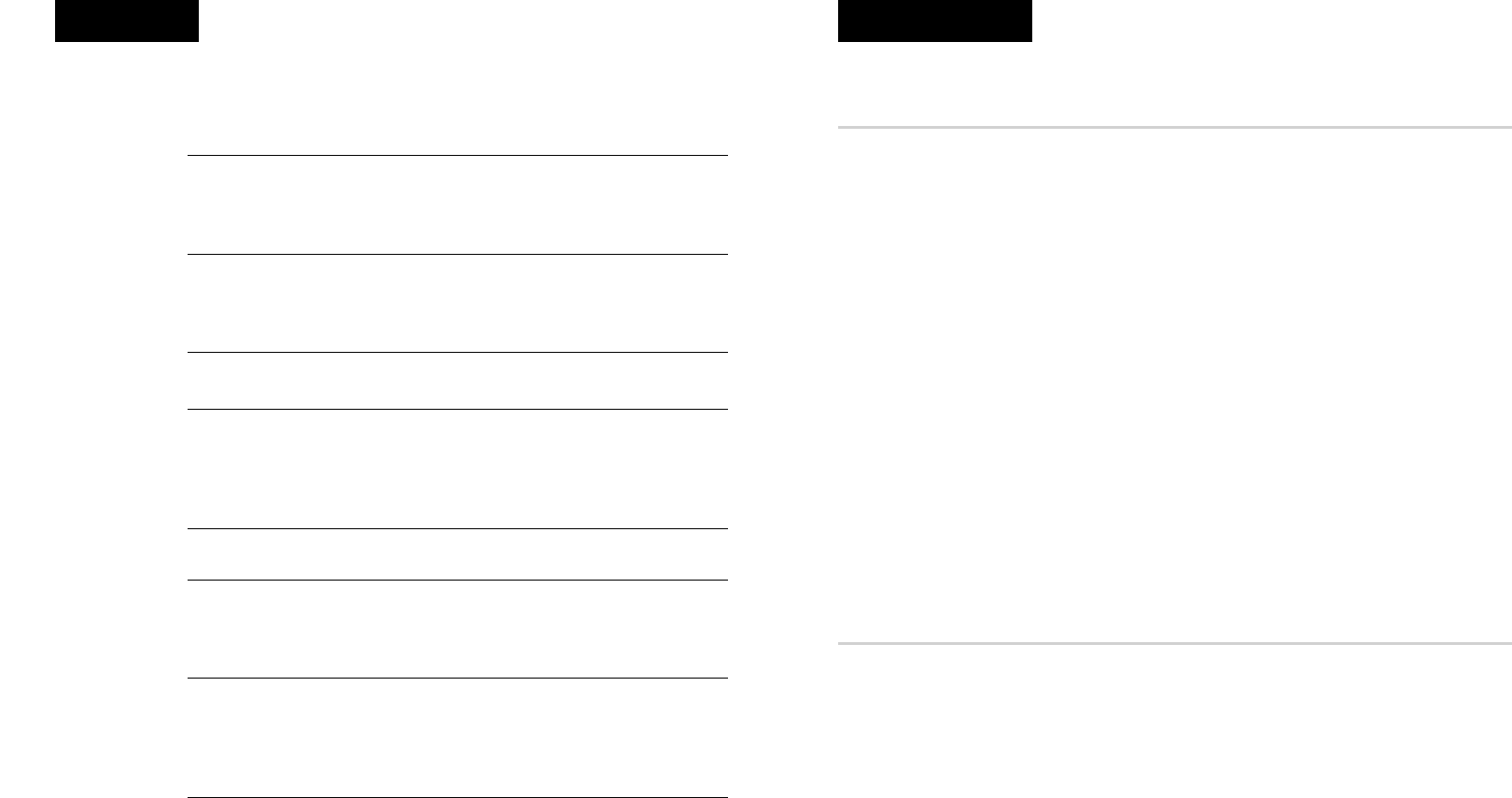
Introduction
Features
The external CD-RW has the following features:
General
● Transportable external drive with Universal Serial Bus (USB) interface
● Hot Plug-n-Play compatible
● Integrated buffer memory
● Power tray loading and ejection of disc (manual eject too)
● Housed in an airtight frame casing
Formats and modes supported
● CD-ROM (Mode 1), CD-ROM XA (Mode 2 form 1 & 2 data)
● PHOTO-CD (reads only) & Video-CD, CD-I (Mode 2, form 1 and 2)
● CD-Digital Audio, CD-EXTRA and CD-I Ready (reads only)
● CD-TEXT, CD-Recordable (CD-R), & CD-ReWritable (CD-RW)
Audio
● Audio output and headphone jack for audio CD playback
Note:
This manual provides step-by-step instructions for drive installation.
Please read carefully and thoroughly before attempting installation and
save it for future reference.
System requirements
Windows PC
● IBM-compatible PC, Pentium 233 MHz or higher
● Windows 98
● 32MB of RAM or more
● Available USB port
● 3.5” floppy disk drive & a mouse (Microsoft compatible)
● Installation requires 125MB of free hard disk drive space
MacOS
● Apple iMac or USB equipped G3
● Available USB port
● 32 MB of RAM or more
● MacOS 8.5 (USB manager 1.1) or higher
IMPORTANT NOTE:
For best results, Sony CD-R and CD-RW media should be used.
Problem free operation cannot be guaranteed with other media.
Introduction 5
Contents
Introduction 5
Features..........................................................................................................5
System requirements......................................................................................5
Location of controls 6
Front panel......................................................................................................6
Rear panel ......................................................................................................6
Precautions 7
Hardware Installation 8
Step 1: USB (Universal Serial Bus) cable and connectors ............................8
Step 2: Attaching USB drive to PC.................................................................9
Step 3: Attaching USB drive to Mac .............................................................16
Software Installation 18
Operating the drive 18
Starting the drive...........................................................................................18
Opening the drawer manually in an emergency...........................................19
Troubleshooting 20
A few words about the USB interface...........................................................20
Troubleshooting table ...................................................................................20
Service contact in Europe.............................................................................21
Specifications 21
4 Contents