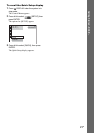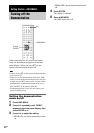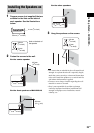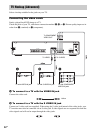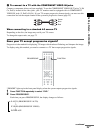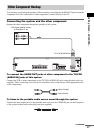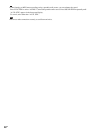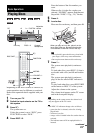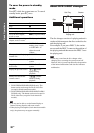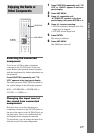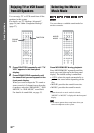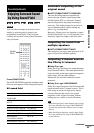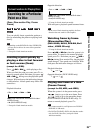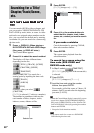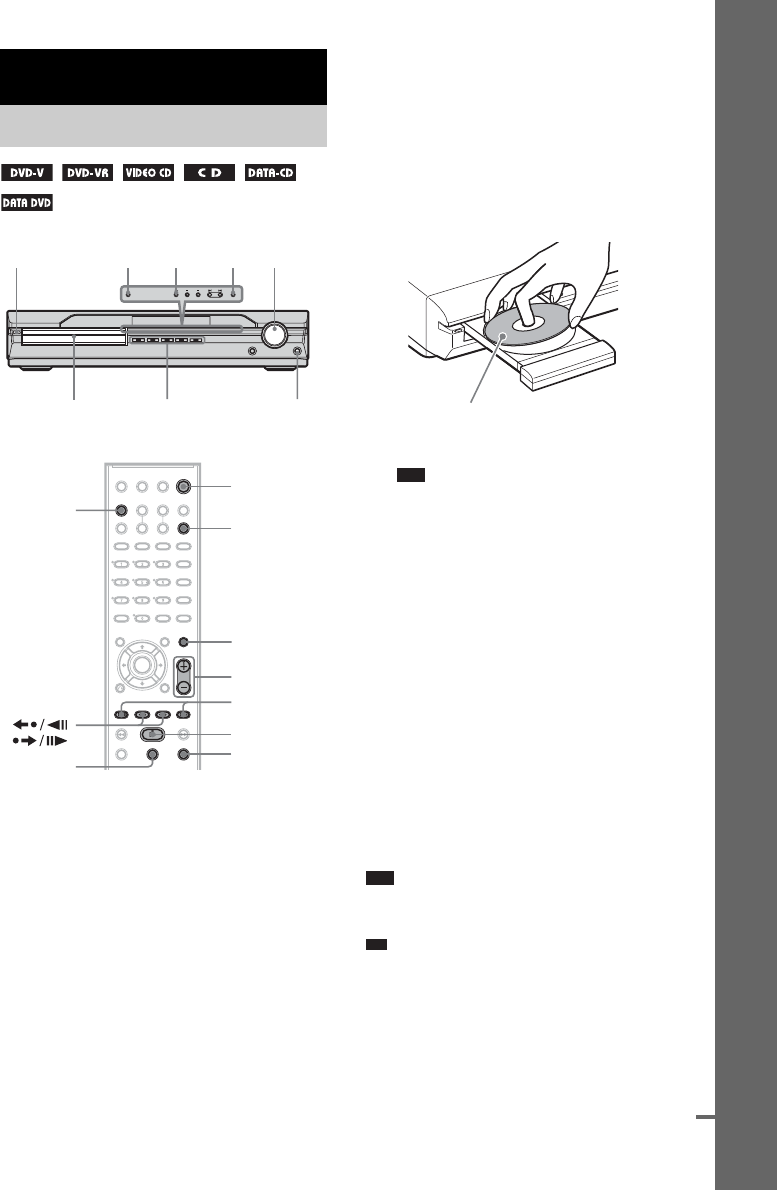
29
GB
Basic Operations
Depending on the DVD VIDEO or VIDEO CD,
some operations may be different or restricted.
Refer to the operation details supplied with your
disc.
1 Turn on your TV.
2 Switch the input selector on the TV to
this system.
3 Press "/1.
The system turns on.
Unless the system is set to “DVD,” press
FUNCTION to select “DVD.”
4 Press DISC 1-5.
Press the button of the disc number you
want.
When no disc is in the disc stocker you
selected, “NO DISC” appears. Perform next
Step while “*DISC-1* (eg., 2-5)” flashes.
5 Press A.
6 Load a disc.
Place one disc on the tray, and then press A.
Note
• Do not forcibly press the disc tray closed with
your finger, as this may cause malfunction.
• Do not place more than one disc on the tray.
7 Press H.
The system starts playback (continuous
play).
To load other discs, press DISC 1-5 (that is
not loaded with a disc) and A and load the
disc.
The system starts playback (continuous
play) of the disc whose DISC indicator is
green.
To play back other discs, press DISC SKIP
on the remote or DISC 1-5 of the system.
Adjust the volume on the system.
The volume level appears on the TV screen
and in the front panel display.
Note
• Depending on the system status, the volume level
may not appear on the TV screen.
Ti
p
• The DISC 1-5 indicators change color as follows:
– green: the disc is selected, or the disc is being
played back.
– off: there is no disc.
– orange: a disc is loaded in the disc stocker but not
selected.
– The indicator turns off if an unplayable disc is
inserted.
Basic Operations
Playing Discs
"/1
Disc tray
FUNCTION
Adjust the
volume
Connect
headphones
H
A
DISC 1-5
"/1
FUNCTION
x
H
X
./>
MUTING
VOLUME +/–
/
DISC SKIP
When you play an 8 cm disc, place it on the
inner circle of the tray. Be careful that the disc
is not skewed on the inner circle of the tray.
continued