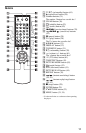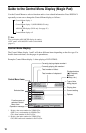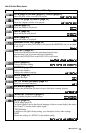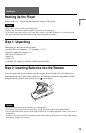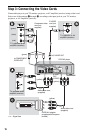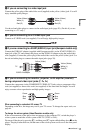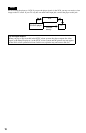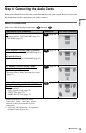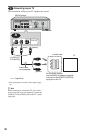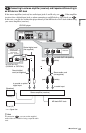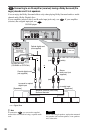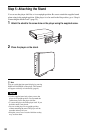17
Hookups
A
If you are connecting to a video input jack
Connect the yellow plug of the audio/video cord (supplied) to the yellow (video) jack. You will
enjoy standard quality images.
Use the red and white plugs to connect to the audio input jacks (page 20). (Do this if you are
connecting to a TV only.)
B If you are connecting to an S VIDEO input jack
Connect an S VIDEO cord (not supplied). You will enjoy high quality images.
C
If you are connecting to a SCART (EURO AV) input jack (European models only)
Connect the EURO AV adapter (supplied with European models) to the SCART (EURO AV)
input jack of the TV, and connect the player and the EURO AV adapter using the audio/video
cord (supplied). Connect the yellow plug of the audio/video cord to the yellow (video) jack. Use
the red and white plugs to connect the audio input jacks (page 20).
D If you are connecting to a monitor, projector, or AV amplifier (receiver)
having component video input jacks (Y, C
B, CR)
Connect the component via the COMPONENT VIDEO OUT jacks using a component video
cord (not supplied) or three video cords (not supplied) of the same kind and length. You will
enjoy accurate colour reproduction and high quality images.
When connecting to a standard 4:3 screen TV
Depending on the disc, the image may not fit your TV screen. To change the aspect ratio, see
page 64.
To change the colour system (Asian/Oceanian models only)
If the on-screen menu of the player does not appear on the connected TV, switch the player’s
colour system to match the colour system of the TV (NTSC or PAL).
First turn off the player by pressing @/1, and then press @/1 again while holding down x on the
player. The player turns back on, and the name of the colour system scrolls across the front panel
display.
Yellow (Video)
White (L)
Red (R)
Yellow (Video)
White (L)
Red (R)
EURO AV adapter
Red (R)
White (L)
Yellow (Video)
TV
Yellow (Video)
White (L)
Red (R)
Green
Blue
Red
Green
Blue
Red
,continued