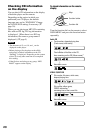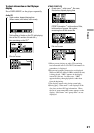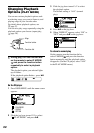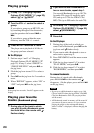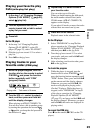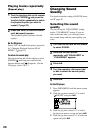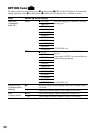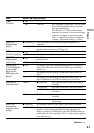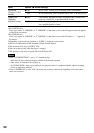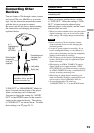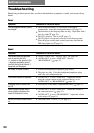Customizing sound quality
You can adjust sound quality for each
frequency range individually, checking the
shape of the wave on the display.
1
Turn the function dial on the remote
to select SOUND, and then press
the function button repeatedly until
“EQUALIZER” appears and press
.
2
Turn the operation dial toward
or repeatedly to select
“CUSTOM” and press .
3
Turn and hold the operation dial
toward or for 2 seconds or
more until the frequency range you
want to set up appears.
“Low” is displayed first.
There are 3 frequency ranges; “Low”
(low range audio), “Mid” (middle range
audio), and “Hi” (high range audio).
4
Turn the operation dial toward
or repeatedly to select the
shape of the wave.
There are 3 shapes stored in memory for
each frequency range.
Frequency range
5
Turn the VOL +/– control repeatedly
to select the sound volume.
The sound volume can be adjusted in 7
levels.
Sound volume
6
Repeat steps 3 to 5 to make
adjustment for the remaining 2
frequency ranges.
7
Press .
On the CD player
1 Select “EQUALIZER” in step 3 and
“CUSTOM” in step
4 of the player
operation for “Selecting the sound
quality” (
page 26).
2 Press or for 2 seconds or more
to select the frequency range.
3 Press or repeatedly to select the
shape of the wave.
4 Flick the jog lever toward / to select
the sound volume.
5 Repeat steps 2 to 4 to make adjustments
for the remaining 2 frequency ranges, and
then press on the jog lever.
To return to the previous screen
Press on the remote (/CHG on the CD
player).
To cancel the adjustment operation
Press on the remote (/CHG on the CD
player) for 2 seconds or more.
Notes
• If the sound is distorted by your sound settings
when you turn up the volume, turn the volume
down.
• If you feel a difference in sound volume between
the “CUSTOM” sound setting and other sound
settings, adjust the volume to your preference.
Continued
27
Playback
D-NE920/NE920LS.GB.2-318-333-14(1)