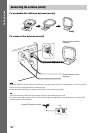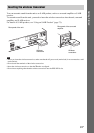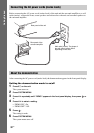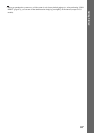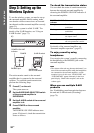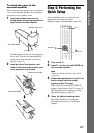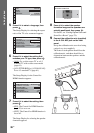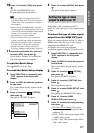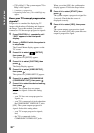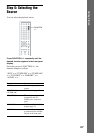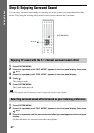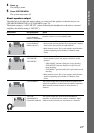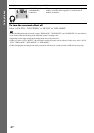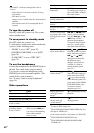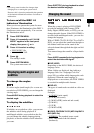38
US
Getting Started
• [720 × 480p]**: The system outputs 720 ×
480p* video signals.
* i: interlace, p: progressive
**Depending on the area, [720 × 480/576p] may
appear.
Does your TV accept progressive
signals?
Progressive is a method for displaying TV
images which reduces flickering and sharpens
the image. To use this method, you need to
connect to a TV that accepts progressive signals.
1 Press FUNCTION +/– repeatedly until
“DVD” appears in the front panel
display.
2 Press DISPLAY while the system is
in stop mode.
The Control Menu display appears on the
TV screen.
3 Press X/x to select [SETUP],
then press .
The options for [SETUP] appear.
4 Press X/x to select [CUSTOM], then
press .
The Setup Display appears.
5 Press X/x to select [VIDEO SETUP],
then press .
The options for [VIDEO SETUP] appear.
6 Press X/x to select [PROGRESSIVE
(COMPONENT OUT)], then press .
7 Press X/x to select the desired setting,
then press .
[OFF]: The system does not output
progressive signals. Select this setting
when:
– your TV does not accept progressive
signals, or,
– your TV is connected via jacks other than
the COMPONENT VIDEO OUT jacks.
[ON]: The system outputs progressive
signals. Select this setting when:
– your TV accepts progressive signals,
and,
– the TV is connected via the
COMPONENT VIDEO OUT jacks.
When you select [ON], the confirmation
display appears. Follow the Steps below.
8 Press C/c to select [START], then
press .
The system outputs a progressive signal for
5 seconds. Check that the screen is
displayed correctly.
9 Press C/c to select [YES], then press
.
The system outputs a progressive signal.
When you select [NO], the system does not
output a progressive signal.