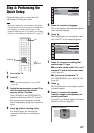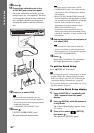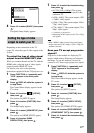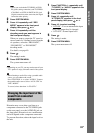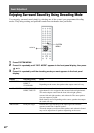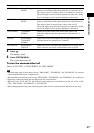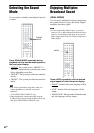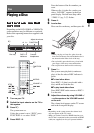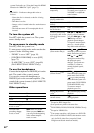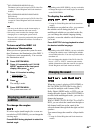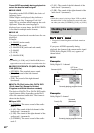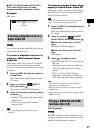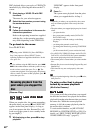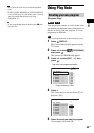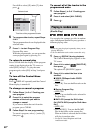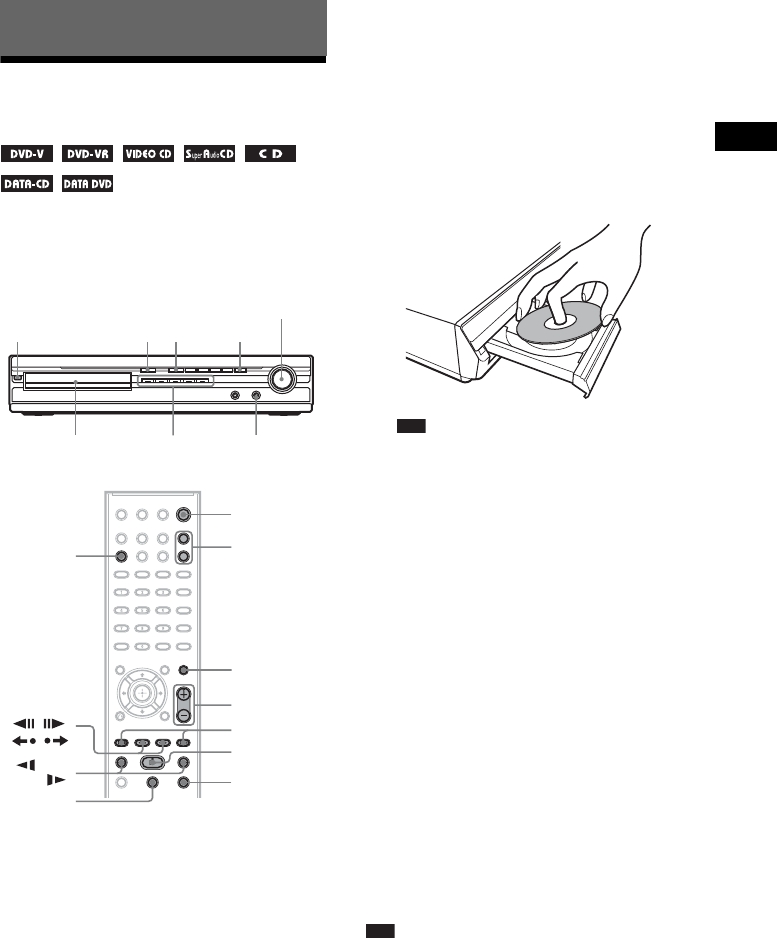
Disc
43
GB
Playing a Disc
Depending on the DVD VIDEO or VIDEO CD,
some operations may be different or restricted.
Refer to the operating instructions supplied with
your disc.
1 Turn on your TV.
2 Switch the input selector on the TV to
this system.
3 Press "/1.
The system turns on.
Unless the system is set to “DVD,” press
FUNCTION +/– to select “DVD.”
4 Press DISC 1-5.
Press the button of the disc number you
want.
When no disc is in the disc stocker you
select, “NO DISC” appears in the front
panel display. Perform next Step while
“*DISC-1* (eg., 2-5)” flashes.
5 Press A.
6 Load a disc.
Place one disc on the tray, and then press A.
Note
• When you play an 8 cm disc, place it on the
inner circle of the tray. Be careful that the disc is
not skewed on the inner circle of the tray.
• Do not forcibly press the disc tray closed with
your finger, as this may cause malfunction.
• Do not place more than one disc on the tray.
7 Press H.
The system starts playback (continuous
play) of the disc whose DISC indicator is
green.
xTo load other discs
Press DISC 1-5 (that is not loaded with a
disc) and A and load the disc.
xTo play back other discs
Press DISC SKIP on the remote or DISC 1-
5 on the unit.
8 Adjust the volume by using VOLUME +/
– on the remote or the VOLUME control
on the unit.
The volume level appears on the TV screen
and in the front panel display.
Note
• Depending on the system status, the volume level
may not appear on the TV screen.
• When you set the Control for HDMI function to on,
the TV that is connected to the system with an HDMI
cable (not supplied) can be sync-operated with the
Disc
"/1
Disc tray
FUNCTION
Connect
headphones
H
A
DISC 1-5/
indicators
Adjust the volume
"/1
FUNCTION
+/–
x
H
X
./>
MUTING
VOLUME +/–
DISC SKIP
/m/
M/
STEP
/,
/