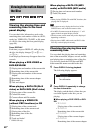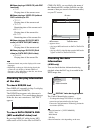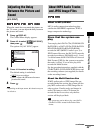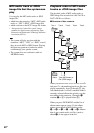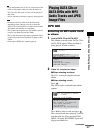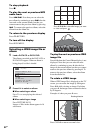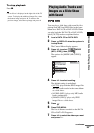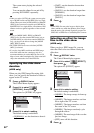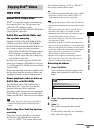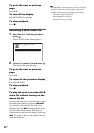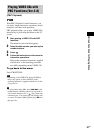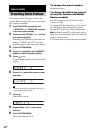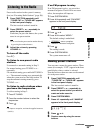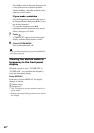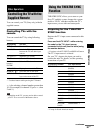54
GB
The system starts playing the selected
album.
You can turn the album list on and off by
pressing DVD MENU repeatedly.
Ti
p
• When you select [AUTO], the system can recognize
up to 300 MP3 tracks and 300 JPEG files in a single
album. When you select [AUDIO (MP3)] or [IMAGE
(JPEG)], the system can recognize up to 600 MP3 or
600 JPEG files in a single album. A maximum of 200
albums can be recognized regardless of the selected
mode.
Note
• If you set [MODE (MP3, JPEG)] to [IMAGE
(JPEG)] on a disc that contains MP3 tracks only or
[AUDIO (MP3)] on a disc that contains JPEG files
only, you may not be able to change the [MODE
(MP3, JPEG)] setting.
• PICTURE NAVI does not work when [AUDIO
(MP3)] is selected.
• If you play large MP3 track data and JPEG image
data at the same time, the sound may skip. It is
recommended that you set the MP3 bit rate to 128
kbps or lower when creating the file. If the sound still
skips, then reduce the size of the JPEG file.
Specifying the slide show
duration
(JPEG only)
When you play JPEG image files using slide
show, you can specify the duration for slides to
appear on the TV screen.
1 Press DISPLAY twice.
The Control Menu display appears.
2 Press X/x to select
[INTERVAL], then press .
The options for [INTERVAL] appear.
3 Press X/x to select a setting.
The default setting is underlined.
• [NORMAL]
: sets the duration to about 6
to 9 seconds.
• [FAST]: sets the duration shorter than
[NORMAL].
• [SLOW1]: sets the duration longer than
[NORMAL].
• [SLOW2]: sets the duration longer than
[SLOW1].
4 Press .
Note
• Some JPEG files may take longer to display than
others, which may make the duration seems longer
than the option you selected. Especially progressive
JPEG files or JPEG files of 3,000,000 pixels or more.
Selecting an effect for image
files in the slide show
(JPEG only)
When you play a JPEG image file, you can
select the effect to be used when viewing the
slide show.
1 Press DISPLAY twice.
The Control Menu display appears.
2 Press X/x to select [EFFECT],
then press .
The options for [EFFECT] appear.
3 Press X/x to select a setting.
The default setting is underlined.
• [MODE1]
: The image sweeps in from top
to bottom.
• [MODE2]: The image stretches out from
left to right of the TV screen.
• [MODE3]: The image stretches out from
the center of the TV screen.
• [MODE4]: The images randomly cycle
through the effects.
• [MODE5]: The next image slides over the
previous image.
• [OFF]: turns off this function.
4 Press .
2 0 0 7 / 1 0 / 2 9
1(
NORMAL
DATA CD
JPEG
NORMAL
FAST
SLOW1
SLOW2
4)
3 (
12)
2 0 0 7 / 1 0 / 2 3
1(
MODE1
DATA CD
JPEG
MODE1
MODE2
MODE3
MODE4
MODE5
OFF
4)
3 (
12)