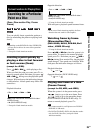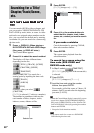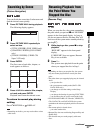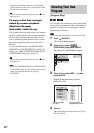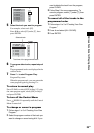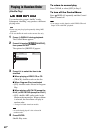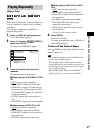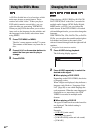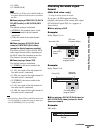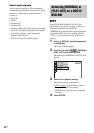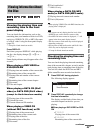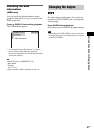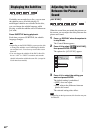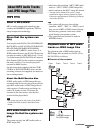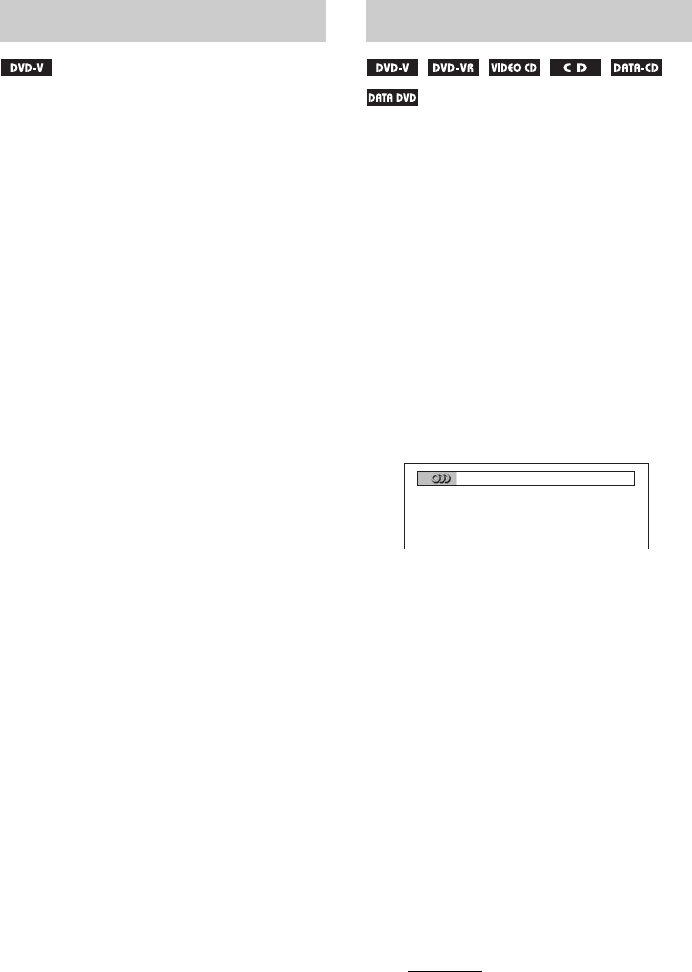
42
GB
A DVD is divided into a lot of sections, which
make up a picture or music feature. These
sections are called “titles.” When you play a
DVD which contains several titles, you can
select the title you want using TOP MENU.
When you play DVDs that allow you to select
items such as the language for the subtitles and
the language for the sound, select these items
using MENU.
1 Press TOP MENU or MENU.
The disc’s menu appears on the TV screen.
The contents of the menu vary from disc to
disc.
2 Press C/X/x/c or the number buttons to
select the item you want to play or
change.
3 Press ENTER.
When playing a DVD VIDEO or DATA CD/
DATA DVD (DivX video files*) recorded in
multiple audio formats (PCM, Dolby Digital,
MPEG audio, or DTS), you can change the
audio format. If the DVD VIDEO is recorded
with multilingual tracks, you can also change the
language.
With VIDEO CDs, CDs, DATA CDs, or DATA
DVDs, you can select the sound from the right or
left channel and listen to the sound of the
selected channel through both the right and left
speakers.
* Except for North American models.
1 Press AUDIO during playback.
The following display appears.
2 Press AUDIO repeatedly to select the
desired audio signal.
x When playing a DVD VIDEO
Depending on the DVD VIDEO, the choice
of language varies.
When 4 digits are displayed, they indicate a
language code. Refer to “Language Code
List” (page 90) to see which language the
code represents. When the same language is
displayed two or more times, the DVD
VIDEO is recorded in multiple audio
formats.
x When playing a DVD-VR
The types of sound tracks recorded on a disc
are displayed. The default setting is
underlined.
Example:
•[1: MAIN]
(main sound)
• [1: SUB] (sub sound)
• [1: MAIN+SUB] (main and sub sound)
•[2: MAIN]
Using the DVD’s Menu Changing the Sound
1
:
ENGLISH DOLBY DIGITAL 3/2.1