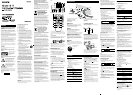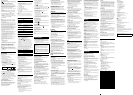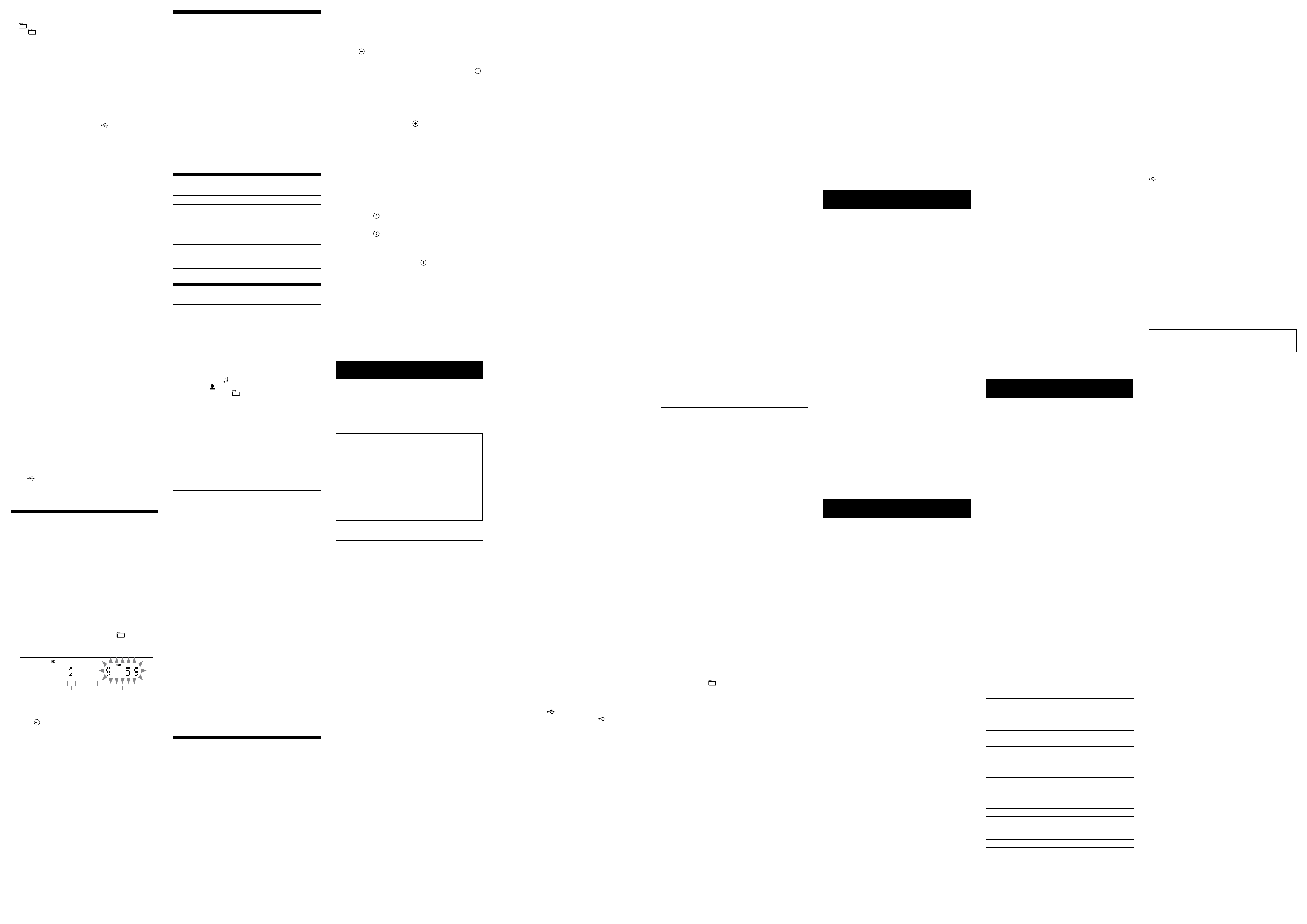
CMT-MX550i/MX500i.GB.4-189-334-11(1)
Note on shue play mode
When you turn o the system, the selected shue play mode (“SHUF”
or “ SHUF”) is cleared and the play mode returns to normal play
mode (“ ”).
To select a memory on the USB device
If the USB device has more than one memory (for
example, internal memory and a memory card), you can
select which memory to use and then start playback.
You cannot select a memory during playback. Make sure
to select a memory before starting playback.
Use buttons on the unit to select a memory on the USB
device.
1 Press FUNCTION
repeatedly to select the USB
function.
2 Connect the USB device to the (USB) port
.
3 Press TOOL MENU
, and then press ENTER
.
4 Press /
repeatedly to select a memory
number.
Proceed to step 5 if only one memory can be selected.
To cancel this operation, press
.
5 Press ENTER
.
Notes
When USB cable connection is necessary, connect the USB cable
supplied with the USB device to be connected. See the operation
manual supplied with the USB device to be connected for details on
the operation method.
It may take about 10 seconds before “Reading” appears depending
on the type of USB device connected.
Do not connect the system and the USB device through a USB hub.
When the USB device is inserted, the system reads all the les on the
USB device. If there are many folders or les on the USB device, it
may take a long time to nish reading the USB device.
With some connected USB devices, aer an operation is performed,
there may be a delay before it is performed by this system.
Compatibility with all encoding/writing soware cannot be
guaranteed. If audio les on the USB device were originally encoded
with incompatible soware, those les may produce noise or
interrupted audio, or may not play at all.
is system cannot play audio les on the USB device in the
following cases;
when the number of audio les in a folder exceeds 999.
when the total number of audio les on a USB device exceeds 999.
when the number of folders on a USB device exceeds 999
(including the “ROOT” folder and empty folders).
ese numbers may vary depending on the le and folder structure.
Do not save other types of les or unnecessary folders on a USB
device that has audio les.
e system can play back to a depth of 8 folders only.
is system does not necessarily support all the functions provided
in a connected USB device.
Resume play is cancelled when you turn o the system.
Folders that have no audio les are skipped.
e audio formats that you can listen to with this system are as
follows:
MP3: le extension “.mp3”
WMA: le extension “.wma”
AAC: le extension “.m4a”
Note that even when le name has the correct le extension, if the
actual le diers, the system may produce noise or may malfunction.
To use the system as a battery charger
You can use the system as a battery charger for USB
devices that have a rechargeable function when the
system is on.
e charging begins when the USB device is connected
to the (USB) port
. e charge status appears in
the USB device display. For details, see the user’s guide of
your USB device.
Creating your own program
(Program Play)
Note that the USB features are not available for North
American model.
1 Select the CD or USB function.
Press FUNCTION +/
repeatedly.
2 Select the play mode.
Press PLAY MODE
repeatedly until “PGM”
appears while the player is stopped.
3 Select the desired track or le number.
Press /
repeatedly until the desired track
or le number appears.
When programming audio les, press +/
repeatedly to select the desired folder, and then select
the desired le.
Selected track or le number Total playing time of the selected
track or le
4 Program the selected track or le.
Press
to enter the selected track or le.
5 Repeat steps 3 through 4 to program additional
tracks or les, up to a total of 25 tracks or les.
6 To play your program of tracks or les, press
.
e program remains available until you open the disc
tray or remove the USB device.
To play the same program again, press
.
To cancel Program Play
Press PLAY MODE
repeatedly until “PGM”
disappears while the player is stopped.
To delete the last track or le of the program
Press CLEAR
while the player is stopped.
To view program information
Press DISPLAY
repeatedly.
Using optional audio components
1 Prepare the sound source.
Connect additional audio component to the AUDIO
IN jack
on the unit using an audio analog cord
(not supplied).
2 Turn down the volume.
Press VOLUME
.
3 Select the AUDIO IN function.
Press FUNCTION +/
repeatedly.
4 Start playback.
Start playback of the connected component and adjust
the volume.
Note
e system may enter standby mode automatically if the volume
level of the connected component is too low. Adjust the component’s
volume accordingly. See “To turn o the automatic standby function.”
Adjusting the sound
To Press
Adjust the volume
VOLUME +/
.
Generate a more
dynamic sound
(Dynamic Sound
Generator X-tra)
DSGX on the unit.
Set the sound
eect
EQ
repeatedly to select “BASS”
or “TREBLE,” and then press
/
to adjust the level.
Changing the display
To Press
Change
information on
the display
1)
DISPLAY
repeatedly when the
system is on.
Change Display
mode (see below.)
DISPLAY
repeatedly when the
system is o.
2)
1)
For example, you can view CD/MP3 disc information or the USB
device information (except for North American model), such as;
track or le number during normal play.
track or le name (“ ”) during normal play.
artist name (“ ”) during normal play.
album or folder name (“ ”) during normal play.
total playing time and total number of tracks on the CD-DA
disc (only when normal play mode is selected and the player is
stopped).
total number of folders (albums) on the MP3 disc or the USB
device (only when normal play mode is selected and the player is
stopped).
volume label if it exists on the MP3 disc or the USB device (only
when normal play mode is selected and the player or USB device
is stopped).
You can also view DAB/DAB+ station information (CMT-MX550i
only) such as the service name, channel label, preset number,
frequency, DLS (Dynamic Label Segment), or ensemble label.
2)
e STANDBY indicator
on the unit lights up when the system is o.
e system oers the following display modes.
Display mode When the system is o
1)
,
Demonstration e demonstration is turned on.
Power Saving
Mode
2)
e display is turned o to conserve
power. e timer and clock continue
to operate.
Clock
3)
e clock is displayed.
1)
e STANDBY indicator
on the unit lights up when the system is o.
2)
You cannot set the clock in Power Saving Mode.
3)
e clock display automatically turns to Power Saving Mode aer 8
seconds.
Notes on the display information
Characters that cannot be displayed appear as “_”.
e following are not displayed;
total playing time for an MP3 disc and a USB device (except for
North American model).
remaining playing time for an MP3 le.
e following are not displayed correctly;
elapsed playing time of an MP3 le encoded using VBR (variable
bit rate).
folder and le names that do not follow either the ISO9660
Level 1, Level 2 or Joliet in the expansion format.
e following are displayed;
remaining playing time for a track.
ID3 tag information for MP3 les when ID3 version 1 and
version 2 tags are used (ID3 version 2 tag information display has
priority when both ID3 version 1 and version 2 tags are used for a
single MP3 le).
Note on the DAB/DAB+ display information (CMT-MX550i
only)
e following is also displayed;
up to 8 characters of service name, up to 128 characters of DLS
(Dynamic Label Segment) and up to 16 characters of ensemble
label.
Using the timers
e system oers two timer functions. If you use both
timers, the Sleep Timer has priority.
Sleep Timer:
You can fall asleep to music. is function works even if
the clock is not set.
Press SLEEP
repeatedly. If you select “AUTO,” the
system automatically turns o aer the current disc or
USB device stops, or within 100 minutes.
Play Timer:
You can wake up to CD, FM reception, DAB/DAB+
reception (CMT-MX550i only), iPod/iPhone or USB
device (except for North American model) at a preset
time. Make sure you have set the clock.
1 Prepare the sound source.
Prepare the sound source, and then press VOLUME
+/
to adjust the volume.
To start from a specic CD track or audio le, create
your own program.
2 Select the timer set mode.
Press TIMER MENU
.
3 Set the play timer.
Press /
repeatedly to select “PLAY SET?,” then
press
.
4 Set the time to start playback.
Press /
repeatedly to set the hour, then press
. Use the procedure above to set the minutes.
5 Use the same procedure as in step 4 to set the time
to stop playback.
6 Select the sound source.
Press /
repeatedly until the desired sound
source appears, then press
.
7 Turn o the system.
Press
. e system automatically turns on
before the preset time.
If the system is on at the preset time, the Play Timer
will not play. Do not operate the system from the time
the system turns on until the playback starts.
To check the setting
1 Press TIMER MENU
.
2 Press
/
repeatedly to select “TIMER SEL?,” and
then press
.
3 Press
/
repeatedly to select “PLAY SEL?,” and
then press .
To cancel the timer
Repeat the same procedure as above until “TIMER OFF?”
appears in step 3, and then press
.
To change the setting
Start over from step 1.
Notes for the iPod/iPhone user
Make sure the iPod/iPhone is not playing when using the Play
Timer.
e Play Timer may not be activated depending on the status of the
connected iPod/iPhone.
Tip
e Play Timer setting remains as long as the setting is not cancelled
manually.
Troubleshooting
1 Make sure the power cord and speaker cords are
correctly and rmly connected.
2 Find your problem in the checklist below, and take
the indicated corrective action.
If the issue persists, contact your nearest Sony dealer.
If the STANDBY indicator ashes
Immediately unplug the power cord, and check the
following items.
Are the + and speaker cords short-circuited?
Is anything blocking the ventilation holes of the
system?
Is the iPod/iPhone connector
short-circuited?
Aer the STANDBY indicator
stops ashing,
reconnect the power cord, and turn on the system. If
the issue persists, contact your nearest Sony dealer.
General
The demonstration appears in the display after
plugging in the power cord even though the
system is not turned on.
Press DISPLAY
once while the system is o. e
demonstration disappears.
The system does not turn on.
Is the power cord plugged in?
The system has entered standby mode
unexpectedly.
is is not a malfunction. e system enters standby
mode automatically in about 30 minutes when there is
no operation or audio signal output. See “To turn o
the automatic standby function.”
The clock setting or the Play Timer operation
has been cancelled unexpectedly.
If about a minute elapses with no operation, the clock
setting or Play Timer setting is cancelled automatically.
Perform the operation again from the beginning.
There is no sound.
Are the + and speaker cords short-circuited?
Are you using only the supplied speakers?
Is anything blocking the ventilation holes of the system?
e specied station may have temporarily stopped
broadcast.
Sound comes from one channel, or the left and
right volumes are unbalanced.
Place the speakers as symmetrically as possible.
Connect only the supplied speakers.
Severe hum or noise.
Move the system away from sources of noise.
Connect the system to a dierent wall outlet.
Install a noise lter (available separately) to the power
cord.
“Reading” is displayed for an extended time, or
it takes a long time before playback starts.
e reading process can take a long time in the
following cases.
ere are many folders or les on the USB device.
e le structure is extremely complex.
e memory capacity is excessive.
e internal memory is fragmented.
Erroneous display
Send the music data to the USB device again, as the
data stored in the USB device may have been corrupted.
e character codes that can be displayed by this
system are numbers and alphabets only. Other
characters are not displayed correctly.
The USB device is not recognized.
Turn o the system and reconnect the USB device, then
turn on the system.
Check the information on the websites about
compatible USB devices with URLs listed under
“Playing a le of the USB device.”
e USB device does not work properly. Refer to the
USB device operation manual for how to deal with this
problem.
Play does not start.
Turn o the system and reconnect the USB device, then
turn on the system.
Check the information on the websites about
compatible USB devices with URLs listed under
“Playing a le of the USB device.”
Press
to start playback.
Play does not start from the rst track.
Set the play mode to Normal Play mode.
Files cannot be played back.
e audio le does not have the extension “.mp3,”
“.wma” or “.m4a”.
e data is not stored in MP3/WMA/AAC format.
USB storage devices formatted with le systems other
than FAT16 or FAT32 are unsupported.*
If you use a partitioned USB storage device, only les
on the rst partition can be played.
Files that are encrypted or protected by passwords, etc.
cannot be played back.
* is system supports FAT16 and FAT32, but some USB storage
devices may not support all of these FAT. For details, see the
operation manual of each USB storage device or contact the
manufacturer.
Tuner
Severe hum or noise, or stations cannot be
received. (“TUNED” or “STEREO” ashes on the
display.)
Connect the antenna properly.
Find a location and an orientation that provide good
reception, and then set up the antenna again.
Keep the antennas away from the speaker cords and the
power cord to avoid picking up noise.
Turn o nearby electrical equipment.
DAB/DAB+ radio station is not received
properly (CMT-MX550i only).
Check all antenna connections, then perform the DAB
Automatic Scan procedure (see “Reception of DAB/
DAB+ radio station”).
e current DAB/DAB+ service may not be available.
Press +/
to select a dierent service.
If you have moved to another area, some services/
frequencies may have changed and you may not be able
to tune into your usual broadcast. Perform the DAB
Automatic Scan procedure to re-register the contents
of broadcasts. (Performing this procedure clears all
previously stored presets.)
To improve tuner reception
Turn o CD player power by using the system’s power
management function. By default, CD player power is
turned on.
Use buttons on the unit to turn o the CD player power.
1 Press FUNCTION
repeatedly to select the CD
function.
2 Press
to turn o the system.
3 After “STANDBY” stops ashing, press DISPLAY
to display the clock, and then press
while
holding down +
, until “CD POWER OFF”
appears.
With CD player power turned o, access time is
increased. To turn on CD player power, repeat the
procedure until “CD POWER ON” appears.
To reset the system to factory settings
If the system still does not operate properly, reset the
system to factory settings.
Use buttons on the unit to reset the unit to its factory
default settings.
1 Disconnect and reconnect the power cord, and then
turn on the system.
2 While holding down ENTER
, hold down
until “RESET” appears.
All user-congured settings, such as preset radio
stations, timer, and the clock, are deleted.
To turn o the automatic standby function
is system is equipped with an automatic standby
function. With this function, the system enters standby
mode automatically in about 30 minutes when there is no
operation or audio signal output.
By default, the automatic standby function is turned on.
Use buttons on the unit to turn o the automatic standby
function.
Hold down
while the system is on, until
“AUTO STBY OFF” appears.
To turn on the function, repeat the procedure until
“AUTO STBY ON” appears.
Notes
“AUTO STBY” appears in the display for 2 minutes before the
system enters standby mode.
e automatic standby function is invalid for the tuner function
(FM/DAB), even when you have enabled it.
e system may not enter standby mode automatically in the
following cases;
while an audio signal is being detected.
during playback of audio tracks or les.
while the preset Play Timer or Sleep Timer is in process.
Messages
CD Over : You have reached the end of the disc while
pressing
during playback or pause.
Data Error : You tried to play an unplayable le on the
USB device.
Error : e USB device could not be recognized or an
unknown device is connected.
LOCKED : e disc tray does not open. Contact your
nearest Sony dealer.
No Device : No USB device is connected or the
connected USB device has been stopped.
No Disc : ere is no disc in the player, or you have
loaded a disc that cannot be played.
No Memory : e memory media which you have
selected as playback source is not inserted in the USB
device.
No Preset (DAB/DAB+ only) : ere is no stored preset
station.
No Service (DAB/DAB+ only) : ere is no supported
DAB/DAB+ broadcast in your country or region.
No Step : All of the programmed tracks have been
erased.
No Text (DAB/DAB+ only) : ere is no text information
in the received service.
No Track : Playable le on the USB device is not loaded
in the system.
Not in Use : You tried to perform a specic operation
under conditions where that operation is prohibited.
Not Supported : An unsupported USB device is
connected.
Push STOP! : You pressed PLAY MODE
during
playback.
Step Full! : You tried to program more than 25 tracks or
les (steps).
TIME NG! : e Play Timer start and end times are set to
the same time.
Precautions
Discs that this system CAN play
Audio CD
CD-R/CD-RW (audio data/MP3 les)
Discs that this system CANNOT play
CD-ROM
CD-R/CD-RW other than those recorded in music CD
format or MP3 format conforming to ISO9660 Level
1/Level 2, Joliet
CD-R/CD-RW recorded in multisession that have not
ended by “closing the session”
CD-R/CD-RW of poor recording quality,
CD-R/CD-RW that have scratches or are dirty,
or CD-R/CD-RW recorded with an incompatible
recording device
CD-R/CD-RW which is nalized incorrectly
Discs containing les other than MPEG 1 Audio Layer-
3 (MP3) les
Discs of non-standard shape (for example, heart,
square, star)
Discs that have adhesive tape, paper, or sticker attached
to them
Rental or used discs with attached seals where the glue
extends beyond the seal
Discs that have labels printed using ink that feels tacky
when touched
Notes on discs
Before playing, wipe the disc with a cleaning cloth from
the center out to the edge.
Do not clean discs with solvents, such as benzine,
thinner, or commercially available cleaners or anti-
static spray intended for vinyl LPs.
Do not expose discs to direct sunlight or heat sources
such as hot air ducts, nor leave it in a car parked in
direct sunlight.
On safety
Completely disconnect the power cord (mains lead)
from the wall outlet (mains) if it is not going to be used
for an extended period of time. When unplugging the
unit, always grip the plug. Never pull the cord itself.
Should any solid object or liquid get into the system,
unplug the system, and have it checked by qualied
personnel before operating it again.
e AC power cord can be changed only by a qualied
service facility.
On placement
Do not place the system in an inclined position or in
locations that are extremely hot, cold, dusty, dirty, or
humid or lacking adequate ventilation, or subject to
vibration, direct sunlight or a bright light.
Be careful when placing the unit or speakers on
surfaces that have been specially treated (for example,
with wax, oil, polish) as staining or discoloration of the
surface may result.
If the system is brought directly from a cold to a warm
location or is placed in a very damp room, moisture
may condense on the lens inside the CD player, and
cause the system to malfunction. In this situation,
remove the disc, and leave the system turned on for
about an hour until the moisture evaporates.
On heat buildup
Heat buildup on the unit during operation is normal
and is not cause for alarm.
Do not touch the cabinet if it has been used
continuously at a high volume because the cabinet may
have become hot.
Do not obstruct the ventilation holes.
On the speaker system
is speaker system is not magnetically shielded, and
the picture on nearby TV sets may become magnetically
distorted. In this situation, turn o the TV, wait 15 to
30 minutes, and turn it back on.
If there is no improvement, move the speakers far away
from the TV.
Cleaning the cabinet
Clean this system with a so cloth slightly moistened
with a mild detergent solution. Do not use any type of
abrasive pads, scouring powder, or solvents, such as
thinner, benzine, or alcohol.
Specications
Main unit
AUDIO POWER SPECIFICATIONS
POWER OUTPUT AND TOTAL HARMONIC DISTORTION:
(e United States model only)
With 6 ohm loads, both channels driven, from 120 10,000 Hz; rated 30 watts
per channel minimum RMS power, with no more than 10% total harmonic
distortion from 250 milliwatts to rated output.
Amplier section
European model:
DIN power output (rated): 25 watts + 25 watts (6 ohms at 1 kHz, DIN)
Continuous RMS power output (reference): 30 watts + 30 watts (6 ohms at
1 kHz, 10% THD)
Music power output (reference): 30 watts + 30 watts (6 ohms at 1 kHz, 10%
THD)
Other models:
DIN power output (rated): 25 watts + 25 watts (6 ohms at 1 kHz, DIN)
Continuous RMS power output (reference): 30 watts + 30 watts (6 ohms at
1 kHz, 10% THD)
Input
AUDIO IN (stereo mini jack): Sensitivity 700 mV, impedance 47 kilohms
Outputs
SPEAKERS: Accepts impedance of 6 ohms
CD player section
System: Compact disc and digital audio system
Laser Diode Properties
Emission Duration: Continuous
Laser Output*: Less than 44.6µW
* is output is the value measurement at a distance of 200mm from the
objective lens surface on the Optical Pick-up Block with 7mm aperture.
Frequency response: 20 Hz 20 kHz
Signal-to-noise ratio: More than 90 dB
Dynamic range: More than 90 dB
Tuner section
FM tuner section:
FM stereo, FM superheterodyne tuner
Tuning range:
North American model: 87.5 MHz 108.0 MHz (100 kHz step)
Other models: 87.5 MHz 108.0 MHz (50 kHz step)
Antenna: FM lead antenna
Antenna terminals: 75 ohms unbalanced
Intermediate frequency: 10.7 MHz
DAB/DAB+ tuner section (CMT-MX550i only):
FM stereo, DAB/FM superheterodyne tuner
Frequency range*
Band-III: 174.928 (5A) MHz
239.200 (13F) MHz
* For details, see “DAB/DAB+ frequency table” below.
Antenna: DAB/FM lead antenna
Antenna terminal: 75 ohms, F female
DAB/DAB+ frequency table (Band-III)
Frequency Label Frequency Label
174.928 MHz 5A 209.936 MHz 10A
176.640 MHz 5B 211.648 MHz 10B
178.352 MHz 5C 213.360 MHz 10C
180.064 MHz 5D 215.072 MHz 10D
181.936 MHz 6A 216.928 MHz 11A
183.648 MHz 6B 218.640 MHz 11B
185.360 MHz 6C 220.352 MHz 11C
187.072 MHz 6D 222.064 MHz 11D
188.928 MHz 7A 223.936 MHz 12A
190.640 MHz 7B 225.648 MHz 12B
192.352 MHz 7C 227.360 MHz 12C
194.064 MHz 7D 229.072 MHz 12D
195.936 MHz 8A 230.784 MHz 13A
197.648 MHz 8B 232.496 MHz 13B
199.360 MHz 8C 234.208 MHz 13C
201.072 MHz 8D 235.776 MHz 13D
202.928 MHz 9A 237.488 MHz 13E
204.640 MHz 9B 239.200 MHz 13F
206.352 MHz 9C
208.064 MHz 9D
* Frequencies are displayed to two decimal places on this system.
iPod/iPhone section
Compatible iPod/iPhone models:
iPod touch 2nd generation
iPod touch 1st generation
iPod classic 120 GB, 160 GB (2009)
iPod classic 160 GB (2007)
iPod classic 80 GB
iPod nano 5th generation (video camera)
iPod nano 4th generation (video)
iPod nano 3rd generation (video)
iPod nano 2nd generation (aluminum)
iPod nano 1st generation
iPod 5th generation (video)
iPod 4th generation (color display)
iPod 4th generation
iPod mini
iPhone
iPhone 3G
iPhone 3GS
USB section (except for North American model)
Supported bit rate:
MP3 (MPEG 1 Audio Layer-3): 32 kbps 320 kbps, VBR
WMA: 48 kbps 192 kbps, VBR
AAC: 48 kbps 320 kbps
Sampling frequencies:
MP3 (MPEG 1 Audio Layer-3): 32/44.1/48 kHz
WMA: 44.1 kHz
AAC: 44.1 kHz
(USB) port: Type A, maximum current 500 mA
Speaker
Speaker system: 2 way speaker system, Bass reex
Speaker units:
Woofer 100 mm, cone type
Tweeter 40 mm, cone type
Rated impedance: 6 ohms
Dimensions (W/H/D):
North American model: Approx. 140 mm × 240 mm × 200 mm
Other models: Approx. 150 mm × 240 mm × 220 mm
Mass: Approx. 2.0 kg net per speaker
General
Power requirements:
North American model: AC 120 V, 60 Hz
Other models: AC 220 V 240 V, 50/60 Hz
Power consumption: 33 watts
Dimensions (W/H/D) (excl. speakers):
Approx. 309 mm × 122 mm × 247 mm
Mass (excl. speakers): Approx. 2.9 kg
Supplied accessories: Remote Commander (1), R6 (Size AA) batteries (2), FM
lead antenna (1) (CMT-MX500i), DAB/FM lead antenna (2) (CMT-MX550i),
Speaker cords (2) (except for North American model), Speaker pads (8), Dock
Adapters for iPhone models (1 set)
Design and specications are subject to change without notice.
Standby power consumption: 0.5 W
Halogenated ame retardants are not used in the certain printed
wiring boards.
The remote does not function.
Remove any obstacles between the remote and the
remote sensor
on the unit, and position the unit
away from uorescent lights.
Point the remote at the system’s sensor.
Move the remote closer to the system.
The STANDBY indicator
remains lit after
unplugging the power cord.
e STANDBY indicator
may not turn o
immediately aer unplugging the power cord. e
indicator will turn o aer about 40 seconds. is is not
a malfunction.
CD/MP3 player
The sound skips, or the disc will not play.
Wipe the disc clean, and replace it.
Move the system to a location away from vibration (for
example, on top of a stable stand).
Move the speakers away from the system, or place them
on separate stands. At high volume, speaker vibration
may cause the sound to skip.
Play does not start from the rst track.
Return to Normal Play by pressing PLAY MODE
repeatedly until both “PGM” and “SHUF” disappear.
Starting playback takes more time than usual.
e following discs can increase the time it takes to
start playback;
a disc recorded with a complicated tree structure.
a disc recorded in multisession mode.
a disc that has not been nalized (a disc to which data
can be added).
a disc that has many folders.
iPod/iPhone
There is no sound.
Make sure the iPod/iPhone is connected securely.
Make sure the iPod/iPhone is playing music.
Adjust the volume.
The sound is distorted.
Make sure the iPod/iPhone is connected securely.
Turn down the volume.
Set the “EQ” setting of the iPod/iPhone to “O” or
“Flat.”
The iPod/iPhone does not function.
Make sure the iPod/iPhone is connected securely.
Make sure the iPod/iPhone is updated with the latest
soware. If not, update the iPod/iPhone before using
with the system.
Because the operation of the system and the iPod/
iPhone are dierent, you may not operate the iPod/
iPhone using buttons on the remote or unit. In this
case, use the control buttons on the iPod/iPhone.
The iPod/iPhone cannot be charged.
Make sure the iPod/iPhone is connected securely.
You can use the system as a battery charger for iPod/
iPhone only when the system is on.
The ring volume of the iPhone does not
change.
Adjust the ring volume on the iPhone.
USB device (except for North American
model)
The connected iPod/iPhone or USB device is
not being charged, when both are connected at
the same time.
You cannot charge an iPod/iPhone and the USB device
at the same time.
Are you using a supported USB device?
If you connect an unsupported USB device, the
following problems may occur. Check the information
on the websites about compatible USB devices with
URLs listed under “Playing a le of the USB device.”
e USB device is not recognized.
File or folder names are not displayed on this system.
Playback is not possible.
e sound skips.
ere is noise.
A distorted sound is output.
“Over Current!” appears.
A problem has been detected with the level of electrical
current from the (USB) port
. Turn o the system
and remove the USB device from the (USB) port
. Make sure there is no problem with the USB device.
If this display pattern persists, contact your nearest
Sony dealer.
There is no sound.
e USB device is not connected correctly. Turn o the
system, then reconnect the USB device.
There is noise, skipping, or distorted sound.
Turn o the system, then reconnect the USB device.
e music data itself contains noise, or the sound is
distorted. Noise may have been entered when creating
music data due to the conditions of the computer.
Create the music data again.
e bit rate used when encoding the les was low. Send
les encoded with higher bit rates to the USB device.