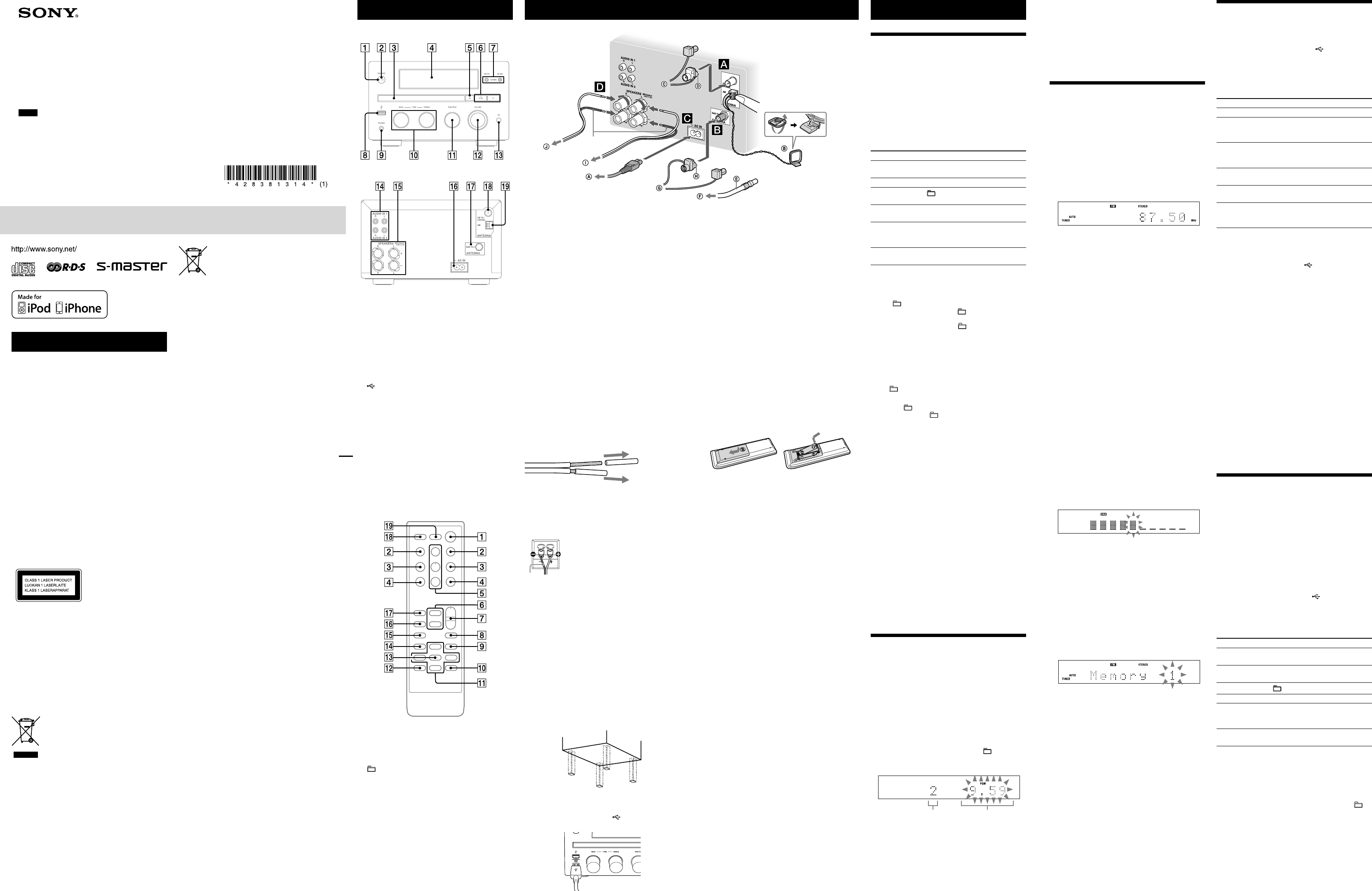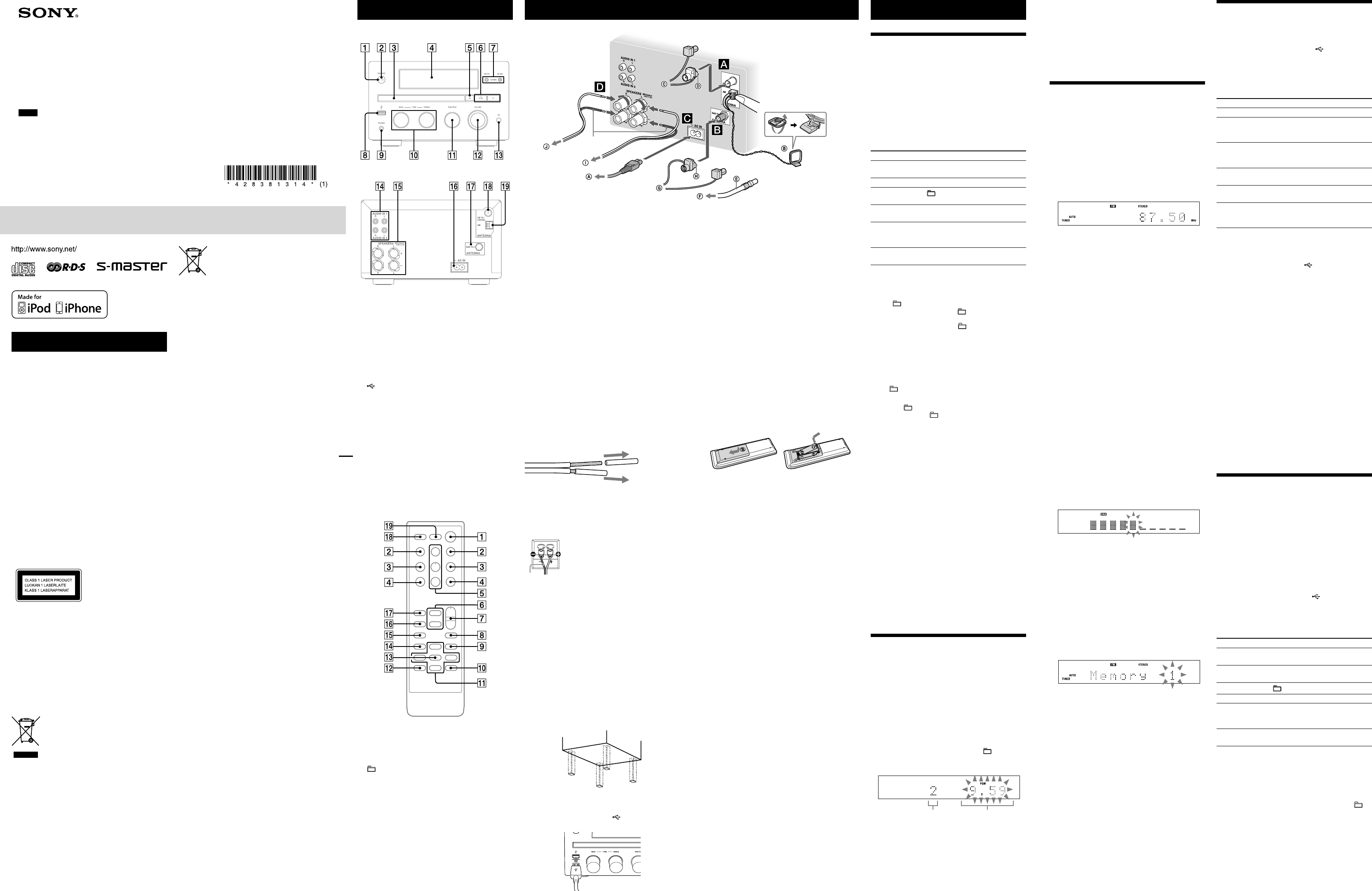
4-283-813-14(1)
Micro HI-FI
Component System
GB
Operating Instructions
©2011 Sony Corporation Printed in China
CMT‑G1iP/G1BiP
WARNING
To reduce the risk of re, do not cover the ventilation
opening of the apparatus with newspapers, tablecloths,
curtains, etc. Do not place the naked ame sources such
as lighted candles on the apparatus.
To reduce the risk of re or electric shock, do not expose
this apparatus to dripping or splashing, and do not
place objects lled with liquids, such as vases, on the
apparatus.
Do not install the appliance in a conned space, such as a
bookcase or built-in cabinet.
As the main plug is used to disconnect the unit from the
mains, connect the unit to an easily accessible AC outlet.
Should you notice an abnormality in the unit, disconnect
the main plug from the AC outlet immediately.
Do not expose batteries or apparatus with battery-
installed to excessive heat such as sunshine, re or the
like.
e unit is not disconnected from the mains as long as it
is connected to the AC outlet, even if the unit itself has
been turned o.
CAUTION
e use of optical instruments with this product will
increase eye hazard.
is appliance is classied
as a CLASS 1 LASER
product. is marking
is located on the rear
exterior.
Notice for customers: the following
information is only applicable to
equipment sold in countries applying EU
directives.
e manufacturer of this product is Sony Corporation,
1-7-1 Konan Minato-ku Tokyo, 108-0075 Japan. e
Authorized Representative for EMC and product safety is
Sony Deutschland GmbH, Hedelnger Strasse 61, 70327
Stuttgart, Germany. For any service or guarantee matters
please refer to the addresses given in separate service or
guarantee documents.
Disposal of Old Electrical &
Electronic Equipment
(Applicable in the European
Union and other European
countries with separate
collection systems)
is symbol on the product or on its packaging
indicates that this product shall not be treated as
household waste. Instead it shall be handed over to
the applicable collection point for the recycling of
electrical and electronic equipment. By ensuring this
product is disposed of correctly, you will help prevent
potential negative consequences for the environment
and human health, which could otherwise be caused
by inappropriate waste handling of this product. e
recycling of materials will help to conserve natural
resources. For more detailed information about recycling
of this product, please contact your local Civic Oce,
your household waste disposal service or the shop where
you purchased the product.
Applicable accessory: Remote commander
Disposal of waste batteries
(applicable in the European
Union and other European
countries with separate
collection systems)
is symbol on the battery or on the packaging indicates
that the battery provided with this product shall not be
treated as household waste.
On certain batteries this symbol might be used in
combination with a chemical symbol. e chemical
symbols for mercury (Hg) or lead (Pb) are added if the
battery contains more than 0.0005% mercury or 0.004%
lead.
By ensuring these batteries are disposed of correctly,
you will help prevent potentially negative consequences
for the environment and human health which could
otherwise be caused by inappropriate waste handling of
the battery. e recycling of the materials will help to
conserve natural resources.
In case of products that for safety, performance or data
integrity reasons require a permanent connection with
an incorporated battery, this battery should be replaced
by qualied service sta only. To ensure that the battery
will be treated properly, hand over the product at end-of-
life to the applicable collection point for the recycling of
electrical and electronic equipment.
For all other batteries, please view the section on how
to remove the battery from the product safely. Hand the
battery over to the applicable collection point for the
recycling of waste batteries.
For more detailed information about recycling of this
product or battery, please contact your local Civic Oce,
your household waste disposal service or the shop where
you purchased the product.
Excessive sound pressure from earphones and
headphones can cause hearing loss.
Note on DualDiscs
A DualDisc is a two sided disc product which mates
DVD recorded material on one side with digital
audio material on the other side. However, since the
audio material side does not conform to the Compact
Disc (CD) standard, playback on this product is not
guaranteed.
Music discs encoded with copyright
protection technologies
is product is designed to playback discs that conform
to the Compact Disc (CD) standard. Recently, various
music discs encoded with copyright protection
technologies are marketed by some record companies.
Please be aware that among those discs, there are some
that do not conform to the CD standard and may not be
playable by this product.
License and Trademark Notice
iPhone, iPod, iPod classic, iPod nano, and iPod touch
are trademarks of Apple Inc., registered in the U.S. and
other countries.
MPEG Layer-3 audio coding technology and patents
licensed from Fraunhofer IIS and Thomson.
Windows Media is either a registered trademark or
trademark of Microsoft Corporation in the United
States and/or other countries.
This product is protected by certain intellectual
property rights of Microsoft Corporation. Use or
distribution of such technology outside of this product
is prohibited without a license from Microsoft or an
authorized Microsoft subsidiary.
All other trademarks and registered trademarks are of
their respective holders. In this manual,
™
and
®
marks
are not specified.
Getting StartedLocation of Controls
Unit (Front)
(Rear)
(power) button
STANDBY indicator
Disc tray
Display
(open) button
Playback buttons (/)
TUNING +/ buttons
/ (go back/go forward) buttons
/ (rewind/fast forward) buttons
(USB) port
PHONES jack
BASS/TREBLE knobs
FUNCTION knob
VOLUME knob
Remote sensor
AUDIO IN 1/2 jacks
SPEAKERS terminals
AC IN jack
ANTENNA DAB 75 Ω terminal (CMT‑G1BiP only)
ANTENNA FM 75 Ω COAXIAL terminal
ANTENNA AM terminal
Remote
(power) button
/ (go back/go forward) buttons
+/ (tuning) buttons
/ (rewind/fast forward) buttons
+/ (select folder) buttons
Playback buttons (//)
FUNCTION +/ buttons
VOLUME +/ buttons
EQ button
TIMER MENU button
TOOL MENU button
/// buttons
RETURN button
ENTER button
CLEAR button
TUNER MEMORY button
REPEAT/FM MODE button
PLAY MODE/TUNING MODE button
SLEEP button
DISPLAY button
Αntennas
Find a location and an orientation that provide good
reception, and then set up the antenna.
Keep the antennas away from the speaker cords and the
AC power cord to avoid picking up noise.
DAB antenna (CMT‑G1BiP only)
With a DAB external antenna (not supplied), you can
obtain higher DAB/DAB+ broadcast sound quality.
We recommend that you use the DAB lead antenna
(supplied) only temporarily until you install a DAB
external antenna.
Power
Connect the AC power cord to a wall outlet.
When you press , the system turns on.
Speakers
First, remove the cover attached to the end of the speaker
cord.
Connect the speaker cords to the SPEAKERS terminals
on the unit.
Connect the other end of the speaker cords to the
terminals on the speakers as shown below.
Fasten the speaker cord using the screws of the
SPEAKERS terminals firmly.
Black
Notes on cleaning the speakers
Wipe it with soft dry cloth (non-starched). (Do not ever use a
scrubbing brush or sponge.)
To maintain the continued polish of the cabinet, do not wipe it
vigorously right from the start, but first brush away dust with a soft
brush or a duster before you wipe it with soft dry cloth.
If it is stained with oil or fingerprints, breath on the surface and
wipe it with soft dry cloth.
If the stain is tough to remove, wipe it with soft cloth washed in
lukewarm soapy water. (Do not use a neutral detergent.)
Do not use thinner, benzene, alcohol, or hair liquid, which may
damage the surface.
Be careful not to scrape the cabinet.
Be careful not to drop a lit cigarette or match, as it may damage the
surface.
To attach the speaker pads
Attach the speaker pads (supplied) to the bottom of the
speakers to prevent from slipping.
To use the iPod/iPhone
Connect the iPod/iPhone to the (USB) port using a
USB cable supplied with your iPod/iPhone.
or
or
or
Black
Operations
Playing a CD/MP3 disc
1 Select the CD function.
Press FUNCTION +/ repeatedly.
2 Place a disc.
Press on the unit, and place a disc with
the label side up on the disc tray.
To close the disc tray, press on the unit.
3 Start playback.
Press .
Other operations
To Press
Pause playback
. To resume play, press the button
again.
Stop playback
.
Select a folder on
an MP3 disc
+/ repeatedly.
Select a track or
file
/
.
Find a point in a
track or file
Hold down
/
during
playback, and release the button at
the desired point.
Select Repeat Play REPEAT/FM MODE repeatedly
until “REP” or “REP1” appears.
To change the play mode
Press PLAY MODE/TUNING MODE repeatedly while
the player is stopped. You can select the Normal Play
mode (“ ” for all MP3 files in the folder on the disc),
Shuffle Play mode (“SHUF” or “ SHUF*” for folder
shuffle), or Program Play mode (“PGM”).
* When playing a CD-DA (audio) disc, (SHUF) Play performs
the same operation as normal (SHUF) Play.
Note on Repeat Play
“REP1” indicates that a single track or file is repeated until you stop
playback.
Notes on the Shuffle Play mode
When the Shuffle Play mode is set to “SHUF,” the system shuffle-
plays all tracks or files on the disc. When the Shuffle Play mode is
set to “ SHUF,” the system shuffle-plays all tracks or files in the
selected folder.
When you turn off the system, the selected Shuffle Play mode
(“SHUF” or “ SHUF”) is cleared and the play mode returns to
the Normal Play mode (“ ”).
Notes on playing MP3 discs
Do not save other types of tracks or files, or unnecessary folders on
a disc that has MP3 files.
Folders that have no MP3 files are skipped.
MP3 files are played back in the order that they are recorded onto
the disc.
The system can only play MP3 files that have a file extension of
“.mp3.”
Even when file name has the “.mp3” file extension, if the actual
file differs, playing this file may generate a loud noise which could
damage the speaker system and the system may malfunction.
The maximum number of:
folders is 255 (including the root folder).
MP3 files is 511.
MP3 files and folders that can be contained on a single disc is 512.
folder levels (the tree structure of files) is 8.
Compatibility with all MP3 encoding/writing software, recording
device, and recording media cannot be guaranteed. Incompatible
MP3 discs may produce noise or interrupted sound or may not play
at all.
Notes on playing multisession discs
If the first session on the disc is a CD-DA session, the other sessions
on the disc cannot be recognized regardless of the session format;
only CD-DA tracks in the first session can be played back.
If the session format for the first session is CD-ROM and the
following sessions are recorded in the same format, the system will
continue to play back MP3 files accordingly in multiple sessions
until the system encounters another session recorded in a different
format.
Creating your own program
(Program Play)
1 Select the CD function.
Press FUNCTION +/ repeatedly.
2 Select the play mode.
Press PLAY MODE repeatedly until “PGM” appears
while the player is stopped.
3 Select the desired track or file number.
Press / repeatedly until the desired track or
file number appears.
When programming audio files, press +/
repeatedly to select the desired folder, and then select
the desired file.
Selected track or file number Total playing time of the selected
track or file
4 Program the selected track or file.
Press ENTER to enter the selected track or file.
5 Repeat steps 3 through 4 to program additional
tracks or files, up to a total of 25 tracks or files.
6 To play your program of tracks or files, press .
The program remains available until you remove the
disc from the disc tray or unplug the AC power cord.
To play the same program again, press .
To cancel Program Play
Press PLAY MODE/TUNING MODE repeatedly until
“PGM” disappears while the player is stopped.
To delete the last track or file of the program
Press CLEAR while the player is stopped.
To view program information
Press DISPLAY repeatedly while the player is stopped.
Listening to the radio
The DAB/DAB+ tuning is only available for CMT-G1BiP.
1 Select “TUNER DAB,” “TUNER FM” or “TUNER AM.”
Press FUNCTION +/ repeatedly.
2 Perform tuning.
For automatic scanning
Press PLAY MODE/TUNING MODE repeatedly
until “AUTO” appears, and then press +/. Scanning
stops automatically when a station is tuned in, and
“TUNED” and “STEREO” (for stereo programs only)
light up in the display.
If “TUNED” does not light up and the scanning for
an FM or AM station does not stop, press to stop
scanning, then perform manual tuning (below).
When you tune in a DAB/DAB+ station or an FM
station that provides the RDS services, information
such as the service name or station name is provided
by broadcasts.
For manual tuning (FM/AM band only)
Press PLAY MODE/TUNING MODE repeatedly until
“AUTO” and “PRESET” disappear, and then press
+/ repeatedly to tune in the desired station.
Notes on DAB/DAB+ stations
When tuning in a DAB/DAB+ station, it may take a few seconds
before you hear any sound.
Primary service is automatically received when secondary service
ends.
This tuner does not support data services.
Tip
To reduce static noise on a weak FM stereo station, press FM MODE
repeatedly until “MONO” appears to turn off stereo reception.
Running the DAB Automatic Scan manually
1 Select “TUNER DAB.”
Press FUNCTION +/ repeatedly.
2 Press TOOL MENU to start the DAB Automatic Scan.
“Init Scan?” and “Push ENTER” appear.
3 Press ENTER to perform scanning.
Scanning begins. The scanning progress is indicated
by advancing squares (
). Depending on the
DAB/DAB+ services available in your area, scanning
may take a few minutes.
When scanning is complete, a list of available services
is created.
Notes
If your country or region does not support DAB/DAB+ broadcast,
“No Service” appears.
This procedure clears all previously stored presets.
Before unplugging the DAB lead antenna or FM lead antenna, make
sure the system is turned off to save your own DAB/DAB+ settings.
Presetting radio stations
1 Tune in the desired station.
2 Press TUNER MEMORY to select the tuner memory
mode.
3 Press +/ repeatedly to select the desired preset
number.
If another station is already assigned to the selected
preset number, the station is replaced by the new
station.
4 Press ENTER to store the station.
5 Repeat steps 1 through 4 to store other stations.
You can preset up to 20 DAB, 20 FM and 10 AM
stations.
6 To call up a preset radio station, press PLAY MODE/
TUNING MODE repeatedly until “PRESET” appears,
and then press +/
repeatedly to select the desired
preset number.
To wall outlet
Loop antenna
FM lead antenna (Extend it horizontally.)
Connect brown side.
75‑ohm coaxial cable with F male type connector (not supplied)
(CMT‑G1BiP only)
To DAB external antenna (not supplied) (CMT‑G1BiP only)
DAB lead antenna (Extend it horizontally.) (CMT‑G1BiP only)
Connect white side.
To left speaker
To right speaker
When carrying this system
Use buttons on the unit.
1 Remove a disc to protect the CD mechanism.
2 Select CD function using the FUNCTION knob.
3 Press and hold for 5 seconds or longer.
4 After “LOCK” appears, unplug the AC power cord.
To use the remote
This manual mainly explains operations using the
remote, but the same operations can also be performed
using the buttons on the unit having the same or similar
names.
Inserting batteries
Slide and remove the battery compartment lid, and insert
two R03 (size AAA) batteries (supplied), side first,
matching the polarities shown below.
Notes on using the remote
With normal use, the batteries should last for about 6 months.
Do not mix an old battery with a new one or mix different types of
batteries.
If you do not use the remote for a long period of time, remove the
batteries to avoid damage from battery leakage and corrosion.
Batteries installed into the remote shall not be exposed to excessive
heat such as sunshine, fire or the like.
To set the clock
1 Press to turn on the system.
2 Press TIMER MENU to select the clock set mode.
If “PLAY SET?” flashes, press / repeatedly to select
“CLOCK SET?,” and then press ENTER.
3 Press / repeatedly to set the hour, then press
ENTER.
4 Use the same procedure to set the minutes.
Note
The clock settings are reset when you disconnect the AC power cord
or if a power failure occurs.
To display the clock when the system is off
Press DISPLAY. The clock is displayed for about 8
seconds.
Reception of DAB/DAB+ radio station
(CMT‑G1BiP only)
When you select “TUNER DAB” for the first time after
you purchase the system, the DAB Automatic Scan starts
automatically and creates a list of available services.
During the DAB Automatic Scan, “
” appears. Do
not press any button on the unit or the remote during
the DAB Automatic Scan. Scanning is interrupted and
service list may not be created properly. To run the
DAB Automatic Scan manually, perform the procedure
of “Running the DAB Automatic Scan manually” in
“Listening to the radio.” If you have moved to another
area, perform the DAB Automatic Scan manually and
re-register the content of broadcasts.
Playing the iPod/iPhone
1 Select the USB function.
Press FUNCTION +/ repeatedly.
2 Connect the iPod/iPhone to the (USB) port using
the USB cable supplied with your iPod/iPhone.
3 Start playback.
Press .
To control the iPod/iPhone
To Press
Pause playback
/.
Select a track
or chapter of
audiobook/podcast
/
. To fast-forward or fast-
rewind, hold down the button.
Find a point in a
track or chapter of
audiobook/podcast
Hold down
/
during
playback, and release the button at
the desired point.
Choose the
selected item
ENTER.
Scroll up/down
the iPod menus
/.
Return to the
previous menu or
select a menu
TOOL MENU or RETURN.
To use the system as a battery charger
You can use the system as a battery charger for an iPod/
iPhone when the system is on.
Connect the iPod/iPhone to the (USB) port using the
USB cable supplied with your iPod/iPhone. The charge
status appears in the iPod/iPhone display. For details, see
the user’s guide of your iPod/iPhone.
To stop charging an iPod/iPhone
Remove the iPod/iPhone. Turning off the system also
stops charging the iPod/iPhone.
Notes
If the battery of the iPod/iPhone is empty, the system may not
recognize it. In such a case, recharge it with a computer, etc. then
connect it to the system.
The performance of the system may be vary, depending on the
specifications of your iPod/iPhone.
Do not carry the system with an iPod/iPhone connected to it. Doing
so may cause a malfunction.
Before disconnecting the iPod/iPhone, pause playback.
Hold down / to fast-forward (fast-rewind) while playing
video if / does not work.
When the iPhone is connected to the system and you receive a call
during playback, playback will pause and you can take an incoming
call.
To change the volume level, use VOLUME +/. The volume level
does not change even if you adjust it on the iPod/iPhone.
To use an iPod/iPhone, refer to the user’s guide of your iPod/iPhone.
Sony cannot accept responsibility in the event that data recorded to
iPod/iPhone is lost or damaged when using an iPod/iPhone with
this system.
Playing a le of the USB device
The audio format that can be played back on this system
is MP3/WMA*/AAC*.
* Files with DRM (Digital Rights Management) copyright protection
or files downloaded from an online music store cannot be played on
this system. If you try to play one of these files, the system plays the
next unprotected audio file.
Check the websites below for the information about
compatible USB devices.
For customers in Europe:
<http://support.sony-europe.com/>
1 Select the USB function.
Press FUNCTION +/ repeatedly.
2 Connect the USB device to the (USB) port.
3 Start playback.
Press .
Other operations
To Press
Pause playback
. To resume play, press the button
again.
Stop playback
. To resume play, press *
1
. To
cancel resume play, press again*
2
.
Select a folder
+/ repeatedly.
Select a file
/.
Find a point in
a file
Hold down / during
playback, and release the button at
the desired point.
Select Repeat Play REPEAT/FM MODE repeatedly
until “REP” or “REP1” appears.
*
1
When playing a VBR MP3/WMA file, the system may resume
playback from a different point.
*
2
Resume play returns to the top folder.
To change the play mode
Press PLAY MODE/TUNING MODE repeatedly. You
can select the Normal Play mode (playback in sequence
of all files on the USB device), Folder Play mode (“ ”
for all files in the specified folder on the USB device), or
Shuffle Play mode (“SHUF”).
Notes on the play mode
When you select the Shuffle Play mode “SHUF,” the system shuffle-
plays all audio files in the connected USB device in random order.
The Shuffle Play mode may play the same file repeatedly.
When the play mode is set to the Folder Play mode, “REP1” is not
available.
When the play mode is set to the Shuffle Play mode, the repeat
function is not available.
When the repeat play is set, the Shuffle Play mode is not available.
When the repeat play is set to “REP1,” the Folder Play mode is not
available.
When you turn off the system, the selected Shuffle Play mode
(“SHUF”) is cleared and the play mode returns to the Normal Play
mode.