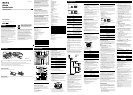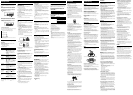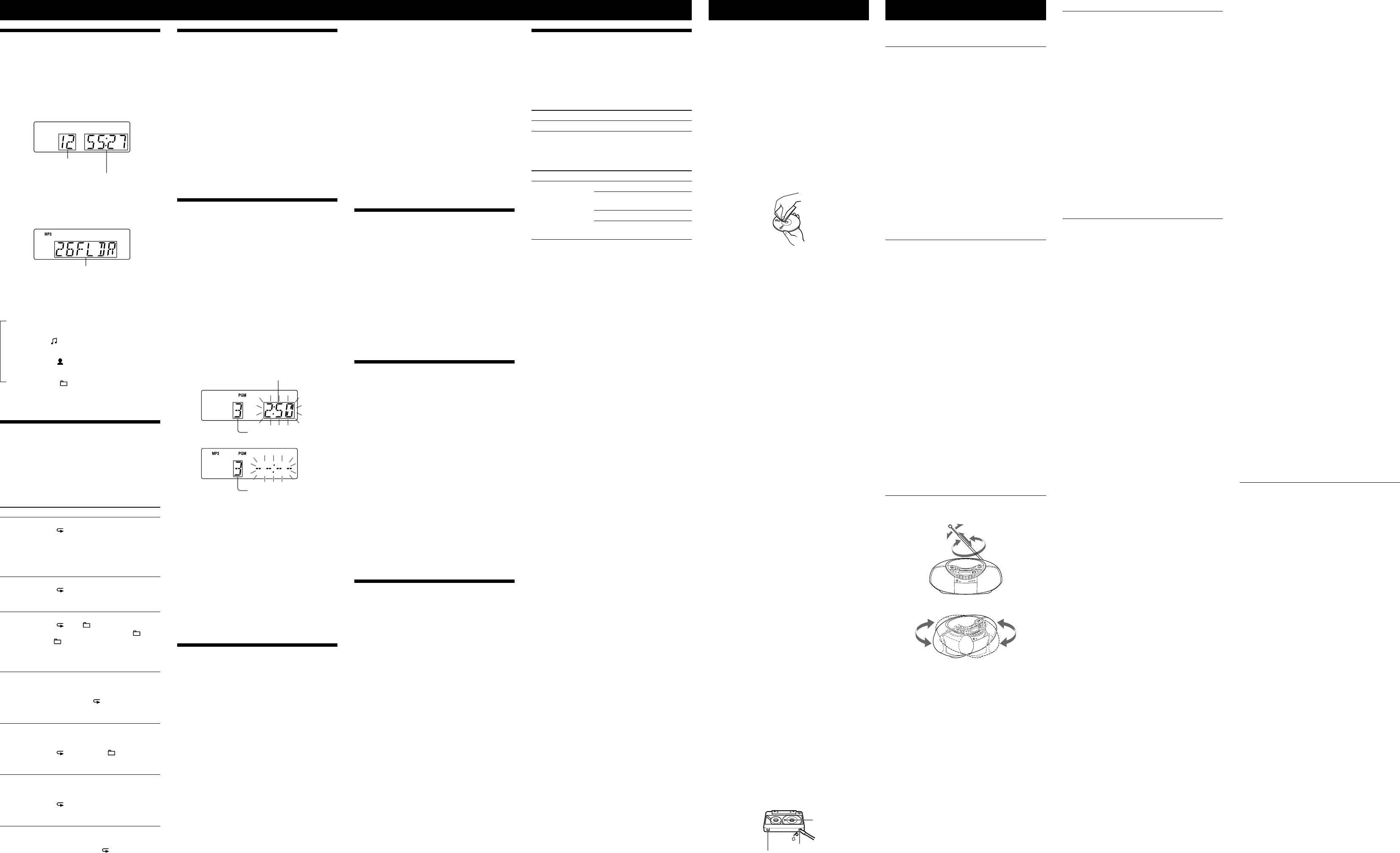
Using the display
You can check information about the CD using the
display.
Checking the information of an audio CD
To check the total track number and playing
time of the CD
Press
to stop the CD playback.
Total track number
Total playing time
Checking the information of an MP3 disc
To check the total folder number on the CD
Press
to stop the CD playback.
Total folder number
To check le information
Press DISP/ENT/MEMORY
on the unit while playing
an MP3 disc. e display changes as follows:
e current le number and playing time
e song title ( )*
e artist name ( )
e album name ( )*
* If the le does not have ID3 information, le name or folder name
appears in the display.
Playing tracks/MP3 les repeatedly
(Repeat Play)
You can play tracks/MP3 les repeatedly in normal,
shue or program play modes.
1 Press CD
on the unit.
“CD” appears in the display.
2 Proceed as follows.
To repeat Do this
a single track/
MP3 le
1
Press REPEAT
on the unit until
“ 1” appears.
2 Press
or
to select the
track/MP3 le that you want to
repeat.
3 Press
on the unit (
on the
remote)
.
all tracks/MP3
les on the CD
1 Press REPEAT
on the unit
until
“ ” appears.
2 Press
on the unit (
on the
remote)
.
a selected
folder (MP3
disc only)
1 Press REPEAT
on the unit
until
“ ” and “ ” appear.
2 Select the folder by pressing
+ or
– (FOLDER + or – on the remote)
.
3 Press
on the unit (
on the
remote)
.
tracks/MP3
les in
random order
1 Start Shue Play (see “Playing tracks/
MP3 les in random order”).
2 Press REPEAT
on the unit
until
“SHUF” and “ ” appear.
3 Press
on the unit (
on the
remote)
.
MP3 les in a
selected folder
in random
order (MP3
disc only)
1 Start Folder Shue Play (see “Playing
tracks/MP3 les in random order”).
2 Press REPEAT
on the unit until
“ ”, “SHUF” and “ ” appear.
3 Press
on the unit (
on the
remote)
.
programed
tracks/MP3
les
1 Program tracks/MP3 les (see
“Creating your own program”).
2 Press REPEAT
on the unit
until
“ ” and “PGM” appear.
3 Press
on the unit (
on the
remote)
.
To cancel Repeat Play
Press REPEAT
on the unit until “ ” disappears from
the display.
Other Operations
Playing tracks/MP3 les in random
order (Shue Play)
You can play tracks/MP3 les in random order.
1 Press CD
on the unit.
“CD” appears in the display.
2 Press MODE
until “SHUF” appears in the display.
3 Press
on the unit (
on the remote)
to start
Shue Play.
To cancel Shue Play
Stop playing rst. en press MODE
until “SHUF”
disappears from the display.
Tips
During Shue Play, you cannot select the previous track/MP3 le by
pressing
.
e resume function does not work during Shue Play.
Creating your own program (Program
Play)
You can arrange the playing order of up to 25 tracks/MP3
les on a CD.
1 Press CD
on the unit.
“CD” appears in the display.
2 Press MODE
until “PGM” appears in the display.
3 Press
or
to select the track/MP3 le,
and then press DISP/ENT/MEMORY
to add it to
the program.
Repeat to program other tracks in the order that you
want.
Aer programming the rst track, “STEP 1” appears,
followed by selected track/MP3 le.
Each time you add a track/MP3 le, the step number
increments by one.
Audio CD (Program Play)
Total playing time of the selected track
Programmed track number
MP3 disc (Program Play)
Programmed le number
4 Press
on the unit (
on the remote)
to start
Program Play.
To cancel Program Play
Stop playing rst. en press MODE
until “PGM”
disappears from the display.
To delete the last track of the program
Press CLEAR
on the remote while the unit is stopped.
Tips
You can play the same program again, since the program is saved
until you open the CD compartment.
You can record your own program. Aer you’ve created the
program, insert a blank tape and press
on the unit to start
recording.
e resume function does not work during Program Play.
Presetting radio stations
You can store radio stations into the unit’s memory. You
can preset up to 30 radio stations, 20 for FM and 10 for
AM in any order.
1 Press RADIO
repeatedly on the unit to select the
band.
2 Hold down RADIO
on the unit for 2 seconds until
“AUTO” ashes in the display.
3 Press DISP/ENT/MEMORY
on the unit.
e stations are stored in memory from the lower
frequencies to the higher ones.
If a station cannot be preset automatically
You need to preset a station with a weak signal manually.
1 Press RADIO
repeatedly on the unit to select the
band.
2 Tune in a station you want.
3 Hold down DISP/ENT/MEMORY
on the unit for
2 seconds until the preset number ashes in the
display.
4 Press PRESET + or –
on the unit until the preset
number you want for the station ashes in the
display.
5 Press DISP/ENT/MEMORY
on the unit.
e new station replaces the old one.
On the remote
1 Press BAND
until the band you want appears in
the display.
2 Tune in a station you want.
3 Hold down the number buttons
that you want to
preset the new station on for about 2 seconds.
To select a one-digit preset number, hold down the
number for about 2 seconds.
To select a two-digit preset number, press the rst
digit, and then hold down the second digit for about 2
seconds.
(Example)
For preset number 1: Hold down 1
for about 2
seconds.
For preset number 12: Press 1
, and then hold down
2
for about 2 seconds.
Tip
e preset radio stations remain in memory even if you unplug the
AC power cord or remove the batteries.
Playing preset radio stations
1 Press RADIO
repeatedly on the unit to select the
band.
2 Press PRESET + or –
on the unit to tune in the
stored station.
On the remote
1 Press BAND
repeatedly to select the band.
2 Press the number buttons
to tune in the stored
station.
(Examples)
For preset number 1: Press 1
, and then ENTER
.
For preset number 12: Press 1, 2
, and then ENTER
.
Falling asleep to music
1 Play the music source you want.
2 Press SLEEP
to display “SLEEP”.
3 Press SLEEP
to select the minutes until the unit
goes o automatically.
Each time you press the button, the indication changes
as follows:
“AUTO*” “60MIN” “30MIN” “20MIN”
“10MIN” “OFF”.
* When you select “AUTO”, the CD stops playing in 90 minutes at
most and the unit goes o automatically. When you are listening
to the radio, the radio goes o in 90 minutes.
If 4 seconds have passed aer you pressed SLEEP
,
the minutes in the display are entered.
When the preset time has passed, the unit goes o
automatically.
To cancel the sleep function
Press OPERATE
or SLEEP
to turn o the power.
Note
When you are playing a tape using this function:
If the tape length of one side is longer than the set time, the unit will
not go o until the tape reaches the end.
Recording a single track or MP3 le
to a USB device during playback
REC1 Recording
is procedure allows you to easily record the currently
playing track or MP3 le to a USB device. See also
“Synchro Recording” in “Recording from a disc to a USB
device” on the front page.
1 Connect a USB device with recording capability to
the
(USB) port
.
2 Press CD
and insert the disc with the track or
MP3 le that you want to record.
3 Select the track or MP3 le and start playing it.
4 Press CD-USB SYNC/REC1
on the unit while the
selected track or MP3 le is playing.
“REC” ashes and the display cycles through “REC 1”,
“FREExxxM”* (free space on the USB device) and
“PUSH ENT”. e USB device changes to recording
standby and the unit to play pause.
* If the unit of the free space capacity is giga-byte, “FREExxxG”
will be displayed.
5 Press DISP/ENT/MEMORY
on the unit (or ENTER
on the remote).
Recording starts.
When recording is completed, the CD player
continues to play.
To stop recording
Press
.
Precautions
Discs that this unit CAN play
Audio CD
CD-R/CD-RW (CD-DA*/MP3 les)
* CD-DA is the abbreviation for Compact Disc Digital Audio. It is a
recording standard used for Audio CDs.
Discs that this unit CANNOT play
CD-R/CD-RW other than those recorded in music CD
format or MP3 format conforming to ISO9660 Level 1/
Level 2 or Joliet
CD-R/CD-RW of poor recording quality, CD-R/CD-RW
that has scratches or are dirty, or CD-R/CD-RW recorded
with an incompatible recording device
CD-R/CD-RW which is nalized incorrectly
Notes on discs
Before playing, clean the CD with a cleaning cloth.
Wipe the CD from the center out. If there is a scratch,
dirt or ngerprints on the CD, it may cause tracking
error.
Do not use solvents such as benzine, thinner,
commercially available cleaners or anti-static spray
intended for vinyl LPs.
Do not expose the CD to direct sunlight or heat sources
such as hot air ducts, nor leave it in a car parked in
direct sunlight as there can be a considerable rise in
temperature inside the car.
Do not stick paper or sticker on the CD, nor scratch the
surface of the CD.
Aer playing, store the CD in its case.
On safety
As the laser beam used in the CD player section is
harmful to the eyes, do not attempt to disassemble the
casing. Refer servicing to qualied personnel only.
Should any solid object or liquid fall into the unit,
unplug the unit, and have it checked by qualied
personnel before operating it any further.
Discs with non-standard shapes (e.g., heart, square,
star) cannot be played on this unit. Attempting to do so
may damage the unit. Do not use such discs.
On power sources
For AC operation, check that the unit’s operating
voltage is identical with your local power supply (see
“Specications”) and use the supplied AC power cord;
do not use any other type.
e unit is not disconnected from the AC power source
(mains) as long as it is connected to the wall outlet,
even if the unit itself has been turned o.
Unplug the unit from the wall outlet when it is not used
for an extended period of time.
When the batteries are not to be used, remove them to
avoid damage that can be caused by battery leakage or
corrosion.
e nameplate indicating operating voltage, power
consumption, etc. is located at the bottom.
On placement
Do not leave the unit in a location near heat sources, in
a place subject to direct sunlight, excessive dust or
mechanical shock or in a car subject to the direct rays
of the sun.
Do not place the unit on an inclined or unstable place.
Do not place anything within 10 mm of the side of the
cabinet. e ventilation holes must be unobstructed for
the unit to operate properly and prolong the life of its
components.
Since a strong magnet is used for the speakers, keep
personal credit cards using magnetic coding or spring-
wound watches away from the unit to prevent possible
damage from the magnet.
On operation
If the unit is brought directly from a cold to a warm
location, or is placed in a very damp room, moisture
may condense on the lens inside the CD player section.
Should this occur, the unit will not operate properly. In
this case, remove the CD and wait about an hour for the
moisture to evaporate.
If the unit has not been used for a long time, set it in the
playback mode to warm it up for a few minutes before
inserting a cassette.
Notes on cassettes
Break o the cassette tab from side A or B to prevent
accidental recording. If you want to reuse the tape for
recording, cover the broken tab with adhesive tape.
Side A
Tab for side A
Tab for side B
e use of a cassette with more than 90 minutes of play
time is not recommended except for long, continuous
recording or playback.
Cleaning the cabinet
Clean the cabinet, panel and controls with a so cloth
slightly moistened with a mild detergent solution. Do
not use any type of abrasive pad, scouring powder, or
solvent, such as alcohol or benzine.
If you have any questions or problems concerning your
unit, please consult your nearest Sony dealer.
Troubleshooting
General
The power is not on.
Connect the AC power cord to the wall outlet securely.
Make sure the batteries are inserted correctly.
Replace all the batteries with new ones if they are weak.
You cannot turn on the unit with the remote when you
operate the unit on batteries.
The power is not on, and “BATTERY” and
“ERROR” are displayed alternately.
Make sure the batteries are inserted correctly.
Replace all the batteries with new ones if they are weak.
There is no audio.
Unplug the headphones when listening through
speakers.
Noise is heard.
Someone is using a portable telephone or other
equipment that emits radio waves near the unit.
Move the portable telephone, etc., away from the unit.
CD/MP3 player
The CD does not play or “NO DISC” is displayed
even when a CD is in place.
Place the CD with the label surface up.
Clean the CD.
Take out the CD and leave the CD compartment open
for about an hour to dry moisture condensation.
e CD-R/CD-RW is blank.
ere is a problem with the quality of the CD-R/
CD-RW, recording device or application soware.
Replace all the batteries with new ones if they are weak.
The sound drops out.
Reduce the volume.
Clean the CD, or replace it if the CD is badly damaged.
Place the unit in a location free from vibration.
Clean the lens with a commercially available blower.
e sound may drop out or noise may be heard when
using poor quality CD-Rs/CD-RWs or if there is a
problem with the recording device or application
soware.
Starting playback takes more time than usual.
e following discs take a longer time to start playback.
– a disc recorded with a complicated tree structure.
– a disc that has not been nalized (a disc to which data
can be added).
– a disc that has many folders or non-MP3 les.
Radio
Reception is poor.
Reorient the antenna to improve FM reception.
Reorient the unit itself to improve AM reception.
The audio is weak or has poor quality.
Replace all the batteries with new ones if they are weak.
Move the unit away from the TV.
If you are using the remote while listening to AM radio,
noise may be heard.
The picture of your TV becomes unstable.
If you are listening to an FM program near the TV with
an indoor antenna, move the unit away from the TV.
Tape player
The tape does not move when you press an
operation button.
Close the cassette compartment securely.
The
button
does not function or the tape
does not play or record.
Make sure the safety tab on the cassette is in place.
Poor or distorted playback, recording or
erasing quality.
Clean the heads by using dry- or wet-type cleaning
cassette (available separately) aer every 10 hours of
use, before you start an important recording, or aer
playing an old tape. Failure to clean the tape heads can
cause degraded sound quality or an inability of the unit
to record or play tapes. For details, refer to the
instructions of the cleaning cassette.
e TYPE II (high position) or TYPE IV (metal) tape is
being used. Use TYPE I (normal) tape only.
Demagnetize the heads using a commercially available
tape head demagnetizer.
Replace all the batteries with new ones if they are weak.
USB device
Recording to an USB device cannot be started.
e following problems may have occurred.
– e USB device is full.
– e number of MP3 les and folders on the USB
device has reached the maximum limit.
– e USB device is write-protected.
Recording stopped before completion.
You are using an unsupported USB device. See
“Playable/Recordable USB devices” (on this page) for
the supported device types.
e USB device is not formatted correctly. Refer to the
USB device operation manual for details on how to
format the USB device.
Turn o the unit and remove the USB device. If the
USB device has a power switch, turn the USB device o
and then on again aer removing it from the unit. en
perform recording again.
If recording and erase operations are repeated several
times, the le structure within the USB device becomes
complex. Refer to the USB device operation manual for
details on how to deal with this problem. If the problem
persists, contact your nearest Sony dealer.
Recording to a USB device results in an error.
You are using an incompatible USB device. See
“Playable/Recordable USB devices” for a list of the
devices that are supported.
Turn o the unit and remove the USB device. If the
USB device has a power switch, turn the USB device o
and then on again aer removing it from the unit. en
perform recording again.
e USB device was disconnected or the power was
turned o during recording. Delete the partially
recorded le and record it again. If this does not solve
the problem, the USB device may be broken. Refer to
the USB device operation manual for details on how to
deal with this problem. If the problem persists, contact
your nearest Sony dealer.
MP3 les or folders on the USB device cannot
be erased.
Check whether the USB device is write-protected or
not.
e USB device was disconnected or the power was
turned o during the erase operation. Delete the
partially-erased le. If this does not solve the problem,
the USB device may be broken. Refer to the USB device
operation manual for details on how to deal with this
problem. If the problem persists, contact your nearest
Sony dealer.
Are you using a compatible USB device?
If you connect an incompatible USB device, the
following problems may occur. See “Playable/
Recordable USB devices” for a list of the device that are
supported.
– e USB device is not recognized.
– File or folder names are not displayed on this unit.
– Playback is not possible.
– e sound skips.
– ere is noise.
– e sound output is distorted.
– Recording stops before completion.
“OVER CURRENT” appears.
An abnormal level has been detected in the electrical
current from the
(USB) port
. Turn o the unit
and remove the USB device from the
(USB) port
.
Make sure there is no problem with the USB device. If
this message persists, contact your nearest Sony dealer.
There is no sound.
e USB device is not connected correctly. Turn o the
unit and reconnect the USB device. en turn on the
unit and check whether the “USB MEMORY” lights up
or not in the display.
There is noise, skipping, or distorted sound.
Turn o the unit and reconnect the USB device. en
turn on the unit again.
e music data itself contains noise, or the sound is
distorted. Noise may have entered during the recording
process. Delete the le and try recording it again.
The USB device cannot be connected to the
(USB) port
.
e connector on the USB device or USB cable was not
correctly oriented when the connection was attempted.
Connect the connector on the USB device or USB cable
in the correct orientation.
“READING” is displayed for an extended time,
or it takes a long time before playback starts.
e reading process can take a long time in the
following cases:
– ere are many folders or les on the USB device.
– e le structure is extremely complex.
– e memory is almost full.
– e internal memory is fragmented.
To avoid the above problems, we recommend that you
adhere to the following guidelines:
– Keep the total number of folders on USB device to
100 or less
– Keep the total number of les per folder to 100 or less.
Erroneous display
e data stored on the USB device may be corrupted.
Send the music data to the USB device again.
is unit can display only numbers and letters of the
alphabet. Other characters will not be displayed
correctly.
The USB device is not recognized.
Turn o the unit and reconnect the USB device, then
turn on the unit.
Connect the supported USB device (See “Playable/
Recordable USB devices” (on this page) for the
supported device types.).
e USB device does not work properly. Refer to the
USB device operation manual for details on how to deal
with this problem. If the problem persists, contact your
nearest Sony dealer.
Play does not start.
Turn o the unit and reconnect the USB device.
Connect a USB device that this unit can play (see
“Playable/Recordable USB devices”).
Play does not start from the rst track.
Set the play mode to Normal Play.
MP3 les cannot be played back.
e MP3 les do not have the “.MP3” extension.
e data was not stored in the MP3 format.
e USB storage device uses a le system other than
FAT16 or FAT32.*
e USB storage device is partitioned. Only the MP3
les in the rst partition can be played.
Playback is possible up to 8 levels.
e number of folders has exceeded 999.
e number of les has exceeded 999.
e les are encrypted or protected by passwords.
* is unit supports FAT16 and FAT32, but some USB storage media
may not support both le systems.
For details, refer to the operation manual of the USB storage device
in question or contact the manufacturer.
Remote
The remote does not function.
Replace all the batteries in the remote with new ones if
they are weak.
Make sure that you are pointing the remote at the
remote sensor on the unit.
Remove any obstacles in the path of the remote and the
unit.
Make sure the remote sensor is not exposed to strong
light such as direct sunlight or uorescent lamp light.
Move closer to the unit when using the remote.
Aer trying the remedies, if you still have problems,
unplug the AC power cord or remove all the batteries.
Aer all the indications in the display disappear, plug the
AC power cord or insert the batteries again. If the
problem persists, please consult your nearest Sony dealer.
Playable/Recordable USB devices
You can use the following Sony USB devices on this unit.
Other USB devices are not playable/recordable on this
unit.
Veried Sony digital music player (as of
January 2007)
Product name Model name
Walkman
NWD-B103/B103F/B105/B105F
Veried Sony USB storage media (as of
January 2007)
Product name Model name
MICROVAULT USM512EX / 1GEX / 2GEX
USM128J / 256J / 512J / 1GJ /
2GJ / 4GJ
USM512JX / 1GJX / 2GJX / 4GJX
USM256H / 512H / 1GH / 2GH /
4GH
Check the websites below for the latest information about
compatible devices.
For customers in Europe:
<http://sonydigital-link.com/dna>
For customers in Latin America:
<http://www.sony-latin.com/pa/info>
For customers in Asia and Oceania:
<http://www.css.ap.sony.com/>
Notes
When formatting the above models, be sure to format using the
model itself or the dedicated formatting soware for that model.
Otherwise, you may be unable to record the USB device properly on
this unit.
Do not use USB devices other than these USB devices. Operation of
models not listed here is not guaranteed.
Operation may not always be ensured even when using these USB
devices.
Some of these USB devices may not be available for purchase in
certain areas.