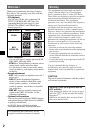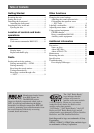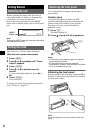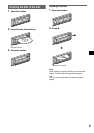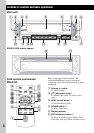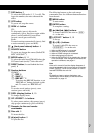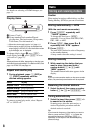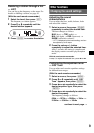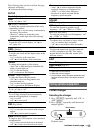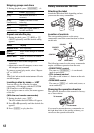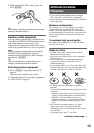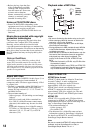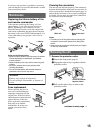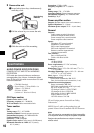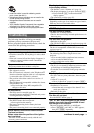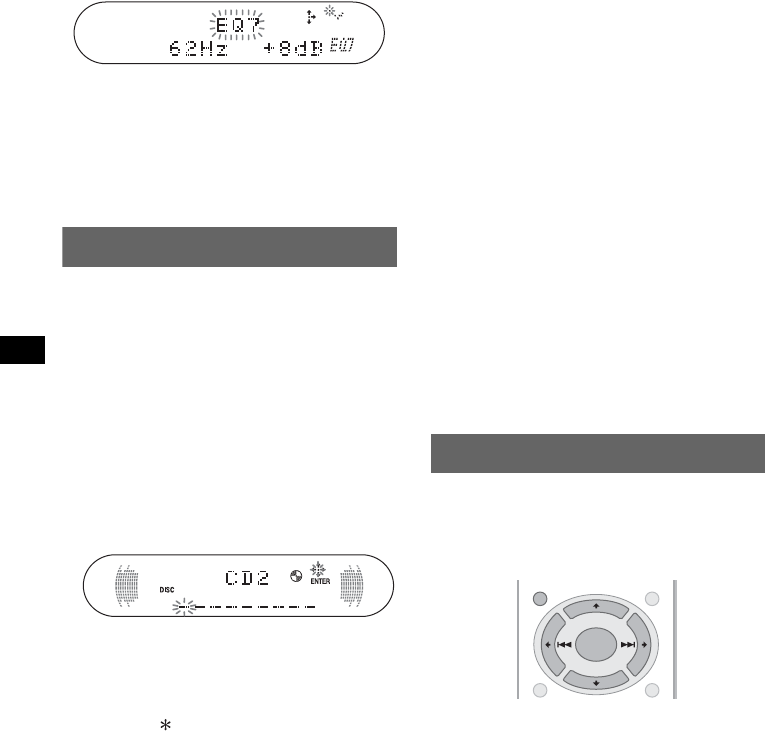
10
5 Press M or m repeatedly to adjust the
desired volume level.
The volume level is adjustable in 1 dB steps,
from –10 dB to +10 dB.
Repeat steps 4 and 5 to adjust the equalizer
curve.
To restore the factory-set equalizer curve,
press and hold (ENTER).
6 Press (MENU) twice.
The setting is complete and the display
returns to normal play/reception mode.
Labeling a station/disc
When you receive a station, or play a disc in a
CD changer with the CUSTOM FILE function,
you can label each station/disc with a custom
name up to 8 characters (Station Memo/Disc
Memo).
If you label a station/disc, the name appears on
the list (page 9 or 12).
(With the card remote commander)
1 While receiving a station or playing a
disc that you want to label, press
(MENU).
2 Press M or m repeatedly until “Name
Edit” appears, then press (ENTER).
3 Press M or m repeatedly until the
desired character appears.
The character changes as follows:
A y B y C ... y 0 y 1 y 2 ... y +
y – y ... y _ (blank space) y A
To move the digital indication, press the <
or ,.
Repeat this operation until the entire name is
entered.
4 Press (ENTER).
The labeling is complete and the display
returns to normal reception/play mode.
To display the name, press (DSPL) during
reception/playback.
Tips
• To correct or erase a character, overwrite or enter
“
_.”
• The Disc Memo always takes priority over any
prerecorded title.
• You can label a disc on the unit if a changer with the
CUSTOM FILE function is connected.
• “Repeat-Track” and all shuffle play are suspended
until the labeling is complete.
Deleting the custom name
(With the card remote commander)
1 Select the radio, or the unit that has stored the
custom name you want to delete, then press
(MENU).
2 Press M or m repeatedly until “Name Delete”
appears, then press (ENTER).
The stored name will appear.
3 Press M or m repeatedly to select the name you
want to delete.
4 Press and hold (ENTER).
The name is deleted. Repeat steps 3 and 4 if
you want to delete other names.
5 Press (MENU) twice.
The unit returns to normal reception/play
mode.
Adjusting menu items — MENU
You can adjust various menu settings by using
the 4 arrow buttons on the card remote
commander.
(With the card remote commander)
1 Press (MENU).
2 Press M or m repeatedly until the
desired item appears.
3 Press < or , to select the desired
setting (example: “on” or “off”).
4 Press (ENTER).
The setting is complete and the display
returns to normal play/reception mode.
Note
Displayed items will differ, depending on the source
and setting.
Tip
You can easily switch among categories by pressing
and holding M or m.
MENU
SCRLDSPL
LIST/
CAT
+
–
ENTER