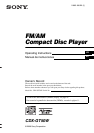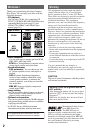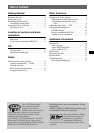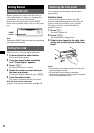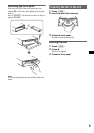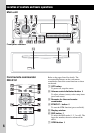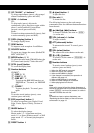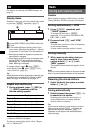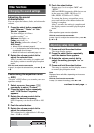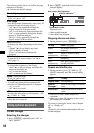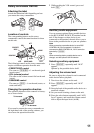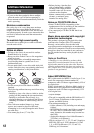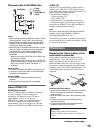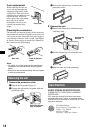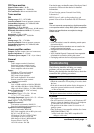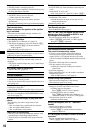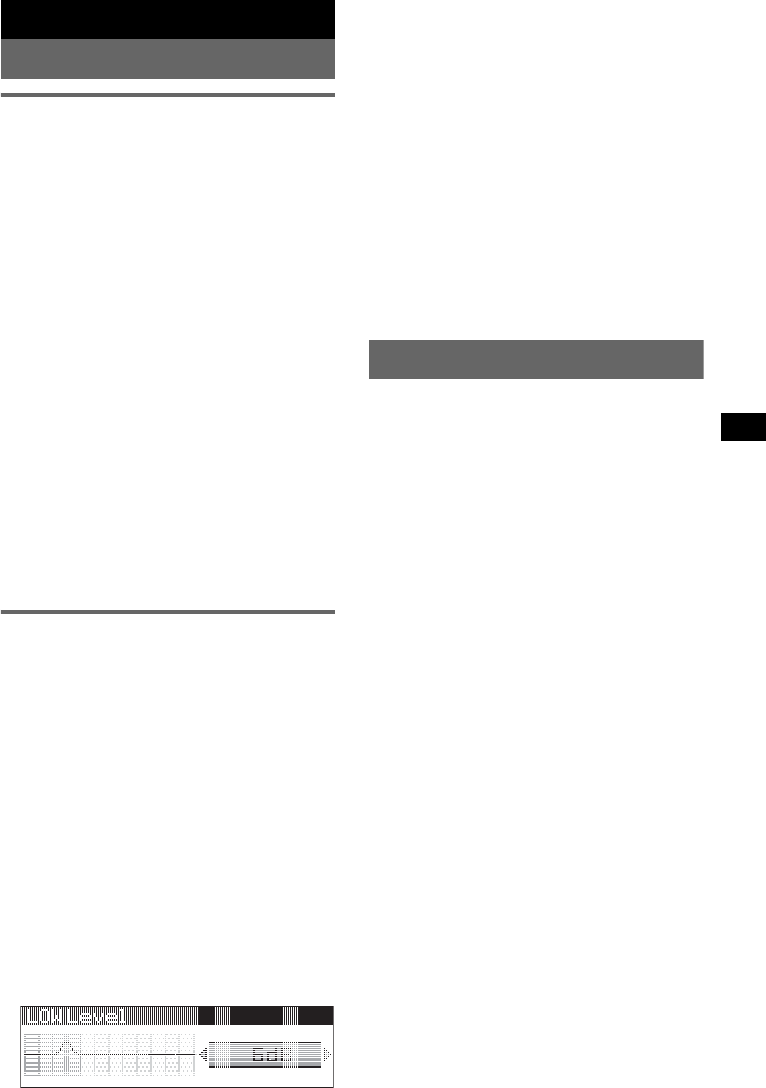
9
Other functions
Changing the sound settings
Adjusting the sound
characteristics
You can adjust the balance, fader, and subwoofer
volume.
1 Press the select button repeatedly
until “Balance,” “Fader” or “Sub
Woofer” appears.
The item changes as follows:
equalizer setting*
1
t
Balance (left-right) t
Fader (rear-front) t
Sub Woofer (subwoofer volume)*
2
t
AUX Level*
3
*1 When EQ3 is activated (page 9).
*2 “– ∞” is displayed at the lowest setting, and can
be adjusted up to 20 steps.
*3 When AUX source is activated (page 11).
2 Rotate the volume control dial to
adjust the selected item.
After 3 seconds, the setting is complete and
the display returns to normal play/reception
mode.
With the card remote commander
In step 2, to adjust the selected item, press <, M, ,
or m.
Customizing the equalizer curve
— EQ3
“Custom” of EQ3 allows you to make your own
equalizer settings.
1 Select a source, then press (EQ3)
repeatedly to select “Custom.”
2 Press the select button repeatedly
until “LOW Center Frequency”
appears.
3 Rotate the volume control dial to
select the desired frequency.
LOW Frequency can be set to 60 Hz or 100
Hz.
4 Push the select button.
5 Rotate the volume control dial to
adjust the volume level.
The volume level is adjustable in 1 dB steps,
from –10 dB to +10 dB.
6 Push the select button.
Repeat steps 3 to 6 to adjust “MID” and
“HIGH.”
MID and HIGH frequencies differ but are set
in the same way (MID: 500 Hz or 1.0
kHz; HIGH: 10.0 kHz or 12.5 kHz).
To restore the factory-set equalizer curve,
press and hold the select button before the
setting is complete.
After 3 seconds, the setting is complete and
the display returns to normal play/reception
mode.
Tip
Other equalizer types are also adjustable.
With the card remote commander
In step 3 and 5, to adjust the selected item, press <,
M, , or m.
Adjusting setup items — SET
1 Press and hold the select button.
The setup display appears.
2 Press the select button repeatedly
until the desired item appears.
3 Rotate the volume control dial to
select the setting (example “on” or
“off”).
4 Press and hold the select button.
The setup is complete and the display returns
to normal play/reception mode.
Note
Displayed items will differ, depending on the source
and setting.
With the card remote commander
In step 3, to select the setting, press < or ,.
continue to next page t