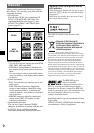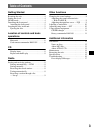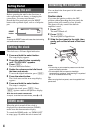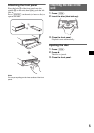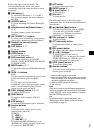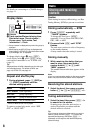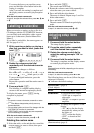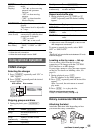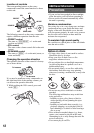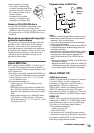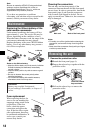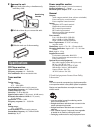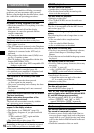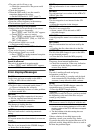10
To restore the factory-set equalizer curve,
press and hold the select button before the
setting is complete.
After 3 seconds, the setting is complete and
the display returns to normal play/reception
mode.
With the card remote commander
In step 3, to adjust the selected item, press <, M, ,
or m.
Labelling a station/disc
When you receive a station, or play a disc in a
CD changer with the CUSTOM FILE function,
you can label each station/disc with a custom
name up to 8 characters (Station Memo/Disc
Memo).
If you label a station/disc, the name appears on
the list (page 9 or 11).
1 While receiving a station or playing a
disc that you want to label, press and
hold (LIST).
2 Rotate the volume control dial
repeatedly until the desired character
appears.
The character changes as follows:
A y B y C ... y 0 y 1 y 2 ... y +
y – y ... y (blank space) y A
To move the digital indication, press the
select button.
Repeat this operation until the entire name is
entered.
3 Press and hold (LIST).
The labelling is complete and the display
returns to the normal reception/play mode.
To display the name, press (DSPL) during
reception or playback.
Tips
• To correct or erase a character, overwrite or enter
“.”
• The Disc Memo always takes priority over any
prerecorded title.
• You can label a disc on the unit if a changer with the
CUSTOM FILE function is connected.
• “REP-TRACK” and all shuffle play are suspended
until the labelling is complete.
With the card remote commander
In step 2, to select the character, press M or m.
Deleting the custom name
1 Select the radio, or the unit that has stored the
custom name you want to delete, then press
and hold (LIST).
2 Press and hold (DSPL).
The stored name will flash.
3 Rotate the volume control dial repeatedly to
select the name you want to delete.
4 Press and hold the select button.
The name is deleted. Repeat steps 3 and 4 to
delete other names.
5 Press and hold (LIST).
The unit returns to normal reception/play
mode.
With the card remote commander
In step 3, to select the name, press M or m.
Adjusting setup items
— SET
1 Press and hold the select button.
The setup display appears.
2 Press the select button repeatedly
until the desired item appears.
3 Rotate the volume control dial to
select the setting (example “ON” or
“OFF”).
4 Press and hold the select button.
The setup is complete and the display returns
to normal play/reception mode.
Note
Displayed items will differ, depending on the source
and setting.
With the card remote commander
In step 3, to select the setting, press < or ,.
The following items can be set (follow the page
reference for details):
“
z” indicates the default settings.
CLOCK-ADJ
(Clock Adjust)
(page 4)
BEEP To set “ON” (
z) or “OFF.”
SUB/REAR*
1
To switch the audio output.
–“SUB” (
z): to output to a
subwoofer.
–“REAR”: to output to a power
amplifier.
DIM (Dimmer) To change the brightness of the
display.
–“AT” (
z): to dim the display
automatically when you turn
the lights on.
–“ON”: to dim the display.
–“OFF”: to deactivate the
dimmer.
DEMO*
1
(Demonstration)
To set “ON” (z) or “OFF”
(page 4).