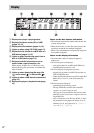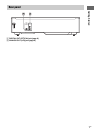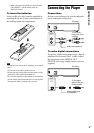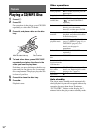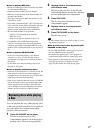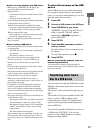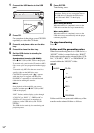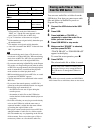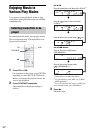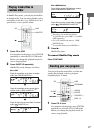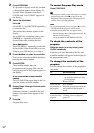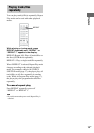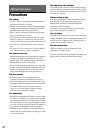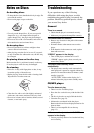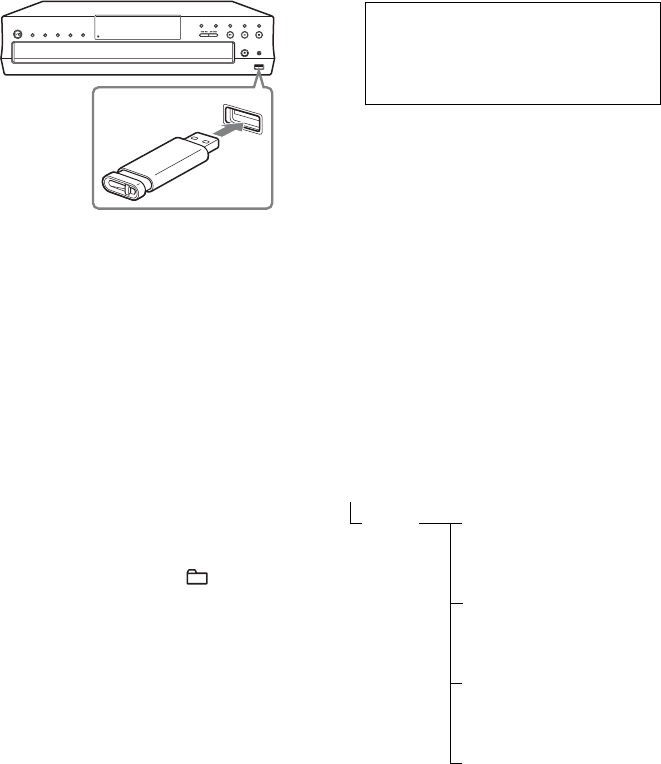
14
US
1 Connect the USB device to the USB
port.
2 Press CD.
For operation via the player, press CD/USB
repeatedly to select the CD mode.
3 Press Z, and place a disc on the disc
tray.
4 Press Z to close the disc tray.
5 Set the USB device to standby for
transferring.
Synchronized transfer (CD SYNC):
Press z REC USB (or REC USB on the player).
To transfer only your favorite CD tracks or MP3
files, create your own program beforehand (page
17).
To transfer only MP3 files that are stored in a
specific folder on the MP3 disc, press
CONTINUE repeatedly until “ ” appears
while the player is stopped, and then press
FOLDER +/– repeatedly to select the desired
folder before starting the transfer.
REC1:
Start playback of the track/file you want to
transfer, and then press z REC USB (or REC
USB on the player).
“REC” flashes, and the display cycles through
“CD SYNC (or “REC1”),” “FREExxxM” or
“FREExxxG” (free space, in megabytes or
gigabytes, on the USB device) and “PUSH
ENTER.”
The USB device stands by for transferring and
playback pauses.
6 Press ENTER.
Transferring starts.
When using CD SYNC
When the transfer is completed, access to the
USB device and the disc stops automatically.
When using REC1
When the transfer is completed, access to the
USB device stops automatically and the player
continues playback.
To stop transferring
Press x.
Folder and file generation rules
When first transferring music to a USB device, a
“MUSIC” folder is created below the “ROOT”
folder and a transfer mode-oriented folder (“CD-
DA,” “CD-MP3,” “REC1” or “PROGRAM”) is
created within the “MUSIC” folder.
Folders and files are generated within any of the
transfer mode-oriented folders as follows:
U
S
B
USB device
Do not remove the USB device during transfer
operations. Doing so may corrupt the data on
the USB device or damage the USB device
itself. Wait until “REC” on the display
disappears.
ROOT
MUSIC CD-DA
or
CD-MP3
or
REC1
or
PROGRAM