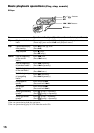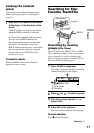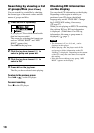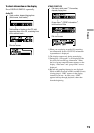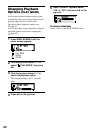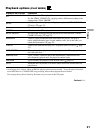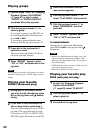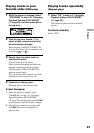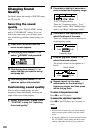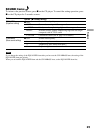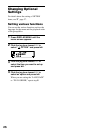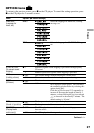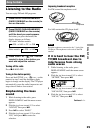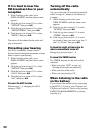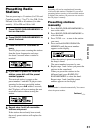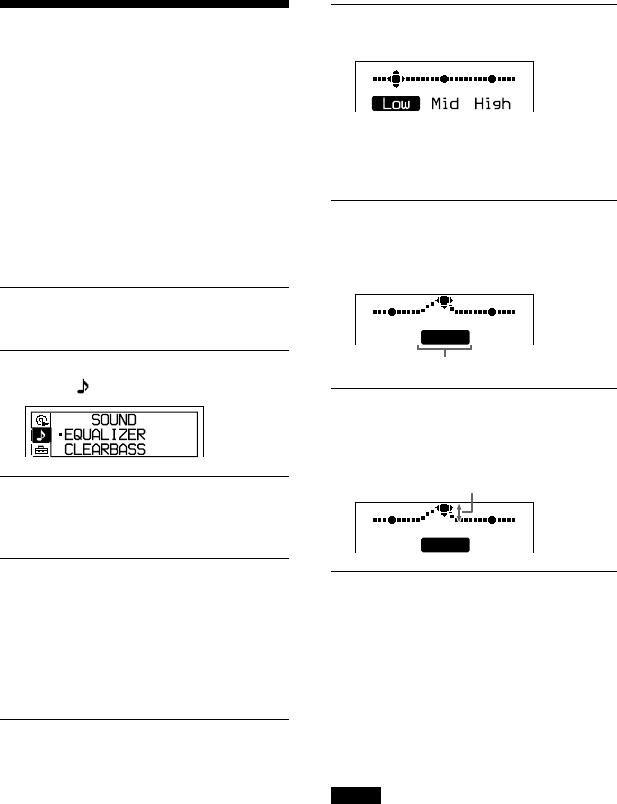
Changing Sound
Quality
For details about the setting of SOUND items,
see
page 25.
Selecting the sound
quality
You can set up the “EQUALIZER” setting
and/or “CLEARBASS” setting. If you set
both at the same time, you can enjoy more
bass sound along with the sound quality you
want.
1
Press DISPLAY/MENU until the
menu screen appears.
2
Flick the jog lever toward / to
select “ SOUND” and press .
3
Flick the jog lever toward / to
select the item you want to set up
and press .
4
Flick the jog lever toward / to
select an option and press .
Customizing sound quality
You can adjust sound quality for each
frequency range individually, checking the
shape of the wave on the display.
1
Select “EQUALIZER” in step 3 and
“CUSTOM” in step 4 of “Selecting
the sound quality.”
2
Press or for 2 seconds or
more to select the frequency range.
“Low” is displayed first.
There are 3 frequency ranges; “Low”
(low range audio), “Mid” (middle range
audio), and “High” (high range audio).
3
Press or repeatedly to
select the shape of the wave.
There are 3 shapes stored in memory for
each frequency range.
Low Mid High
Frequency range
4
Flick the jog lever toward / to
select the sound volume.
The sound volume can be adjusted in 7
levels.
Sound volume
Low Mid High
5
Repeat steps 2 to 4 to make
adjustments for the remaining 2
frequency ranges, and then press
on the jog lever.
To return to the previous screen
Press on the CD player.
To cancel the adjustment operation
Press on the CD player for 2 seconds or
more.
Notes
• If the sound is distorted by your sound settings
when you turn up the volume, turn the volume
down.
• If you feel a difference in sound volume between
the “CUSTOM” sound setting and other sound
settings, adjust the volume to your preference.
24
D-NF430/NF431.GB.2-663-956-11(1)