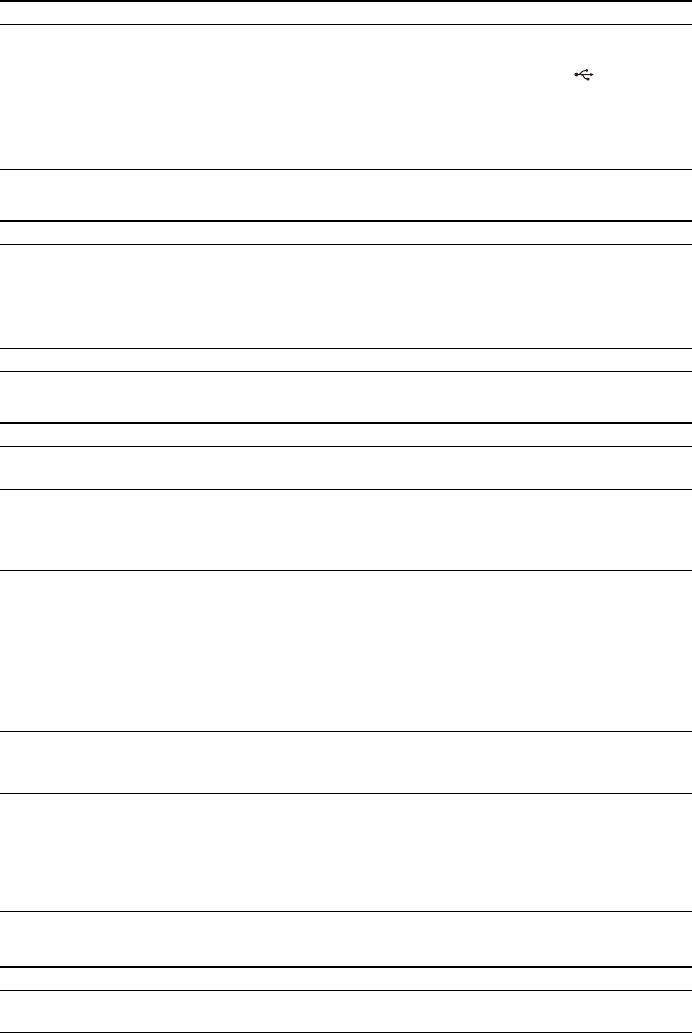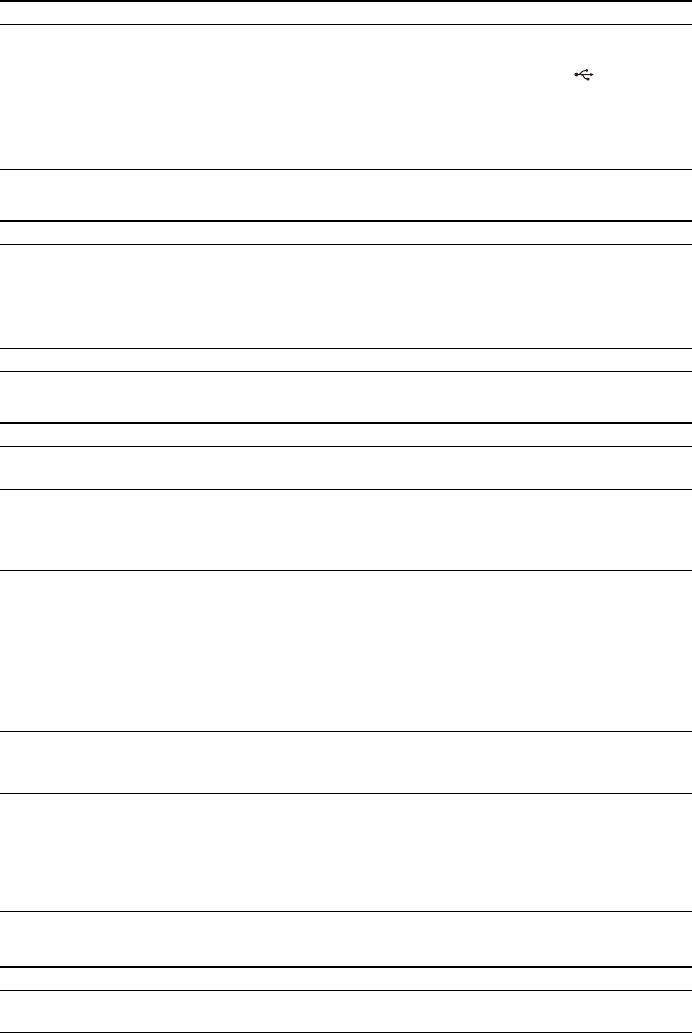
64
GB
USB device
BRAVIA Internet Video
Network connection
Other
Symptom Problems and solutions
The USB device is not
recognized.
• Try the following: 1 Turn the system off. 2 Remove and reconnect the USB
device. 3 Turn the system on.
• Make sure that the USB device is securely connected to the (USB) port.
• Check if the USB device or a cable is damaged.
• Check if the USB device is on.
• If the USB device is connected via a USB hub, disconnect it and connect the
USB device directly to the unit.
Symptom Problems and solutions
The picture/sound is poor/certain
programs display with a loss of
detail, especially during fast-
motion or dark scenes.
• Picture/sound quality may be poor depending on Internet content providers.
• Picture/sound quality may be improved by changing the connection speed.
Sony recommends a connection speed of at least 2.5 Mbps for standard-
definition video and 10 Mbps for high-definition video.
• Not all videos contain sound.
The picture is small. • Press X to zoom in.
Symptom Problems and solutions
The player cannot connect to the
network.
• Check the network connection (page 27) and the network settings (page 56).
You cannot connect your PC to
the Internet after [Wi-Fi
Protected Setup (WPS)] is
performed.
• The wireless settings of the router may change automatically if you use the Wi-
Fi Protected Setup function before adjusting the settings of the router. In this
case, change the wireless settings of your PC accordingly.
You cannot connect the system
to your wireless LAN router.
• Check if the wireless LAN router is on.
• Depending on the usage environment, including the wall material, radio wave
reception conditions, or obstacles between the system and the wireless LAN
router, the possible communication distance may be shortened. Move the
system and the wireless LAN router closer to each other.
• Devices that use a 2.4 GHz frequency band, such as a microwave, Bluetooth, or
digital cordless device, may interrupt the communication. Move the unit away
from such devices, or turn off such devices.
The desired wireless router is not
detected even if [Scan] is
performed.
• Press RETURN to return to the previous screen, and try [Scan] again. If the
desired wireless router is still not detected, press RETURN to select [Manual
registration].
The message [A new software
version has been found on the
network. Perform update under
“Network Update.”] appears on
the screen when turning the
system on.
• See [Network Update] (page 51) to update the system to a newer software
version.
Symptom Problems and solutions
“Exxxx” appears in the front
panel display.
• Contact your nearest Sony dealer or local authorized Sony service facility and
give the error code.