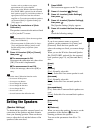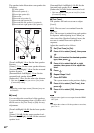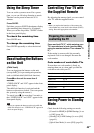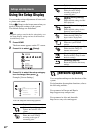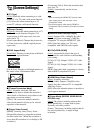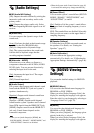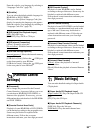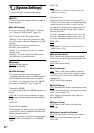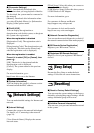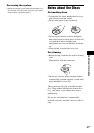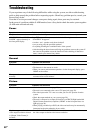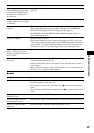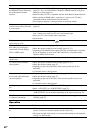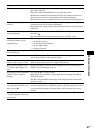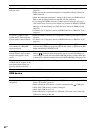Settings and Adjustments
55
GB
x [Gracenote Settings]
[Auto]: Automatically downloads disc
information when you stop playback of the disc.
To download, the system must be connected to
the network.
[Manual]: Downloads disc information when
you select [Playback History] or [Information
Display] in the options menu.
x [DivX® VOD]
You can display the registration or
deregistration code for this system, or deregister
this system after registration.
When the registration is disabled
[Registration Code]: The registration code is
displayed.
[Deregistration Code]: The deregistration code
is displayed. (This item can be selected only
after the registration code is displayed.)
When the registration is enabled
Press C/c to select [OK] or [Cancel], then
press .
[OK]: The device is deregistered and the
deregistration code is displayed.
[Cancel]: The system returns to the previous
display.
For more information, go to
http://www.divx.com on the Internet.
x [System Information]
You can display the system’s software version
information and the MAC address.
[Network Settings]
You can make detailed settings for Internet and
network.
x [Internet Settings]
Connect the system to the network beforehand.
For details, see “Connecting to the network”
(page 24).
[View Network Status]: Displays the current
network status.
[Wired Setup]
: Select this when you connect to
a broadband router directly.
[USB Wireless Setup]: Select this when you use
a USB Wireless LAN Adapter.
For more information, go to
For customers in Europe and Russia
http://support.sony-europe.com/
For customers in Asia and Australia
http://www.sony-asia.com/support
x [Network Connection Diagnostics]
You can run the network diagnostic to check if
the network connection has been made properly.
x [BD Remote Device Registration]
Registers your “BD remote” device.
x [Registered BD Remote Devices]
Displays a list of your registered “BD remote”
devices.
[Easy Setup]
Re-runs the Easy Setup to make the basic
settings. Follow the on-screen instructions.
[Resetting]
x [Reset to Factory Default Settings]
You can reset the system settings to the factory
default by selecting the group of settings. All the
settings within the group will be reset.
x [Initialize Personal Information]
You can erase your personal information stored
in the system.