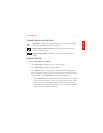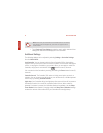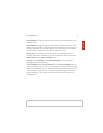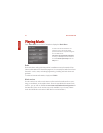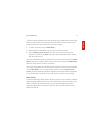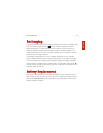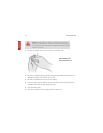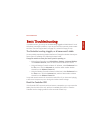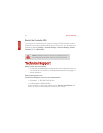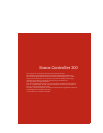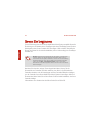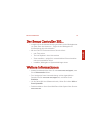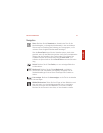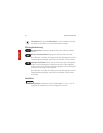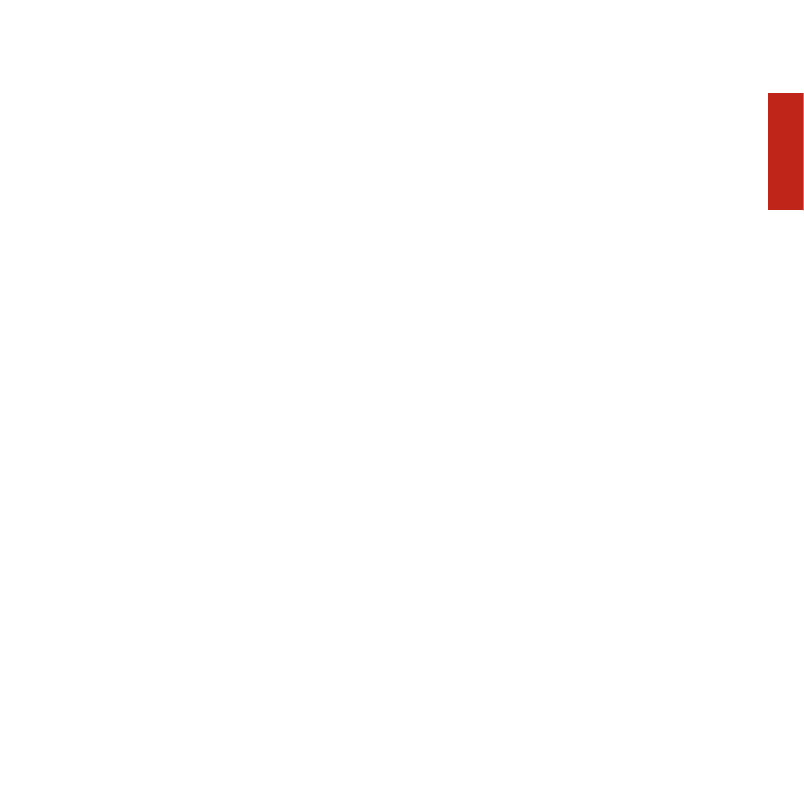
Sonos Controller 200 15
ENGLISH
NEDERLANDS
DEUTSCH
SVENSKA
Basic Troubleshooting
If a problem occurs, you can try the troubleshooting suggestions listed below. If one of
these doesn’t remedy the problem, or you are not sure how to proceed, please contact
the Sonos Technical Support team (see page 16), and we’ll be happy to help.
The Controller is acting sluggish, or all zones aren’t visible
You are probably experiencing wireless interference. Change the wireless channel your
Sonos system is operating on by following the steps below.
Change the wireless channel your Sonos system is operating on
• Using a Sonos Controller, touch Music Menu→Settings→Advanced Settings.
Touch Wireless Channel, and then select another channel from the list.
• Using the Desktop Controller software for Windows, select Preferences from
the File menu. Click the Advanced tab, and then select another wireless
channel from the Wireless Channel list.
• Using the Desktop Controller software for Macintosh, select Preferences from
the Sonos menu. Click the Advanced tab, and then select another wireless
channel from the Wireless Channel list.
It may take several seconds for the switch to take effect. If you have music playing,
a short music dropout may occur during the wireless channel change.
Reset the Controller 200
If the Controller 200’s screen should ever become unresponsive, you can remove the
battery from the back of the unit, and then immediately put it back in. Place the
Controller into the charging cradle for a few moments to wake it up.