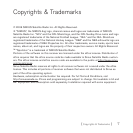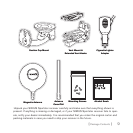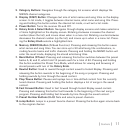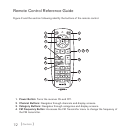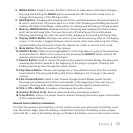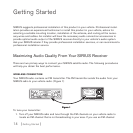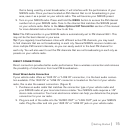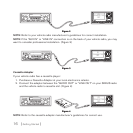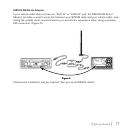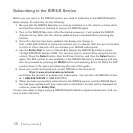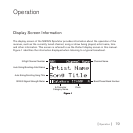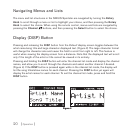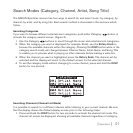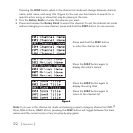[ Getting Started ]
15
that is being used by a local broadcaster, it will interfere with the performance of your
SIRIUS radio. Once you have located an FM channel that is not broadcasting in your
area, save it as a preset on your vehicle radio. This will become your SIRIUS preset.
Turn on your SIRIUS radio. Press and hold the MENU button to access the FM channel
number list on your SIRIUS radio. Tune to the channel that matches the SIRIUS preset
on your vehicle radio. Refer to the Menu Options/FM Transmitter section of this manual
for more detailed instructions on how to do this.
Note: The FM transmitter in your SIRIUS radio is automatically set to FM channel 88.1. This
may not be the best channel in your area.
Tip: If you regularly travel between cities with different active FM channels, you may need
to find channels that are not broadcasting in each city. Several SIRIUS receiver models can
store multiple FM transmit channels, so you can easily switch to the best FM channel for
each city. You will also want to set the FM channels that are not broadcasting in each city as
presets on your vehicle radio.
DireCt ConneCtions
Direct connection provides better audio performance than a wireless connection and removes
the possibility of interference from local FM broadcasters.
Direct Wired Audio Connection
If your vehicle radio offers an “AUX IN” or “LINE IN” connection, it is the best audio connec-
tion available. If the “AUX IN” or “LINE IN” connector is located on the front of your vehicle
radio, this is also the easiest connection. (Figure 2)
Purchase an audio cable that matches the connection type of your vehicle radio and
your SIRIUS radio at your local electronics retailer. Your SIRIUS radio requires a 1/8”
stereo male connector. Your local electronics retailer can help you determine the proper
connection for your car radio.
Plug one end of the cable into the “AUDIO OUT” or “LINE OUT” jack on your SIRIUS
radio. Plug the other end into your “AUX IN” or “LINE IN” jack on your vehicle radio.
2.
1.
2.