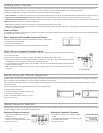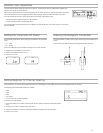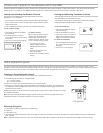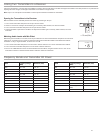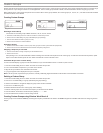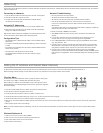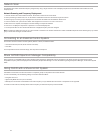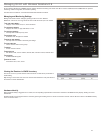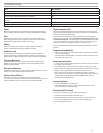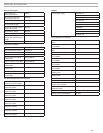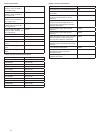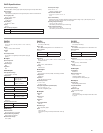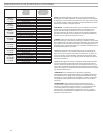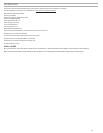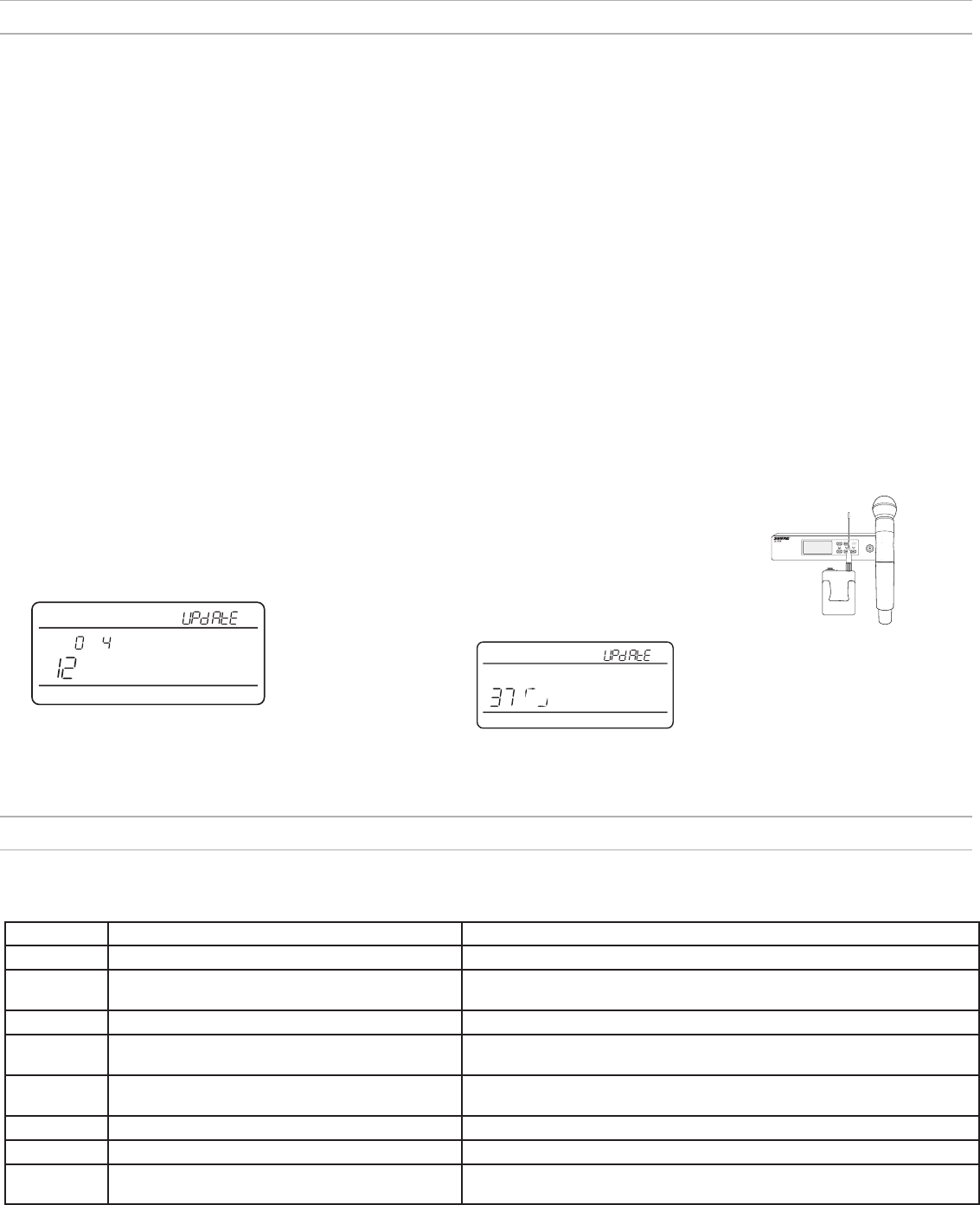
20
Firmware Updates
Firmware is embedded software in each component that controls functionality. Periodically, new versions of firmware are developed to incorporate additional features and
enhancements.
Firmware Versioning
When updating receiver firmware, update transmitters to the same firmware version to ensure consistent operation.
The firmware version is numbered in the form of MAJOR.MINOR.PATCH (e.g., 1.2.14). At a minimum, all devices on the network (including transmitters), must have the
same MAJOR and MINOR firmware version numbers (e.g., 1.2.x).
Downloading and Updating Firmware
A free Shure Update Utility tool is available by visiting www.shure.com. The Shure Update Utility is also bundled with Shure Wireless Workbench software.
Refer to the help instructions to use the Shure Update Utility.
Updating the Receiver
CAUTION! Ensure that receiver power and network connections are
maintained during a firmware update. Do not turn off the receiver until
the update is complete.
1. Connect the receiver and computer to the same network.
2. Open the Shure Update Utility.
3. Click on the
rmware tab to find available updates.
4. Use the Import button if manually importing firmware files.
5. Click the
Update Device tab and check the Version to install
box next to each device.
6. Click
Send Updates to load the firmware to the networked devices.
7. When the download is complete, the receiver will reboot with the
updated firmware installed.
Updating the Transmitter
When firmware is downloaded to the receiver, it includes firmware updates for the
transmitter. Updated firmware is passed from the receiver to the transmitter using the IR
Sync port.
1. Press
menu while holding the enter button to access the advanced menu. Use the
menu button to navigate to the update menu.
< 15 cm (6 in.)
2. Press enter to start the update.
3. When the red IR LED flashes, align the receiver
and transmitter IR sync ports. The red LED will
remain illuminated to indicate correct alignment
and the download will automatically start.
4. Maintain alignment during the update and
monitor download progress (0 to 100%) on the
receiver screen.
Error Codes and Solutions
Error codes are generated when the receiver detects a condition that can potentially affect system performance.
If an error is displayed on the receiver, use the following table to identify the problem and find the corresponding solution.
Error Code Description Solutions
Err.001
Audio Compatibility Update transmitter and receiver firmware to the latest version.
Err.002
Encryption Mismatch between Shure product lines
Set encryption to off for components from different Shure products lines, such as
QLX-D and ULX-D.
Err.003
Encryption Mode Mismatch Perform an IR sync between the transmitter and receiver to clear the error.
Err.004
Band Mismatch Receiver and transmitter are operating in overlapping frequencies from different
bands.
Err.005
Frequency Mismatch Receiver and transmitter are from bands that do not share compatible
frequencies.
Err.006
No Frequencies Found Rescan, select a different group, or use WWB to find a frequency.
Err.007
Firmware Mismatch Update firmware on the transmitter and receiver.
Err.008
Shure SB900 battery runtime does not appear on
display
Check that battery is firmly installed into the battery compartment. If condition
persists, replace the battery.
Tx
Tx
I
I
I
I
I
I
I
I
I
I
I
I
I
I
I
I
I
I
I
I
I
I
I
I
I
I
I
I
I
I
I
I
I
I
I
I
I
I
I
5. When the update is complete, "TX Update good" is shown on the receiver display.