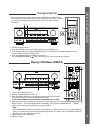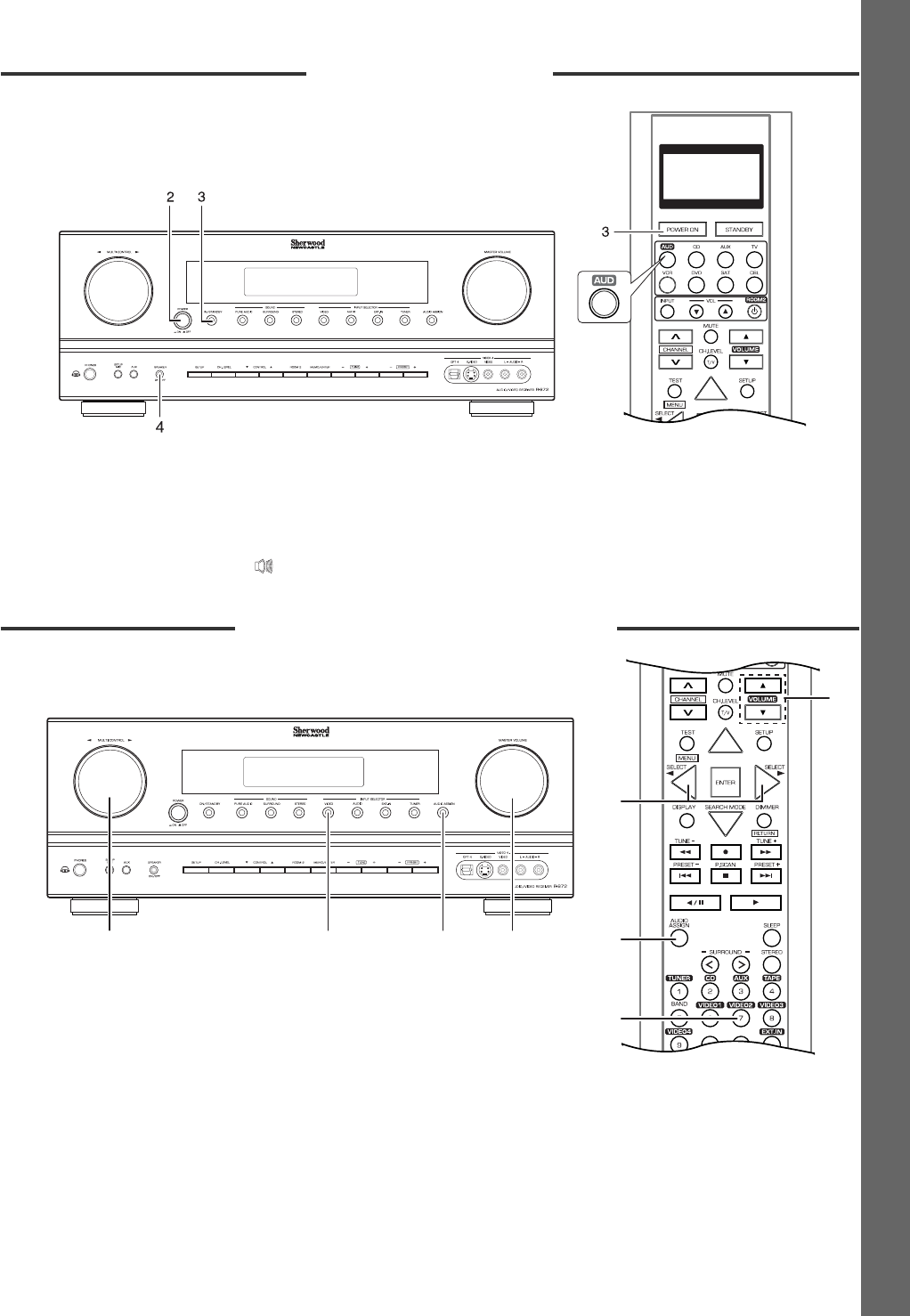
Turning on the Unit
Playing a DVD Player (VIDEO 2)
QUICK START GUIDE
3
1. Connect the AC input cord.
2. Press the [POWER] switch on the front panel to enter the standby mode.
3. In the standby mode, press the [ON/STANDBY] button on the front panel or [POWER ON] button on the
remote control to enter the operating mode.
4. Press the [SPEAKER] button to switch the speakers on.
Then the SPEAKER indicator [ ] lights up and the sound can be heard from the speakers.
• Before using the remote control, first press the [AUD] button to control this unit.
• To use the RF remote control function in some countries such as U.S.A., Canada,
etc., refer to "Changing the transmission signal", etc. on the main operating
instructions.
44 3 6
6
4
4
3
1. Turn on your DVD player and TV.
2. Select the appropriate input on your TV.
3. Press the [VIDEO] button on the front panel to select [VIDEO 2] input source.
On the remote control, press the [VIDEO 2] button directly.
In case that the HDMI connections between components are not made
4. When you want to play the digital signals from the connected digital input, press the [AUDIO ASSIGN] button to
display "AUDIO ~ " and then rotate the [MULTI CONTROL] knob or press the CURSOR LEFT( )/RIGHT( )
buttons to select the desired of [OPTICAL 2] and [COAXIAL 2].
Note :
• If the AUDIO MODE is set to the mode other than "DIGITAL" for VIDEO 2 input source on the INPUT SETUP
menu, you cannot hear the sound from the selected digital input. (For details, refer to "SETTING THE INPUT
SETUP" on the main operating instructions.)
5. Start playback on your DVD player.
6. Adjust the volume.