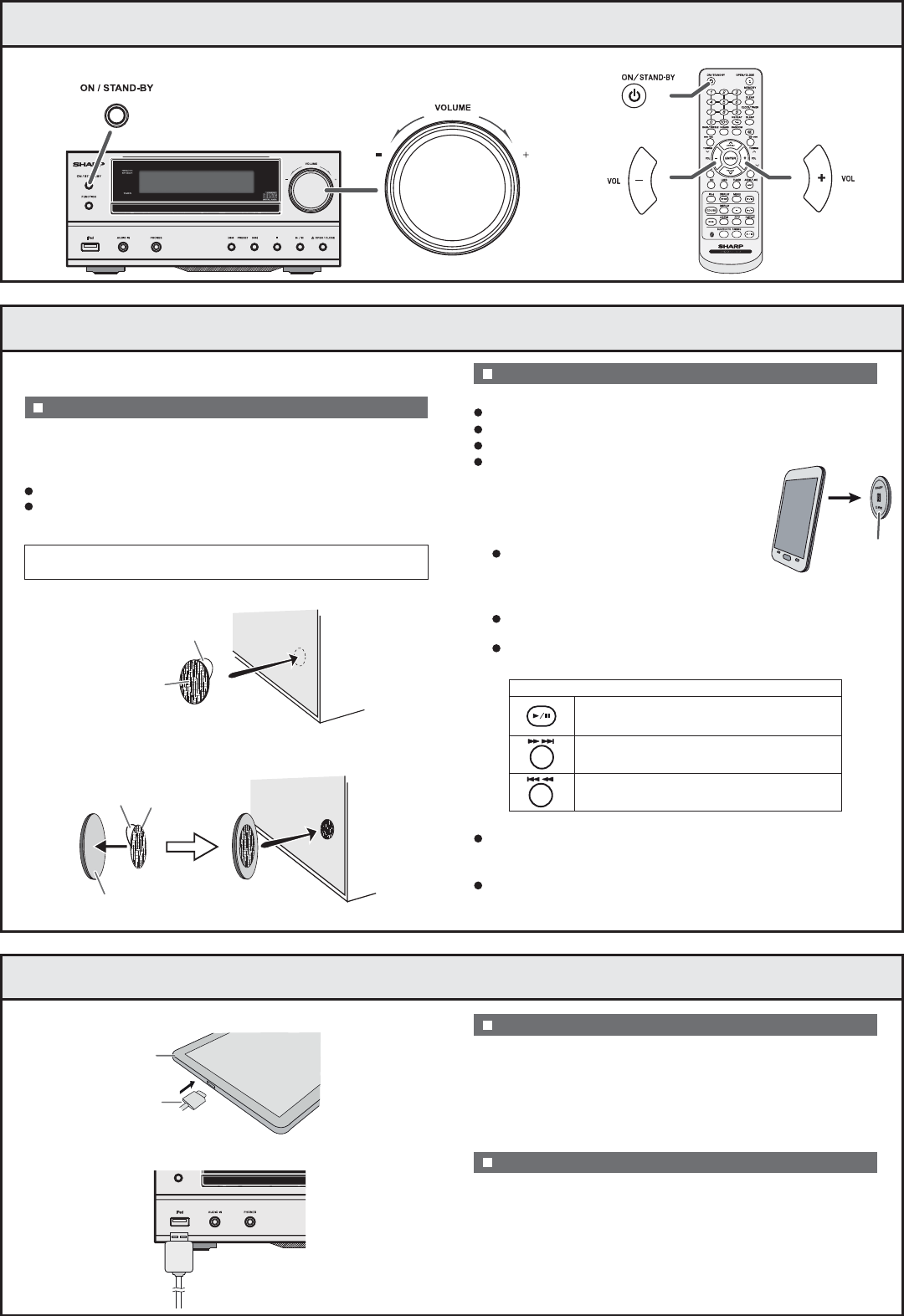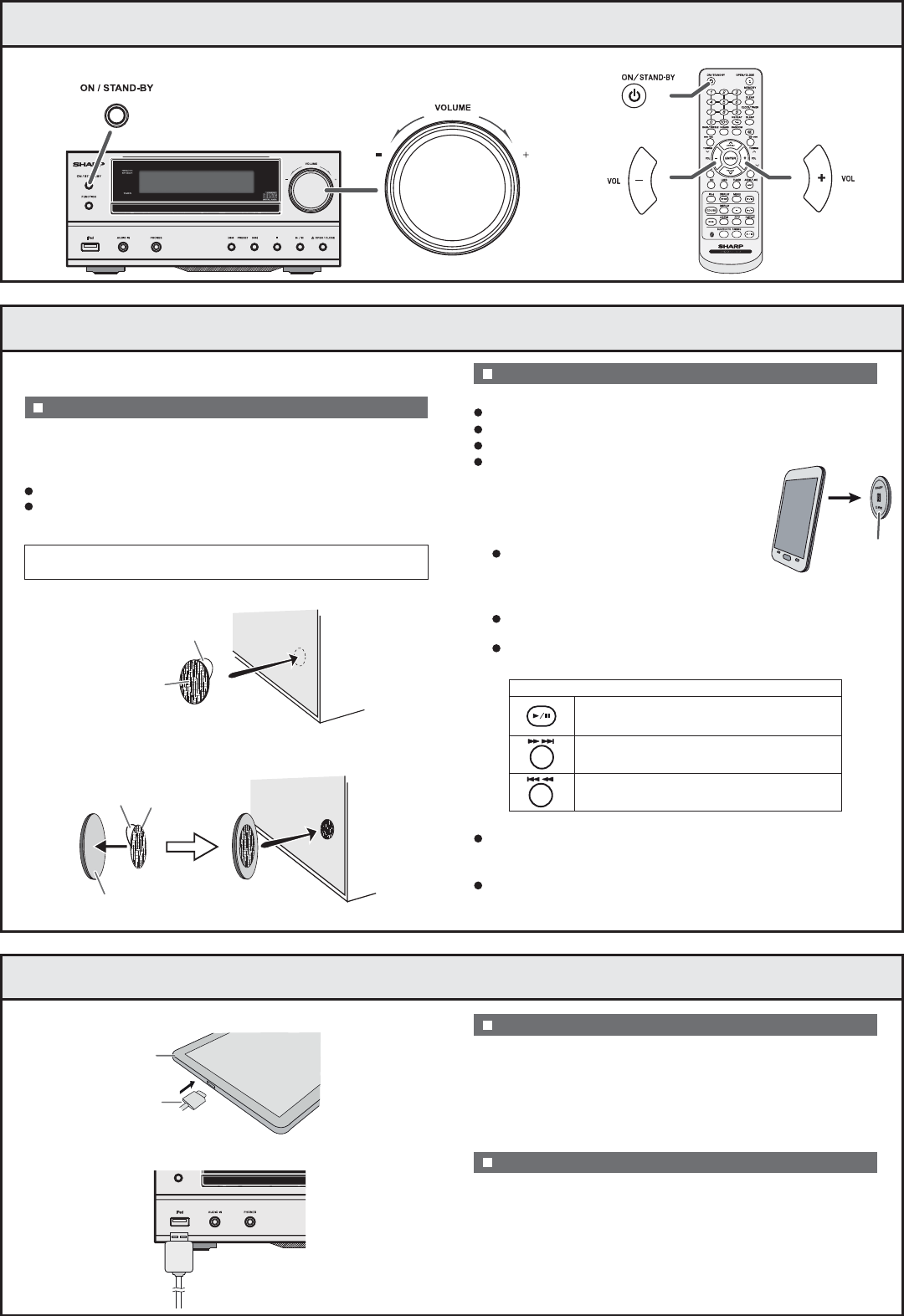
4 Turn on your system
5 Bluetooth one touch connection via NFC
6 Listening on Android
TM
devices
Press the ON/STAND-BY button to turn the power on.
Keep all small parts away from children as they may be
accidentally swallowed.
The NFC tags can be placed anywhere convenient to you. The
velcro tapes supplied will help to secure the tags onto the desired
location.
This audio system supports NFC-enabled device with Android 4.1,
Jelly Bean and higher.
Make sure that the NFC tag is placed on a flat and level surface.
If you choose not to use the velcro tape, do not place the
NFC tag near metal surface to avoid connection interference
during tagging.
Peel the separator off the velcro tape (loop type) and stick it on a
desired surface.
Peel the separator off the velcro tape (hook type) and stick it to
the rear of the NFC tag. Then place the tag onto the desired
location.
NFC tag set up
Your device (smartphone / tablet) has an NFC function.
NFC function on your device is turned on.
Screen lock function of the device is off.
This unit is not in Eco mode.
A pop-up window asking whether to proceed
with the Bluetooth connection appears on
the device. Select <YES>.
The ‘connected’ message appears when
the connection is complete.
Playback will start automatically. Otherwise, press play (on
remote control or source device).
Sound will be heard from the speakers of this unit via audio
streaming.
Your device and NFC tag must be within 10 meters from the
unit.
Press the ON/STAND-BY button to turn the power on.
Press the USB button (remote control) or FUNCTION button
repeatedly (main unit) to select USB function.
Connect the device (Smartphone/Tablet) to the unit.
Press the play button (on main unit, remote control or device).
Quit the application (apps).
Disconnect the device from the USB terminal.
To listen to audio via Bluetooth connectivity without NFC tag -
refer “Pairing with other Bluetooth source devices” on page 8
of the operation manual.
To disconnect, simply touch your device to the tag again.
Touch your device to the supplied NFC tag.
NFC connection for audio playback
Android device playback
To disconnect the Android device
NFC tag
Bluetooth operation buttons (remote control only)
Press the button to play or pause.
Press the button to skip up.
Press and hold to fast forward.
Press the button to skip down.
Press and hold to fast reverse.
Caution :
1
Insert the connector to the device.
1
Connect the device to the main unit via USB connector.
2
2
3
1
2
1
2
3
4
2
1
separator
velcro tape
(loop type)
separator
rear view of the NFC tag
velcro tape
(hook type)
Check that :
Note :
Connector
Device
(Smartphone/Tablet)
USB connector
(not supplied)