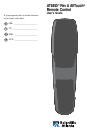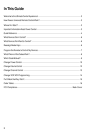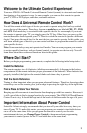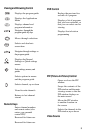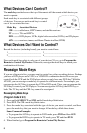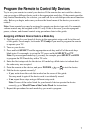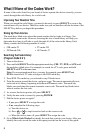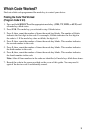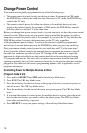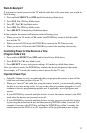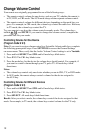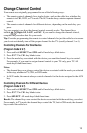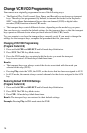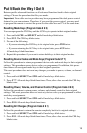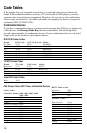7
Program the Remote to Control My Devices
Try to use your remote to control your devices. If the remote does not work for a device,
you can assign a different device code to the appropriate mode key. If the remote provides
only limited functionality for a device, you can look for a code that provides more function-
ality. Before you begin, make sure you know the brand name of the device you want to
control.
Note: Some remote keys may be assigned to operate one device type only. For example,
volume control may be assigned to the TV only. If this is the case, you can reprogram
power, volume, and channel control using procedures later in this guide.
Assigning a Different Device Code to a Mode Key
1. Find the codes for your brand of device in the appropriate setup code list at the end
of this guide. For example, look under TV Group if you need to program the remote
to operate your TV.
2. Turn on your device.
3. Press and hold SELECT and the appropriate mode key until all of the mode keys
blink twice. For example, to set up the TV, press and hold SELECT and TV.
Note: If you reassigned mode keys, you may, for example, press SELECT and DVD
to program the DVD mode key with a TV code.
4. Enter the first setup code for the device. All mode keys blink twice to indicate that
the code entry was accepted.
5. Point the remote at the device, and press POWER, , or to test the device.
6. Did the device operate correctly?
• If yes, write down the code that worked on the cover of this guide.
You may need it again if the device code is accidentally erased.
• If no, repeat these steps using a different setup code.
Note: If none of the codes listed for your brand of device operate the device
correctly, go to What If None of the Codes Work for instructions.
7. Repeat this procedure for each mode key you want to program.