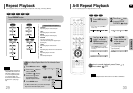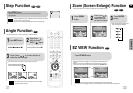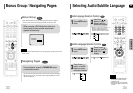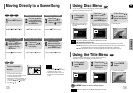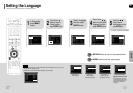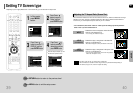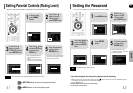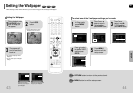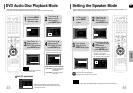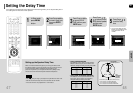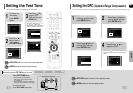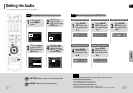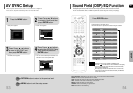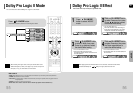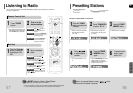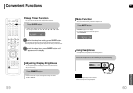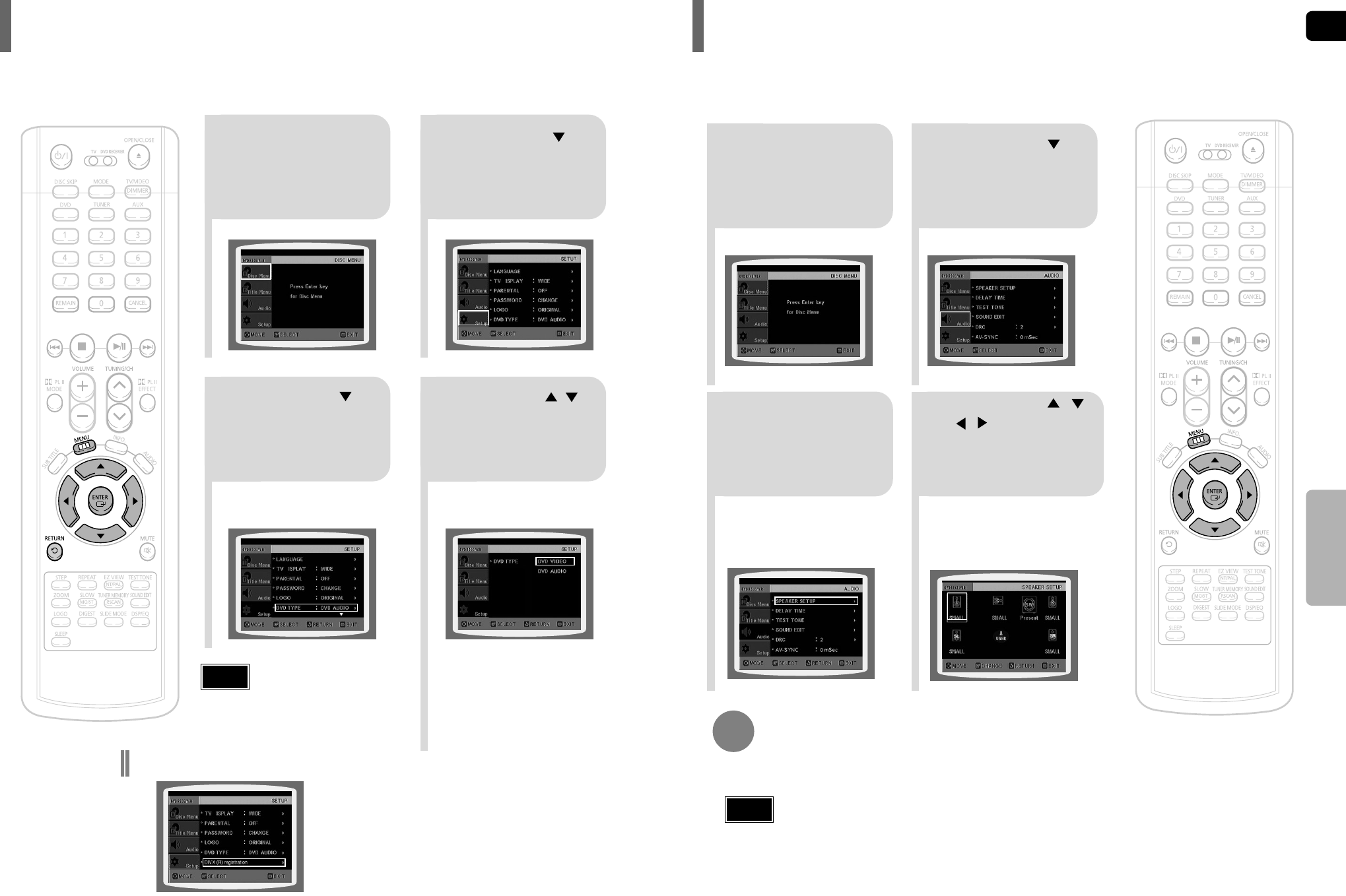
GB
46
SETUP
21
43
In Stop mode,
press MENU
button.
Press Cursor
button to move to
‘Audio’ and then
press ENTER button.
In the Speaker
Setup, press the
ENTER button again.
Press Cursor , ,
, buttons to move
to the desired
speaker and then
press ENTER button.
•
For C, LS, and RS, each time the button
is pressed, the mode switches
alternately as follows: SMALL
➝ NONE.
•
For L and R, the mode is set to SMALL.
45
SMALL
: Select this when using the speakers.
NONE : Select this when no speakers are connected.
•
Depending on PRO LOGIC and STEREO settings, the speaker mode may vary (see page 55).
Note
Signal outputs and frequency responses from the speakers will automatically be adjusted according to your
speaker configuration and whether certain speakers are used or not.
Setting the Speaker Mode
21
Press the MENU
button while the
disc tray is open.
Press Cursor
button to move to
‘Setup’ and then
press ENTER button.
43
Press Cursor
button to move to
‘DVD TYPE’ and then
press ENTER button.
Press Cursor ,
button to move to
‘DVD VIDEO’ and then
press ENTER button.
•
DVD Play mode is set to DVD Audio
as factory default setting.
Note
•
Set steps 1 ~ 4 again if you want to
switch to DVD AUDIO Play mode.
When Selecting DVD Play Mode:
•
DVD VIDEO : set to play the DVD video
contents contained on a
DVD audio disc.
•
DVD AUDIO : set to play the default
DVD audio.
Some DVD-Audio discs contain DVD-Video as well as DVD-Audio.
To play back the DVD-Video portion of the DVD-Audio disc, set the unit to DVD-Video mode.
DVD Audio Disc Playback Mode
•
Please use the Registration code to register this player
with the DivX (R) video on demand format. To learn more,
go to www.divx.com/vod.
DivX (R) registration