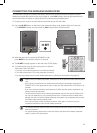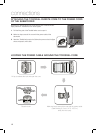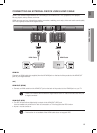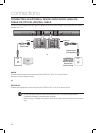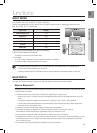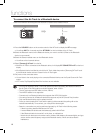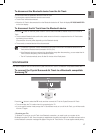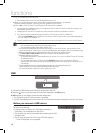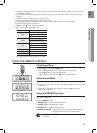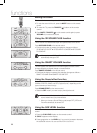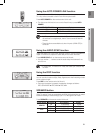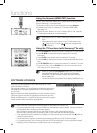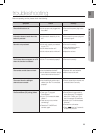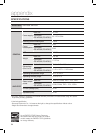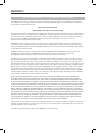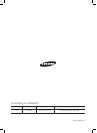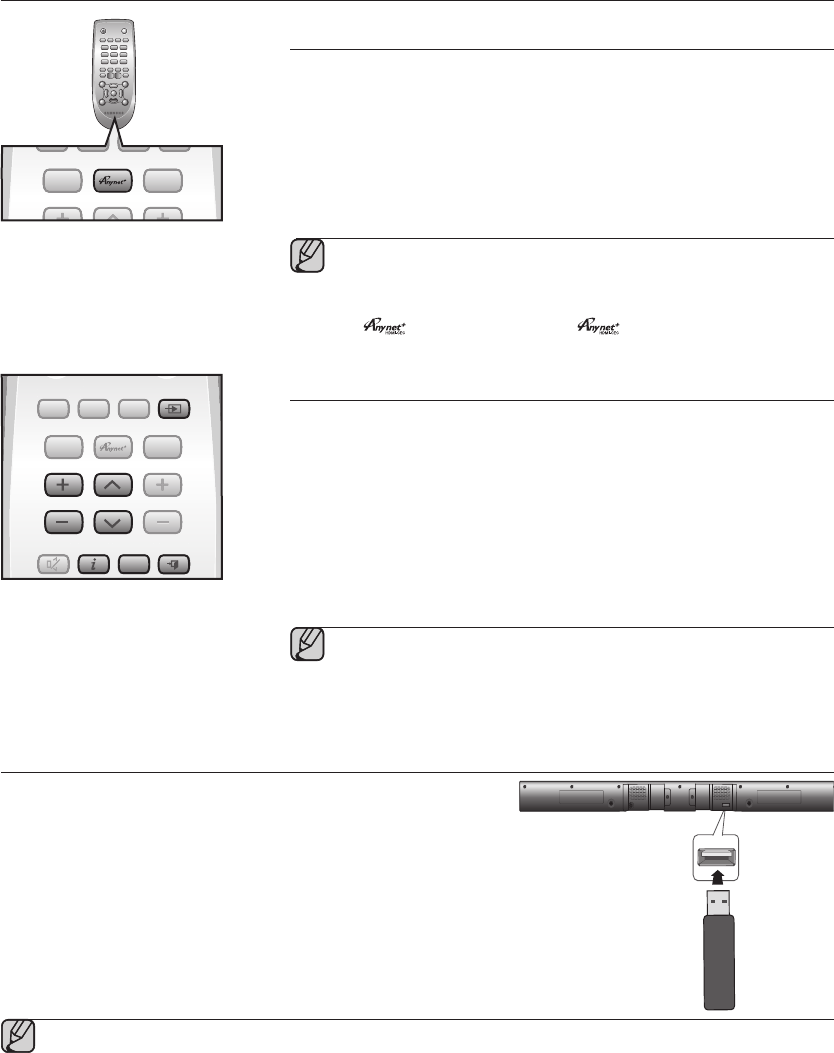
22
functions
Using the Anynet+(HDMI-CEC) function
Anynet+ is a function that enables you to control other Samsung Devices
with your Samsung TV's remote control.
The Anynet+ function turns on and off each time you press Anynet+.
1.
Connect the product to a Samsung TV with an HDMI cable.
(See page 13)
2.
Set the Anynet+ function on your TV and the SAT to ON. (See the
TV instruction manual for more information.)
▪ Depending on your TV, certain HDMI output resolutions may not
work.
▪ Please refer to the user’s manual of your TV and check for the
logo (If your TV has an
logo, then it supports the
Anynet+ function.)
Using the TV functions (with Samsung TVs only)
• Press TV SOURCE on the remote control to change the TV's input source.
• Press TV INFO on the remote control to display the TV channel
information.
• Press TV CH on the remote control to select the TV channel.
• Press TV VOL on the remote control to increase or decrease the volume
level.
• Use TV PRE-CH button to move to the previous TV channel in TV mode.
• To exit the TV menu, use the TV EXIT button. (It functions the same as the
EXIT button of the TV remote control.)
▪ When you press the SoundShare button, the TV's sound is
transmitted through the Air Track system via a Bluetooth
connection. The Air Track also controls the sound volume,
sound quality, etc.
▪ The remote control can operate TVs made by SAMSUNG only.
POWER
TV POWER
POWER TV POWER
AH59-02546A
REPEAT
TV VOL TV CH
AUDIO SYNC
SOURCE
AUTO
POWER
SPEAKER
TV SOURCE
TV PRE-CH
TV EXIT
SMART VOLUMESOUND EFFECT
S/W
LEVEL
S/W
LEVEL
VOL
VOL
3D SOUND
PLUS
DRC
TV INFOTV MUTE
SoundShare
MUTE
PO
WER TV P
O
WER
AH59-02546
A
R
EPEAT
T
V V
O
L TV
C
H
AUDI
O
S
YN
C
SO
UR
CE
AUTO
PO
WER
S
PEAKER
T
V SOURC
E
TV PRE-
C
H
T
V EXIT
S
MART V
O
LUM
E
SO
UND EFFE
C
T
S
/W
L
EVEL
S
/W
L
EVEL
VO
L
VO
L
3
3D SOUND
3
P
LU
S
DR
C
TV INF
O
T
V MUT
E
S
ound
S
har
e
M
UT
E
POWER
TV POWER
AH59-02546A
REPEAT
TV VOL TV CH
AUDIO SYNC
SOURCE
AUTO
POWER
SPEAKER
TV SOURCE
TV PRE-CH
TV EXIT
SMART VOLUMESOUND EFFECT
S/W
LEVEL
S/W
LEVEL
VOL
VOL
3D SOUND
PLUS
DRC
TV INFOTV MUTE
SoundShare
MUTE
PO
WER
T
V P
O
WER
AH59-02546
A
REPEAT
T
V V
O
L
T
V
C
H
AUDI
O
S
YN
C
SO
UR
CE
A
UTO
PO
WER
S
PEAKER
TV SOURC
E
T
V PRE-
C
H
TV EXIT
S
MART V
O
LUM
E
SO
UND EFFE
C
T
S
/W
L
EVEL
S
/
W
L
EVEL
VOL
VOL
3
3D SOUND
3
P
LU
S
DR
C
TV INF
O
T
V MUT
E
S
ound
S
har
e
M
UT
E
TV VOL TV CH
TV SOURCE
TV PRE-CHTV INFO
TV EXIT
SOFTWARE UPGRADE
Samsung may offer upgrades for the Crystal Surround Air Track's
system firmware in the future.
If an upgrade is offered, you can upgrade the firmware by connecting a
USB drive with the firmware upgrade stored on it to the USB port on
your Air Track.
Note that if there are multiple upgrade files, you must load them onto the
USB drive singly and use them to upgrade the firmware one at a time.
Please visit Samsung.com or contact the Samsung call center to receive
more information about downloading upgrades files.
▪ Insert a USB drive containing the firmware upgrade into the USB port on the main unit.
▪ Do not disconnect the power or remove the USB drive while upgrades are being applied. The main unit will turn
off automatically after completing the firmware upgrade.
When software is upgraded, settings you have made will return to their default (factory) settings.
We recommend you write down your settings so that you can easily reset them after the upgrade.
▪ Once upgrading the product software is completed, turn off the product and then press and hold (@) button for
a while to reset the product.
▪ If the firmware fails to upgrade, we recommend formatting the USB device in FAT16 and trying again.
▪ For upgrading purposes, do not format the USB drive in NTFS format because it is not a supported file system.
▪ Depending on the manufacturer, some USB devices may not be supported.