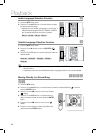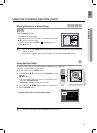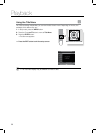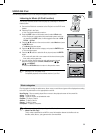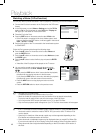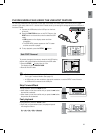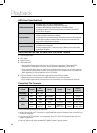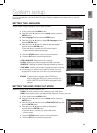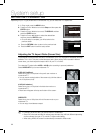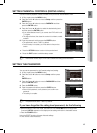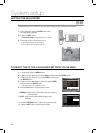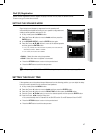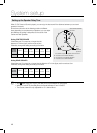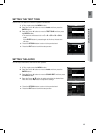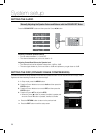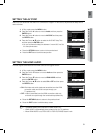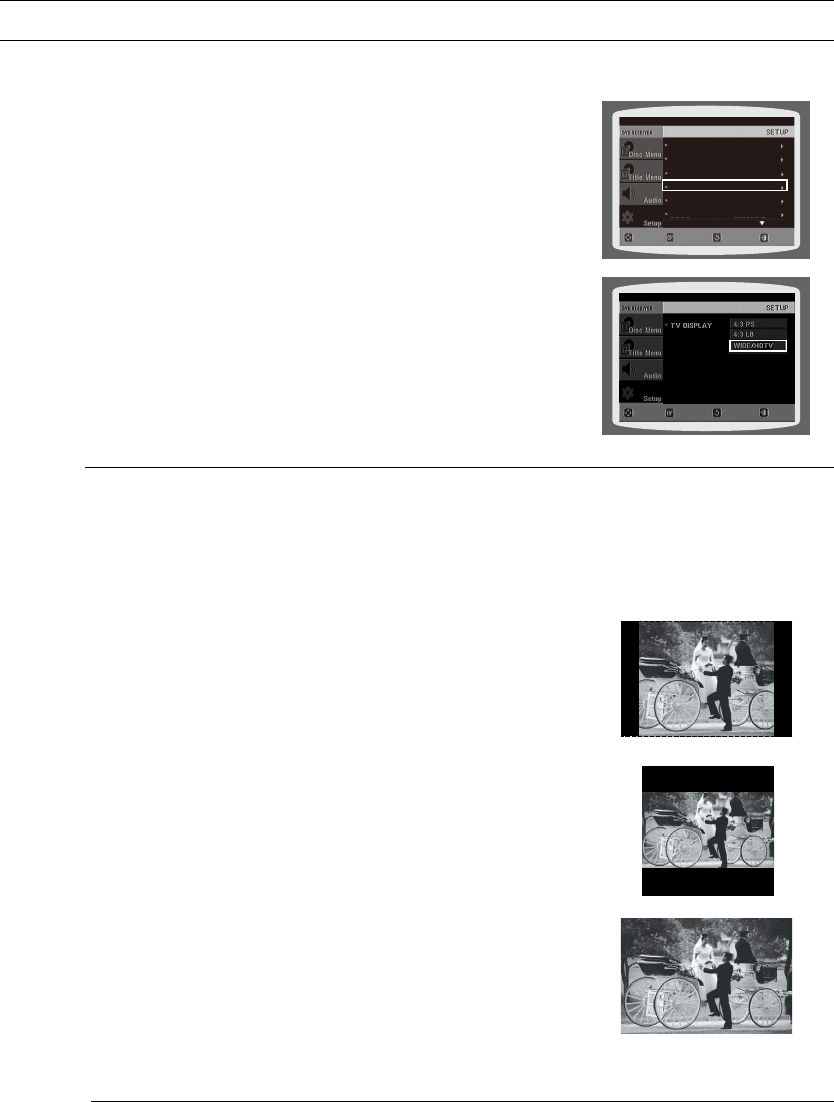
44
System setup
SETTING THE TV SCREEN TYPE
Depending on your TV type (Widescreen or conventional 4:3), you can select the TV's aspect ratio.
In Stop mode, press the 1. MENU button.
Press the Cursor 2.
%
button to move to Setup and then press the
ENTER button.
Press the Cursor 3.
%
button to move to TV DISPLAY and then
press the ENTER button.
Press the Cursor 4.
$
,
%
button to select the desired item
and then press the ENTER button.
Once the setup is complete, you will be taken to the •
previous screen.
d Press the RETURN button to return to the previous level.
d Press the EXIT button to exit the setup screen.
Adjusting the TV Aspect Ratio (Screen Size)
The horizontal to vertical screen size ratio of conventional TV's is 4:3, while that of widescreen and high
definition TV's is 16:9. This ratio is called the aspect ratio. When playing DVDs recorded in different
screen sizes, you should adjust the aspect ratio to fit your TV or monitor.
For a standard TV, select either 4:3PS or 4:3LB option according to personal preference.
Select WIDE/HDTV if you have a widescreen TV.
4:3PS (4:3 Pan&Scan)
Select this to play a 16:9 picture in the pan & scan mode on a
conventional TV.
You can see the central portion of the screen only (with the sides of •
the 16:9 picture cut off).
4:3LB (4:3 Letterbox)
Select this to play a 16:9 picture in the letter box mode on a
conventional TV.
Black bars will appear at the top and bottom of the screen.•
WIDE/HDTV
Select this to view a 16:9 picture in the full-screen mode on your
widescreen TV.
You can enjoy the widescreen aspect. •
M
If a DVD is in the 4:3 ratio, you cannot view it in widescreen. `
Since DVD discs are recorded in various image formats, they will look different depending `
on the software, the type of TV, and the TV aspect ratio setting.
When using HDMI, the screen is automatically converted to Wide mode. `
BD WISE : ON
HDMI VIDEO OUT: RGB
TV DISPLAY : WIDE/HDTV
PARENTAL : OFF
PASSWORD : CHANGE
LANGUAGE
MOVE SELECT EXIT
RETURN