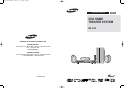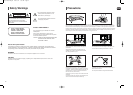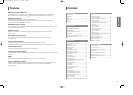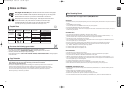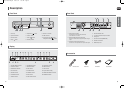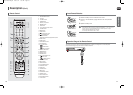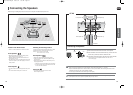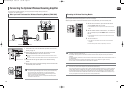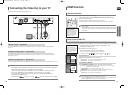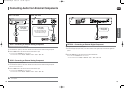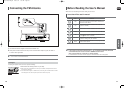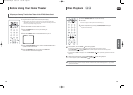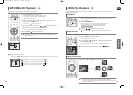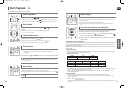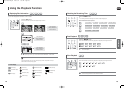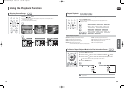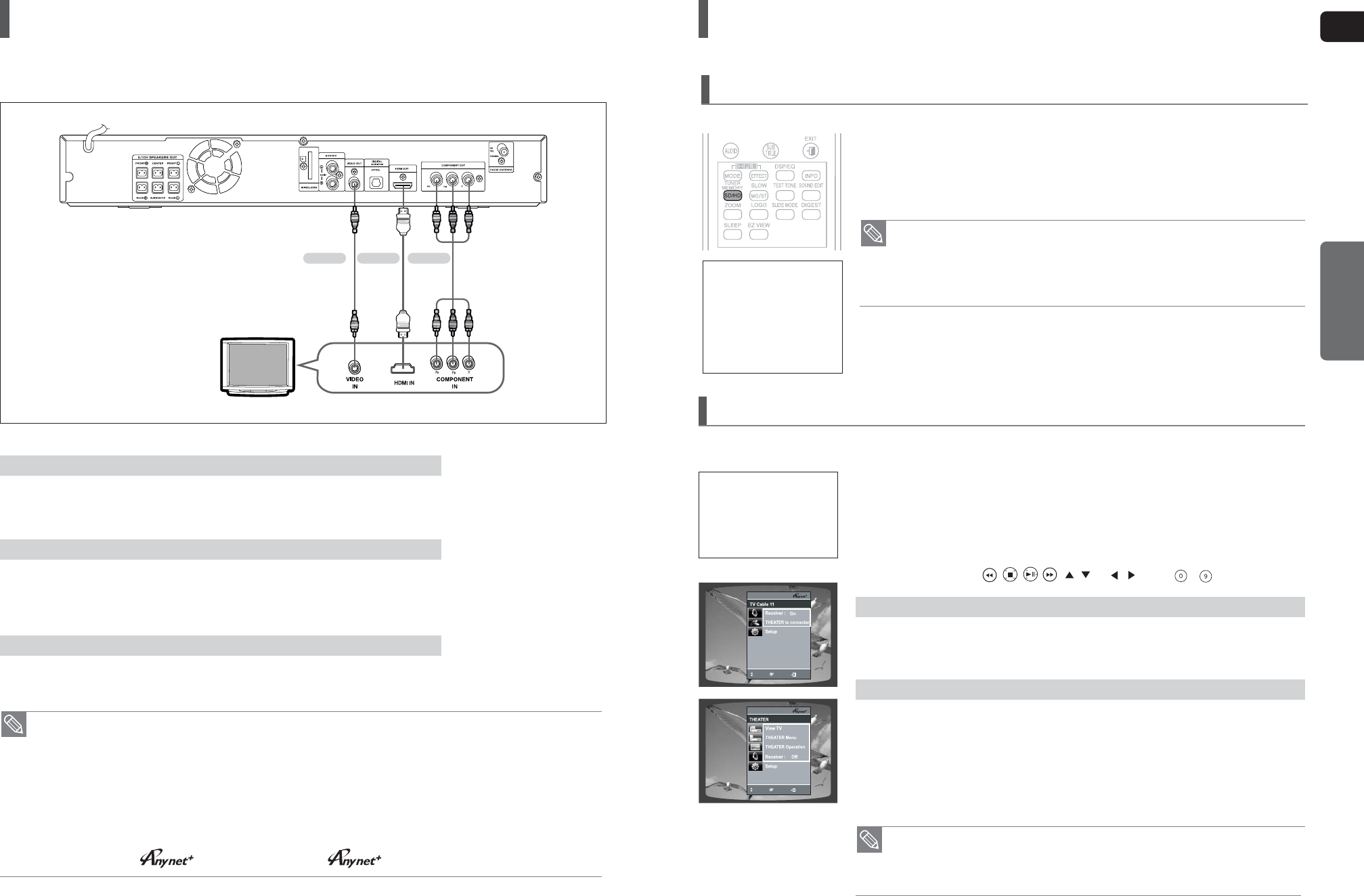
ENG
CONNECTIONS
16
Choose one of the three methods for connecting to a TV.
Connecting the Video Out to your TV
Connect the supplied video cable from the VIDEO OUT jack on the back of the main unit to the VIDEO IN jack on your TV.
METHOD 3 : Composite Video ....... (Good Quality)
Connect the HDMI cable (not supplied) from the HDMI OUT jack on the back of the main unit to the HDMI IN jack
on your TV.
METHOD 1 : HDMI ....... (Best Quality)
If your television is equipped with Component Video inputs, connect a component video cable(not supplied) from
the Component Video Output (Pr, Pb and Y) Connectors on the back of the main unit to the Component Video Input
Connectors on your TV.
METHOD 2 : Component Video ....... (Better Quality)
METHOD 3
(supplied)
METHOD 1 METHOD 2
•
This product operates in Interlace scan mode (480i Only ) for Component Output.
•
After making the video connection, set the Video input source on your TV to match the corresponding
Video output (HDMI, Component or Composite) on your Home theater.
See your TV owner's manual for more information on how to select the TV's Video Input source.
•
If you use an HDMI cable to connect a Samsung TV to the main unit, you can operate
the Home Theater using the TV's remote control. (This is only available with SAMSUNG TVs
that support Anynet+(HDMI-CEC).)
•
Please check the logo (If your TV has an logo, then it supports Anynet+ function.)
HDMI Function
In Stop mode, press and hold the SD/HD (Standard Definition/High Definition)
button on the remote control.
■
Resolutions available for the HDMI output are 480p, 720p and 1080i.
■
SD(Standard Definition) resolution is 480p and HD(High Definition) resolution is 720p/1080i.
Resolution Selection
• If the TV does not support the configured resolution, you will not be able to see the
picture properly.
•
When a HDMI TV is connected, composite and component video signals are not output.
• See your TV owner's manual for more information on how to select the TV's Video
Input source.
This function allows the user to select the screen resolution for HDMI output.
What is HDMI (High Definition
Multimedia Interface)?
This device transmits a DVD
video signal digitally without
the process of converting to
analog. You will get sharper
digital pictures when using
an HDMI connection.
1 Connect the main unit of the Home Theater to a Samsung TV with
an HDMI cable. (See page 16)
2 Set the Anynet+ function on your TV.
(See the TV instruction manual for more information.)
■
You can operate the Home Theater by using the TV remote control.
(Available TV buttons : , , , , , and , buttons, ~ button)
Set the Anynet+(HDMI-CEC) to <On> on your TV.
■
<Receiver : On> : You can listen to audio through the Home Theater.
■
<Receiver : Off> : You can listen to audio through the TV.
Select <THEATER to connector> and set the option of each items below.
■
<View TV> : If Anynet+(HDMI-CEC) set to on and you select View TV, the Home Theater will
automatically switched to DIGITAL IN.
■
<THEATER Menu> : You can access the Home Theater menu.
■
<THEATER Operation> : The Home Theater disc playback information will be displayed.
■
<Receiver : On> : You can listen to audio through the Home Theater.
■
<Receiver : Off> : You can listen to audio through the TV.
Using Anynet+(HDMI-CEC)
Anynet+ is a function that enables you to control other Samsung Devices with your Samsung TV's remote control, Anynet + can be used
by connecting this Home Theater to a SAMSUNG TV using an HDMI Cable. (This is only available with SAMSUNG TVs that support Anynet+.)
• The Theater function is available only when you listen to the audio through
the Home Theater with the digital optical cable connected.
• If Anynet+ (HDMI-CEC) is on and you turn off the main unit, your TV will also turn off.
• Anynet+ (HDMI-CEC) will only work while in the DVDmode.
If you select the TV
If you select the THEATER
17
MOVE
ENTER
EXIT
MOVE
ENTER
EXIT
MOVE
ENTER
EXIT
With Anynet+
You can operate this unit,
power on your TV, or watch a
movie by pressing the Play
button on your Samsung TV's
remote control.
X40(1~39P) ENG_CA 2007.3.11 1:26 PM Page 16