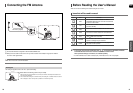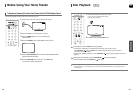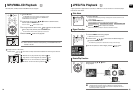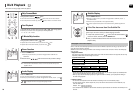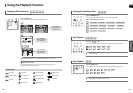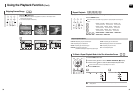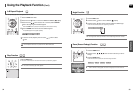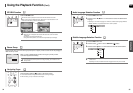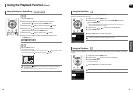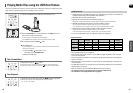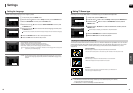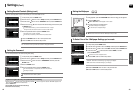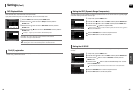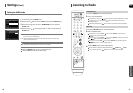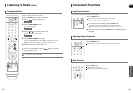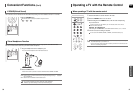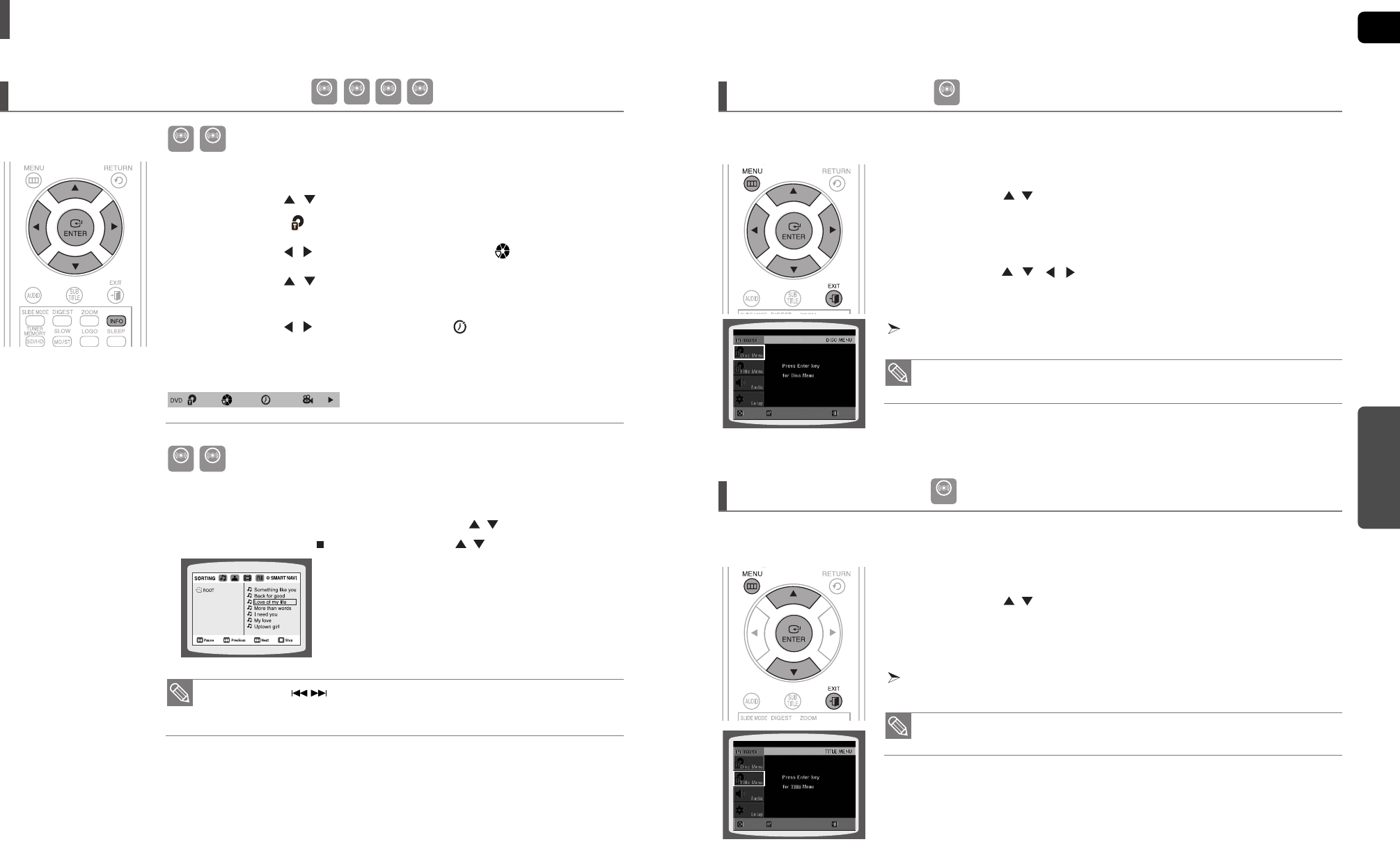
ENG
OPERATION
3736
Using the Playback Function (Con’t)
Moving Directly to a Scene/Song
1 Press the INFO button.
2 Press the Cursor , button or numeric buttons to select the
desired title/track ( ) and then press the ENTER button.
3 Press the Cursor , button to move to the Chapter ( ) display.
4 Press the Cursor , button or numeric buttons to select the
desired chapter and then press the ENTER button.
5 Press the Cursor , button to move to time ( ) display.
6 Press the numeric buttons to select the desired time and then press
the ENTER button.
Press the numeric buttons.
■
The selected file will be played.
■
When playing an MP3 or JPEG disc, you cannot use the Cursor
,
button to move to a folder.
To move a folder, press STOP( ) and then press the Cursor
,
button.
• You can press the button on the remote control to move directly to the desired
title, chapter, or track.
• Depending on the disc, you may not be able to move to the selected title or time.
01/05
001/040 0:00:37 1/1
Using the Disc Menu
Using the Title Menu
• The disc menu display may be different depending on the disc.
1 In Stop mode, press the MENU button.
2 Press the Cursor
,
button to move to the <DISC MENU> and then
press the ENTER button.
■
When you select Disc Menu and it is not supported by the disc, the <This menu is not
supported> message appears on the screen.
3 Press the Cursor , , , button to select the desired item.
4 Press the ENTER button.
You can use the menus for the audio language, subtitle language, profile, etc.
DVD menu contents differ from disc to disc.
• The Title menu display may be different depending on the disc.
1 In Stop mode, press the MENU button.
2 Press the Cursor
,
button to move to the <Title Menu>.
3 Press the ENTER button.
■
The title menu appears.
Press the EXIT button to exit the setup screen.
Press the EXIT button to exit the setup screen.
For DVDs containing multiple titles, you can view the title of each movie. Depending on the disc, the availability of this feature
may vary.
DVD CD MP3 JPEG
DVD CD
MP3 JPEG
DVD
DVD
ENTERMOVE EXIT
ENTERMOVE EXIT