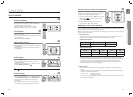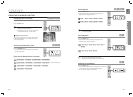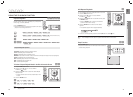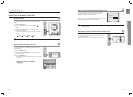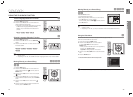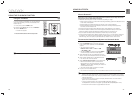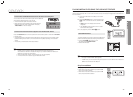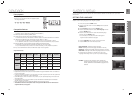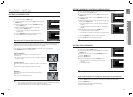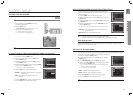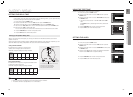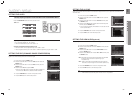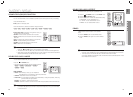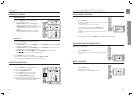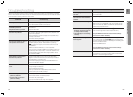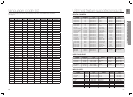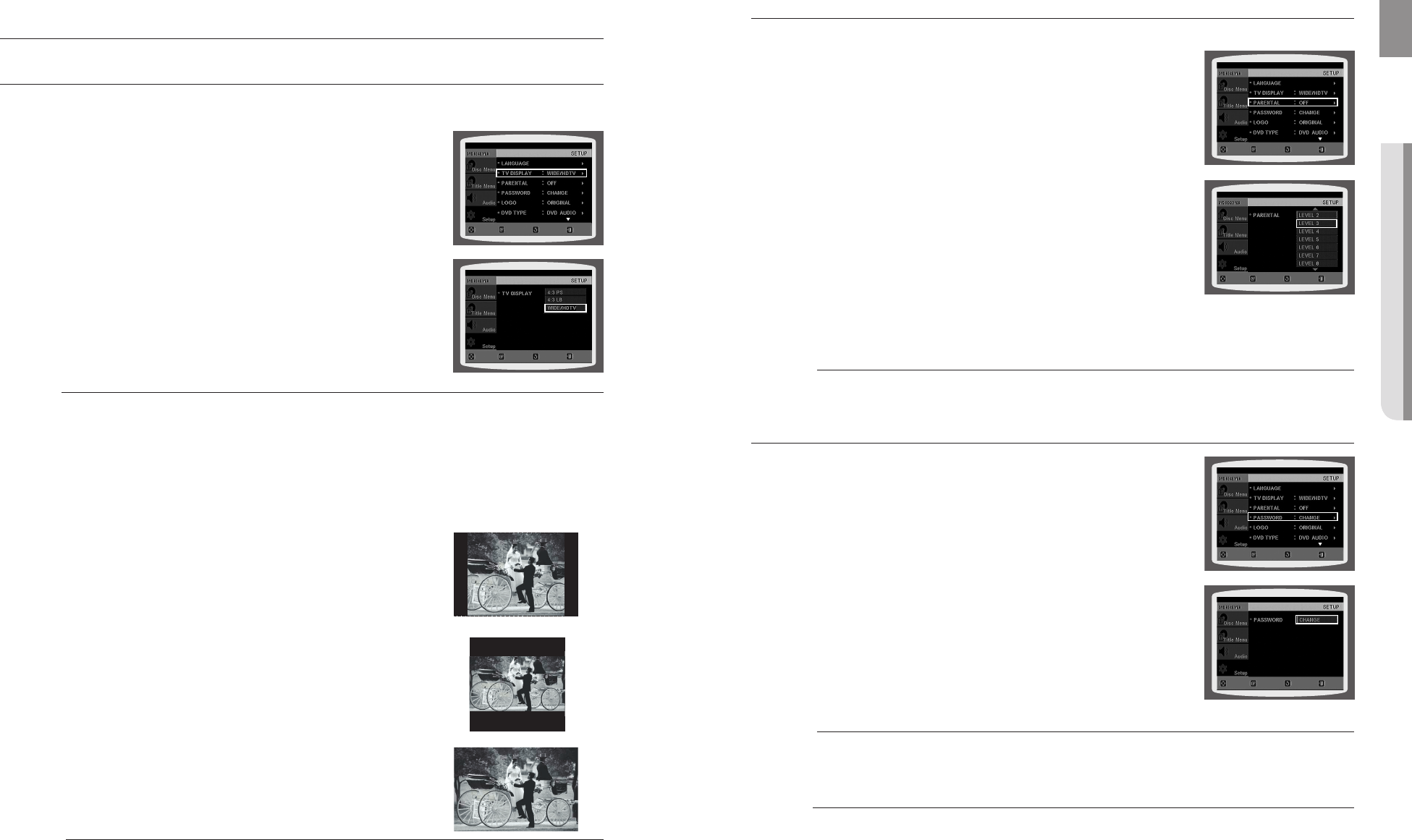
52
system setup
53
ENG
● SYSTEM SETUP● SYSTEM SETUP
SETTING TV SCREEN TYPE
Depending on your TV type (Widescreen or conventional 4:3), you can select the TV's aspect ratio.
In Stop mode, press the 1. MENU button.
Press the Cursor 2.
▼
button to move to Setup and then press the
ENTER button.
Press the Cursor 3.
▼
button to move to TV DISPLAY and then
press the ENTER button.
Press the Cursor 4.
▲
,
▼
button to select the desired item
and then press the ENTER button.
Once the setup is complete, you will be taken to the •
previous screen.
d Press the RETURN button to return to the previous level.
d Press the EXIT button to exit the setup screen.
Adjusting the TV Aspect Ratio (Screen Size)
The horizontal to vertical screen size ratio of conventional TVs is 4:3, while that of widescreen and high
defi nition TVs is 16:9. This ratio is called the aspect ratio. When playing DVDs recorded in different
screen sizes, you should adjust the aspect ratio to fi t your TV or monitor.
For a standard TV, select either 4:3PS or 4:3LB option according to personal preference.
Select WIDE/HDTV if you have a widescreen TV.
4:3PS (4:3 Pan&Scan)
Select this to play a 16:9 picture in the pan & scan mode on a
conventional TV.
You can see the central portion of the screen only (with the sides of the •
16:9 picture cut off).
4:3LB (4:3 Letterbox)
Select this to play a 16:9 picture in the letter box mode on a conventional
TV.
Black bars will appear at the top and bottom of the screen.•
WIDE/HDTV
Select this to view a 16:9 picture in the full-screen mode on your
widescreen TV.
You can enjoy the widescreen aspect.•
M
If a DVD is in the 4:3 ratio, you cannot view it in widescreen.
Since DVD discs are recorded in various image formats, they will look different depending
on the software, the type of TV, and the TV aspect ratio setting.
When using HDMI, the screen is automatically converted to Wide mode.
MOVE ENTER EXITRETURN
MOVE SELECT EXIT
RETURN
SETTING PARENTAL CONTROLS (RATING LEVEL)
Use this to restrict playback of adult or violent DVDs you do not want children to view.
In Stop mode, press the 1. MENU button.
Press the Cursor 2.
▼
button to move to Setup and then press the
ENTER button.
Press the Cursor 3.
▼
button to move to PARENTAL and then press
the ENTER button.
Press the Cursor 4.
▲
,
▼
button to select the desired rating level and
then press the ENTER button.
If you have selected Level 6, you cannot view DVDs with Level 7 •
or higher.
The higher the level, the closer the content is to violent or adult •
material.
5. Enter the password and then press the ENTER button.
The password is set to "7890" by default.•
Once the setup is complete, you will be taken to the previous screen.•
d Press the RETURN button to return to the previous level.
d
Press the EXIT button to exit the setup screen.
M
This function works only if a DVD disc contains the rating level information.
SETTING THE PASSWORD
You can set the password for the Parental (rating level) setting.
In Stop mode, press the 1. MENU button.
Press the Cursor 2.
▼
button to move to Setup and then press the
ENTER button.
Press the Cursor 3.
▼
button to move to PASSWORD and then
press the ENTER button.
Press the 4. ENTER button.
Enter the password and then press the 5. ENTER button.
Enter the old password, a new password, and confi rm new •
password.
The setting is complete. •
M
The password is set to "7890" by default.
If you have forgotten the rating level password, do the following
While the player is in No DIsc mode, hold the DVD Players • STOP (¦) button for longer than
5 seconds. INITIAL appears on the display and all settings will return to the default values.
Press the • POWER button.
Using the RESET function will erase all stored settings.
Do not use this unless necessary.
MOVE ENTER EXITRETURN
MOVE SELECT EXITRETURN
MOVE SELECT EXITRETURN
MOVE ENTER EXIT
RETURN