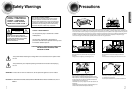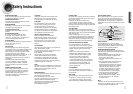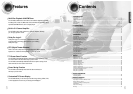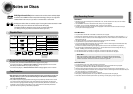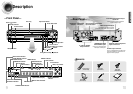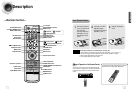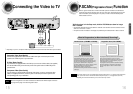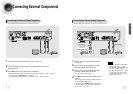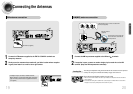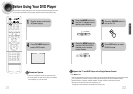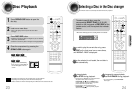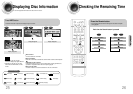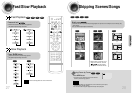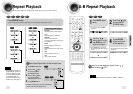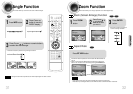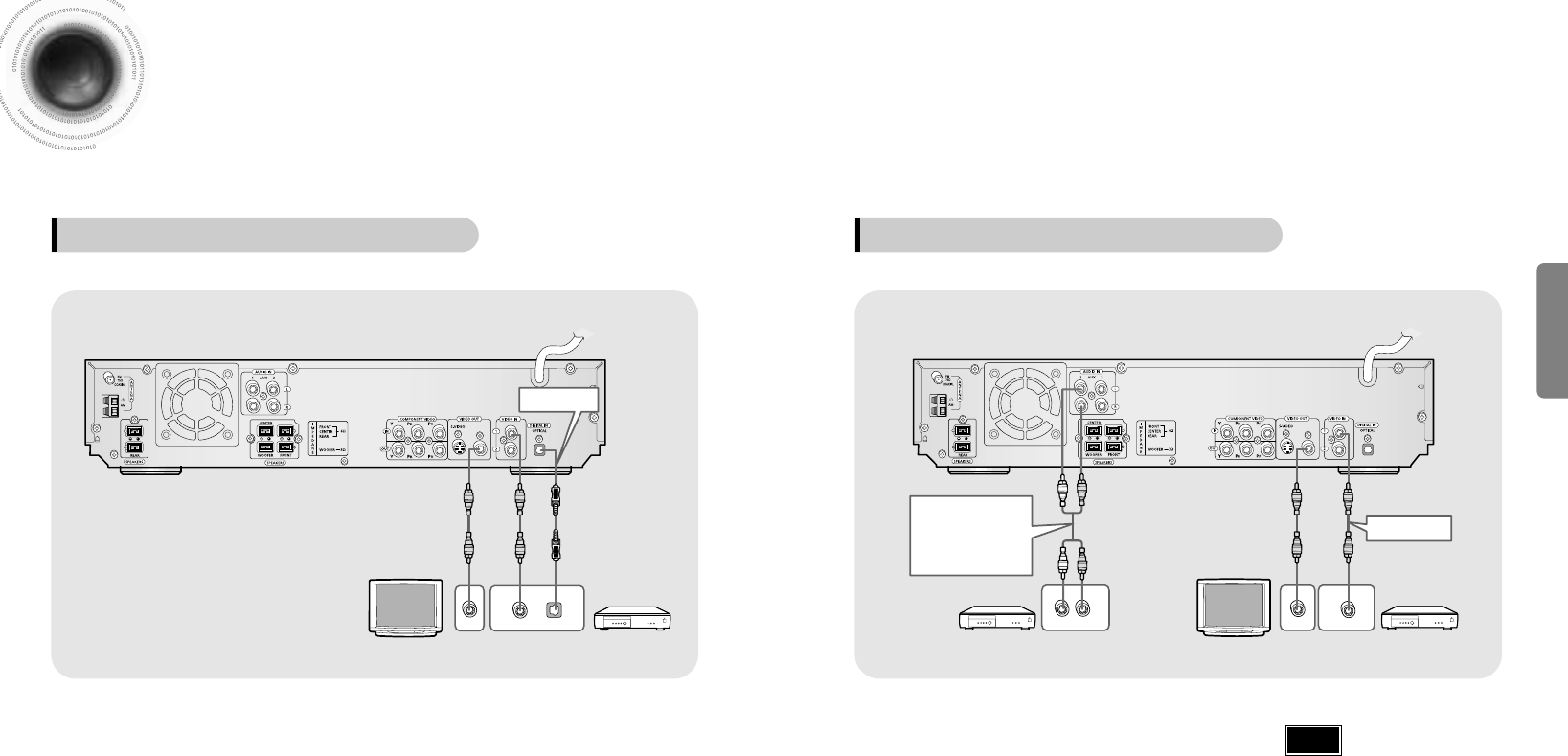
Press AUX on the remote control to select AUX 1
or AUX 2.
•
Each time the button is pressed, the selection changes as
follows: DIGITAL IN AUX 1 AUX 2.
•
You can also use the FUNCTION button on the main unit.
The mode switches as follows: DVD/CD ➝ DIGITAL IN ➝
AUX1 ➝ AUX2 ➝ FM ➝ AM.
•
If you have connected an external digital
component and Video In (1, 2) at the
same time, there will be video from AUX 1
even when you select DIGITAL IN.
•
If you have connected Audio In (L, R) to
1, connect Video In to 1 as well, and if
you have connected Audio In (L, R) to 2,
connect Video In to 2 also.
Connect Audio In on the DVD player to Audio
Out on the external analog component.
•
Be sure to match connector colors.
Connect Video Out on the DVD player to Video
In on the TV.
1
Connect Video In on the DVD player to Video
Out on the external analog component.
2
3
4
VIDEO OUT
VIDEO IN
L
R
18
Example: Analog signal components such as a VCR, Camcorder, and TV.
Connecting an External Analog Component
Video Cable
Audio Cable
If the external
analog component
has only one Audio
Out, connect either
left or right.
Press AUX on the remote control to select ‘DIGITAL IN’.
•
Each time the button is pressed, the selection changes as follows: DIGITAL IN ➝ AUX 1 ➝ AUX 2.
•
You can also use the FUNCTION button on the main unit.
The mode switches as follows: DVD/CD ➝ DIGITAL IN ➝ AUX1 ➝ AUX2 ➝ FM ➝ AM.
Connecting External Components
Connect Video Out on the DVD player to Video In on the TV.
1
Connect the Digital Input (OPTICAL) to the Digital Output on the external
digital component.
2
3
DIGITAL OUTVIDEO OUT
VIDEO IN
17
Example: Digital signal components such as a DVD or CD Recorder.
Connecting an External Digital Component
Optical Cable
(not included)
Note
CONNECTIONS