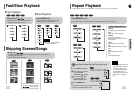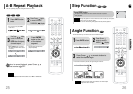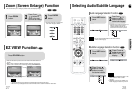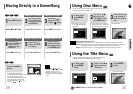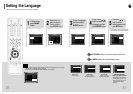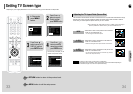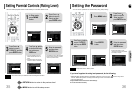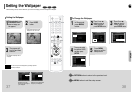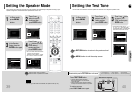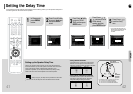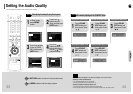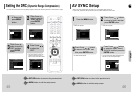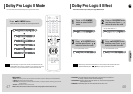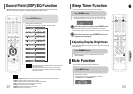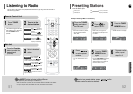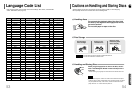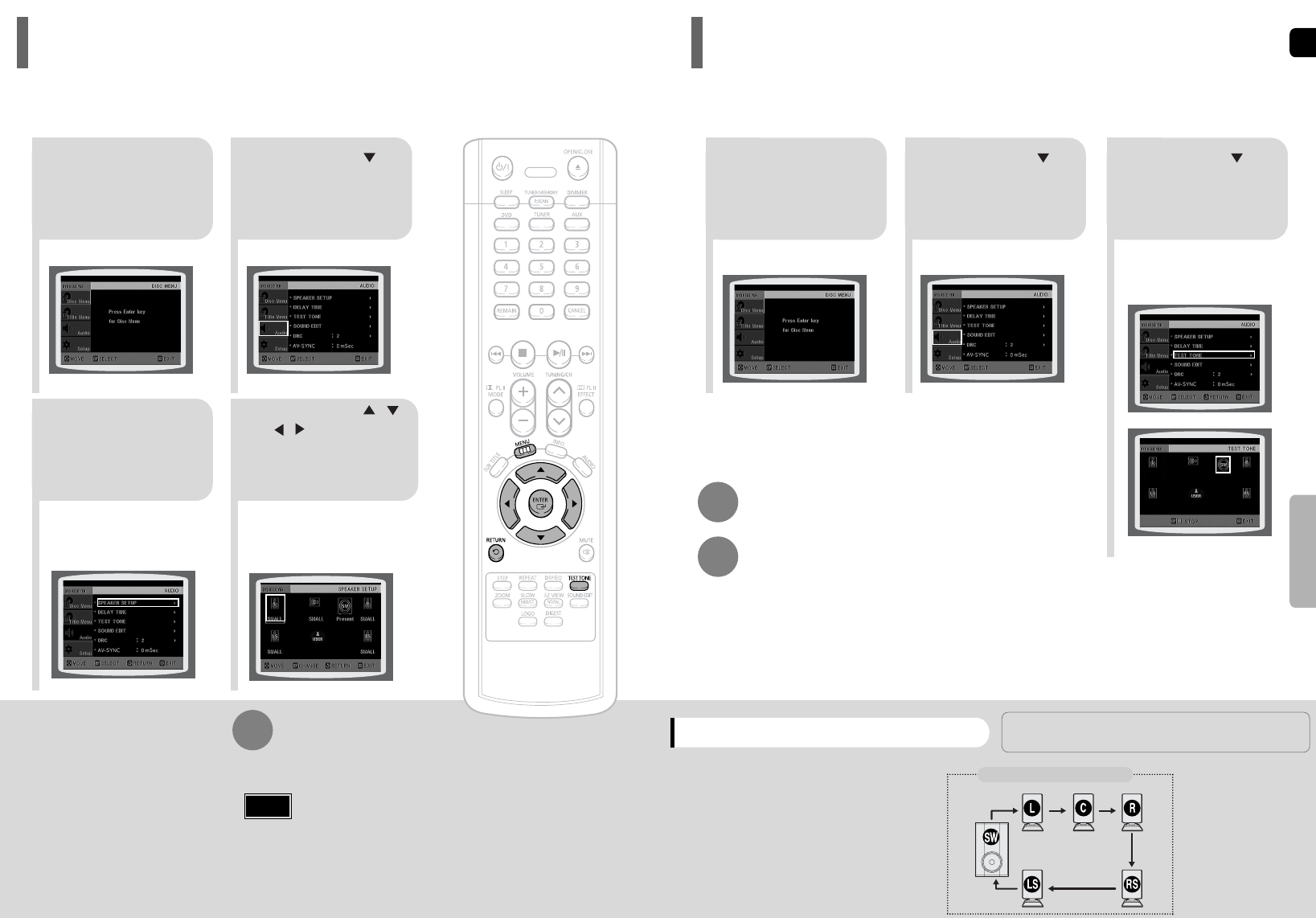
GB
L: Front Speaker (L) C: Center Speaker SW: Subwoofer
R: Front Speaker (R) LS: Rear Speaker (L) RS: Rear Speaker (R)
Press RETURN button to return to the previous level.
Press MENU button to exit the setup screen.
40
SETUP
21
In Stop mode,
press MENU
button.
Press Cursor
button to move to
‘Audio’ and then
press ENTER button.
3
Press Cursor button
to move to ‘TEST
TONE’ and then press
ENTER button.
•
The test tone will be sent to L ➝ C ➝
R ➝ RS ➝ LS ➝ SW in that order.
If the ENTER button is pressed again
at this time, the test tone will stop.
To end the test tone,
press TEST TONE button again.
Press TEST TONE button.
•
Test tone will be produced as follows:
When playing a DVD or CD, this will work
only in Stop mode.
•
Use this function to check that each speaker is
correctly connected and that there is no problem.
Alternate method: press the TEST TONE button on the remote.
Multi-Channel Pro Logic Mode
Start
Use the Test Tone feature to check the speaker connections and to adjust the speaker levels.
Setting the Test Tone
39
SMALL
: Select this when using the speakers.
NONE : Select this when no speakers are installed.
•
Depending on PRO LOGIC and STEREO, the speaker mode may vary.
Note
Signal outputs and frequency responses from the speakers will automatically be adjusted according to your
speaker configuration and whether certain speakers are used or not.
Setting the Speaker Mode
21
43
In Stop mode,
press MENU
button.
Press Cursor
button to move to
‘Audio’ and then
press ENTER button.
In the Speaker
Setup, press the
ENTER button again.
Press Cursor , ,
, buttons to move
to the desired
speaker and then
press ENTER button.
•
For C, LS, and RS, each time the button
is pressed, the mode switches
alternately as follows: SMALL ➝ NONE.
•
For L and R, the mode is set to SMALL.