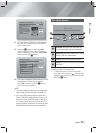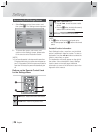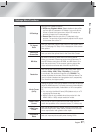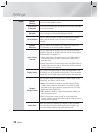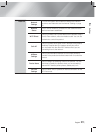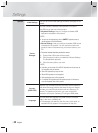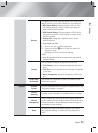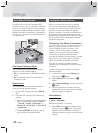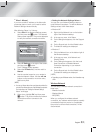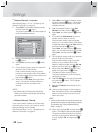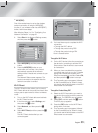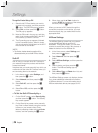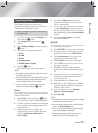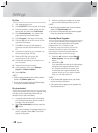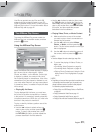|
32 English
Settings
Auto Sound Calibration
By setting the Auto Sound Calibration (ASC)
function just once when you relocate or install the
product, you can have the product automatically
recognize the distance between speakers, levels
between channels, and frequency characteristics
to create a 7.1-channel sound field optimized for
your environment.
5V 500mA
ASC IN
ASC
microphone
Auto Sound Calibration Mode
You will hear either the Auto Sound Calibration
mode or the User Speaker Settings.
• Off: You will hear sound in the Speaker Setting
value.
• On: You will hear sound in the Auto Sound
Calibration mode.
Measurement
You will hear either the Auto Sound Calibration
mode or the User Speaker Settings.
1 . Plug the ASC microphone into the ASC IN
jack.
2 . Place the ASC microphone at the listening
position.
• Auto Sound Calibration will be automatically
set up in the following sequence: Front L
Front R
Centre
Surround L
Surround R
Front Top L
Front Top R
Subwoofer
• Press the RETURN
(
'
)
button to cancel
the Auto Sound Calibration Setting.
Networks and the Internet
When you connect this product to a network,
you can use network based applications and
functions such as Smart Hub and BD-LIVE, and
upgrade the product's software through the
network connection. For more information about
accessing and using Internet services, see the
Network Services chapter of this manual on pages
54~56. Instructions for configuring the network
connection start below.
Configuring Your Network Connection
Before you begin, contact your ISP to find out
if your IP address is static or dynamic. If it is
dynamic, and you have a wired or wireless
network, we recommend using the Automatic
configuration procedures described below.
If you are connecting to a wired network, connect
the product to your router using a LAN cable
before you start the configuration procedure.
If you are connecting to a wireless network,
disconnect any wired network connection before
you begin.
To begin configuring your network connection,
follow these steps:
1 . In the Home screen, select Settings, and
then press the
E
button.
2 . Select Network, and then press the
E
button.
3 . Select Network Settings, and then press the
E
button.
4 . Go to the instructions for Wired networks
starting below or the instructions for Wireless
networks starting on page 33.
Wired Network
❑
Wired – Automatic
After following Steps 1 to 3 above:
1 . Select Start in the Network Settings screen,
and then press the
E
button. The product
detects the wired connection, verifies the
network connection and then connects to the
network.