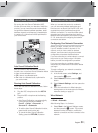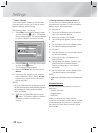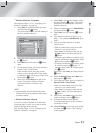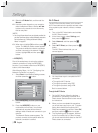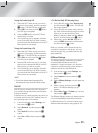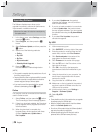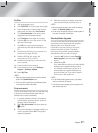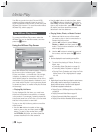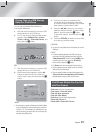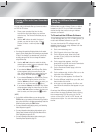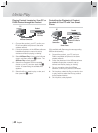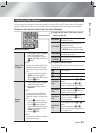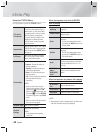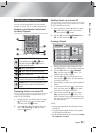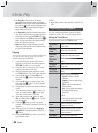English 39
|
05 Media Play
Playing Files on a USB Storage
Device or iPod/iPhone
You can play multimedia files located on a
connected USB device.
1 . With the product turned off, connect a USB
storage device or an iPod/iPhone.
2 . Turn on the product. When the Main screen
appears, select AllShare Play > Videos,
Photos or Music > Connected Device, and
then press the
E
button.
Play videos, photos, or music from Disc or connected devices.
Smart Hub FunctionDisc to Digital Settings
AllShare Play
b
Disc to Digital FAQs
c
Safely Remove USB
OR
1
-1
. With the product turned on, connect a USB
storage device or an iPod/iPhone.
2
-1
. When screen below appears, use the ▲▼
buttons to select the kind of content you
want to view or play, and then press the
E
button.
Play videos, photos, or music from Disc or connected devices.
Smart Hub FunctionDisc to Digital Settings
AllShare Play
b
Disc to Digital FAQs
c
Safely Remove USB
Play videos, photos, or music from Disc or connected devices.
S
mart Hu
b
FunctionDisc to Di
gital
S
etting
s
AllShare Play
b
D
isc to Digital FAQs
c
S
afely Remove USB
s
, photos, or mus
i
c
f
rom D
i
sc or connect
e
AllShare
Play
ed
s
AllShare Play
New device connected.
USB DISK
"
Enter
'
Return
Videos
Photos
Music
|
NOTE
|
\
Even though the product will display all available folders,
it will only display files of the content type you selected
in Step 2 or 2
-1
. For example, if you selected music, you
will only be able to see music files. You can change this
selection using AllShare Play.
3 . The kind of content you selected on the
connected device is displayed. Depending
on how the contents is arranged, you will see
either folders, individual files, or both.
4 . Using the
▲▼◄►
buttons on your remote,
select the desired contents. To open a folder,
select it, and then press the
E
button.
To play a file, select it, and then press the
E
button.
5 . Press the RETURN
(
'
)
button to exit a folder
or to return to the Main screen.
|
CAUTION
|
\
You can only play videos from an iPod when you use the
iPod Dock.
|
NOTE
|
\
To prevent possible damage to the USB memory, you
must remove the USB storage device safely using the
“Safely Remove USB” function. Press the HOME button
to move to the Home menu, select the YELLOW (C)
button, and then press the
E
button.
\
The Photos menu does not support iPods or iPhones.
\
Only the playback screen will appear on the TV. View other
iPod screens on the iPod player.
\
If the connected iPod does not support video playback, the
"Playing video files is not supported on this iPod model."
message appears when you select the Video menu.
iPod/iPhone Models You Can Use
with This Product
iPod touch 3rd/2nd/1st generation
iPod classic / iPod with video
iPod with dock connector
iPod with Click Wheel
iPod nano 5th/4th/3rd/2nd generation
iPhone 4S / iPhone 4
iPhone 3GS / iPhone 3G / iPhone