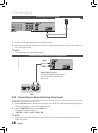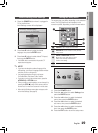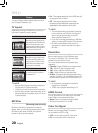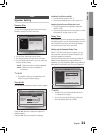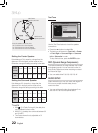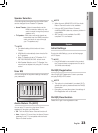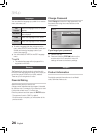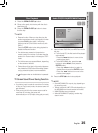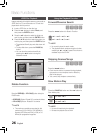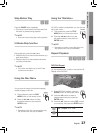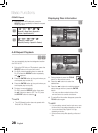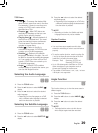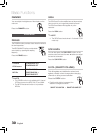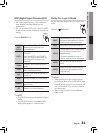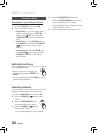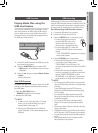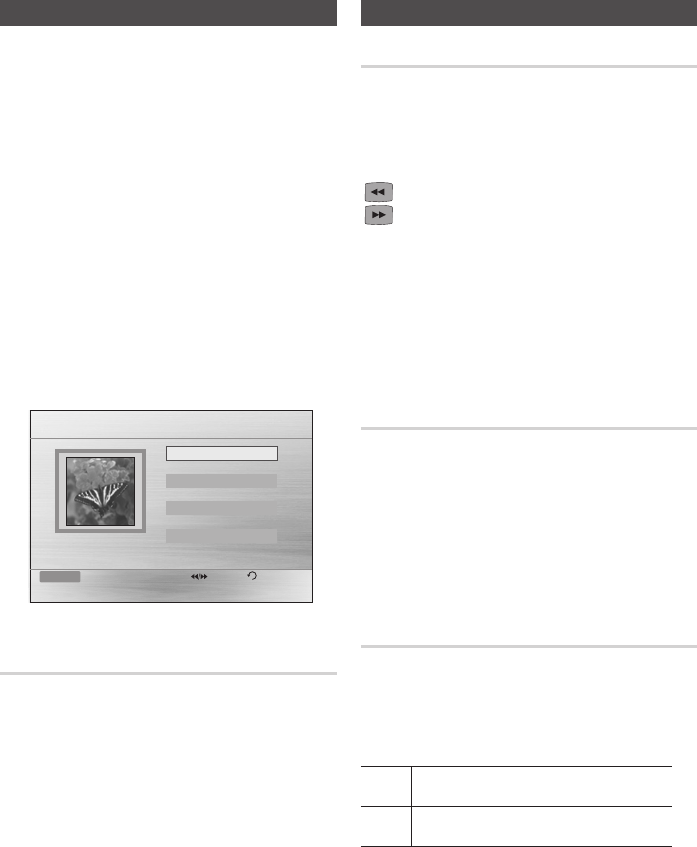
26 English
Basic Functions
English 27
JPEG File Playback
Images captured with a digital camera or camcorder, or
JPEG files on a PC can be stored on a CD and then
played back with this product.
1. Insert a JPEG disc on the disc tray.
2. Press the
_+
buttons to select Photo, and
then press the ENTER button.
3. Press the
▲▼
buttons to select the folder you
want to play, and then press the ENTER button.
4. Press the ▲▼ buttons to select the photo you
want to play, and then press the
ENTER
button.
• The selected file will play and slide show will
start.
• To stop slide show, press the PAUSE (#)
button.
• You can view the previous/next file by
pressing the ◀,▶ buttons during the
slideshow mode.
2010/01/01
JPEG 1
JPEG 2
JPEG 3
Function DVD/CD Pages Return
642 X 352
ROOT
Rotate Function
G
Press the
GREEN(B) or YELLOW(C)
button during the
PAUSE mode.
• GREEN(B) Button: Rotate 90° counterclockwise.
• YELLOW(C) Button:
Rotate 90° clockwise.
✎ NOTE
` The maximum resolutions supported by this
product are 5120 x 3480 (or 19.0 MPixel) for
standard JPEG files and 2048 x 1536 (or 3.0
MPixel) for progressive image files.
Using the Playback Function
Forward/Reverse Search
dBAD
Press the () buttons for Search Function.
( 1 ➞ ( 2 ➞ ( 3 ➞ ( 4
) 1 ➞ ) 2 ➞ ) 3 ➞ ) 4
✎ NOTE
` No sound is played in search mode.
` The playback search produces sound only when
searching at )1 and )2 speed.This function is
available only for the CD-DA.
Skipping Scenes/Songs
dBAD
Press the [] buttons.
• Each time the button is pressed during playback,
the previous or next chapter, track or directory
(file) will be played.
• You cannot skip chapters consecutively.
Slow Motion Play
dD
Press the PAUSE (#) button and then ) button for
Slow Motion play.
d
*1 ➞*2 ➞*3
D
*1 ➞*2 ➞*3
✎ NOTE
` No sound is heard during slow playback.
` Reverse slow playback does not work.