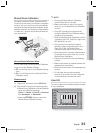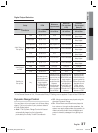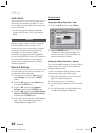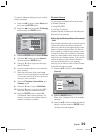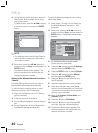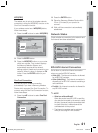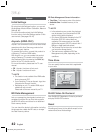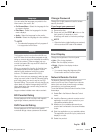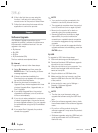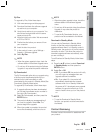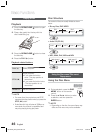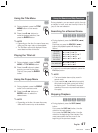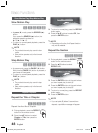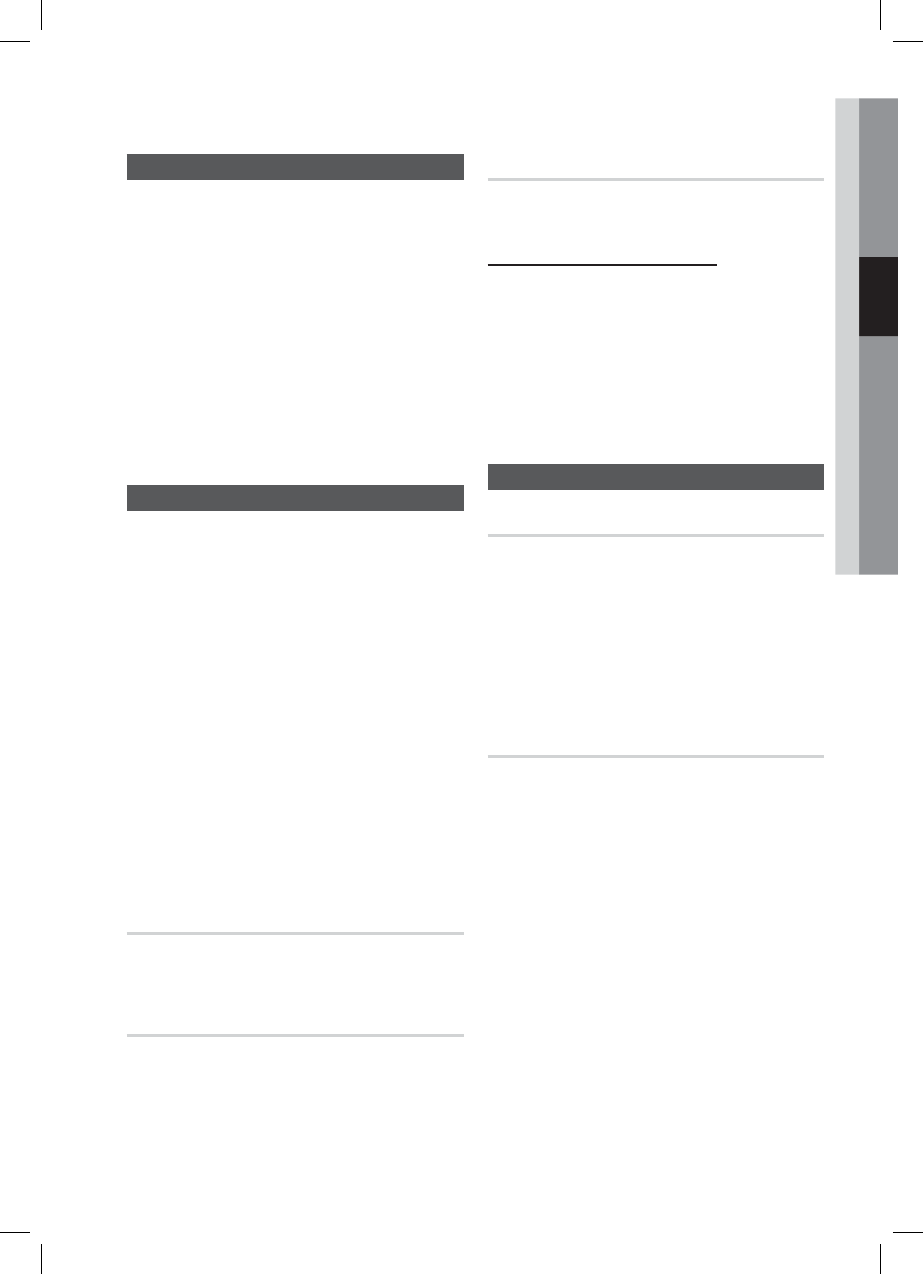
English 43
03 Setup
Language
You can select the language you prefer for the
Home menu, disc menu, etc.
On-Screen Menu : Select the language for the
on-screen displays.
Disc Menu : Select the language for the disc
menu displays.
Audio : Select the language for disc audio.
Subtitle : Select the language for disc subtitles.
NOTE
The selected language will only appear if
it is supported on the disc.
Security
This function works in conjunction with Blu-ray
and DVD discs that have been assigned an age
rating or numeric rating that indicates the maturity
level of the content. These numbers help you
control the types of Blu-ray and/DVD discs that
your family can watch.
When you access this function for the fi rst time,
the password setup screen appears. Enter a
desired 4-digit password using the number
buttons. (The default password is 0000.)
After you have set your password, select an age
rating you want to set for the BD Parental Rating
and a rating level you want to set for the DVD
Parental Rating. The product will only play Blu-ray
discs rated at or below the age rating and DVD
discs rated below the numeric rating unless the
password is entered.
Larger numbers indicate more mature content.
BD Parental Rating
Prevent playback of Blu-ray discs with specifi c
age ratings unless a password is entered.
DVD Parental Rating
Prevent playback of DVD discs with specifi c
numerical ratings unless a password is entered.
•
•
•
•
✎
Change Password
Change the 4-digit password used to access
security functions.
If you forgot your password
Remove the disc.
Press and hold the STOP () button on the
front panel for 5 seconds or more.
All settings will revert to the factory settings.
NOTE
When the factory default settings are restored,
all the user stored BD data will be deleted.
General
Front Display
Change the brightness of the front panel.
Auto : Dim during playback.
Dim : Dim the display window.
Bright : Brighten the display window.
NOTE
You cannot change the brighness of the
Power button and the Function button.
Network Remote Control
The Network Remote Control function lets you
control your Blu-ray Home Theater from a remote
device such as a smart phone through a wireless
connection to your local area network.
To use the Network Remote Control function, follow
these steps:
Select On in the Network Remote Control
menu.
Install the Samsung network remote control
application to control your product on your
compatible portable device.
Make sure your portable device and your
product are connected to the same wireless
router.
Start the application on your portable device.
The application should fi nd your product and
display it on a list.
Select the product.
1.
2.
✎
•
•
•
✎
1.
2.
3.
4.
5.
HT-D5300_XAA_0125.indd 43HT-D5300_XAA_0125.indd 43 2011-01-25 12:02:052011-01-25 12:02:05