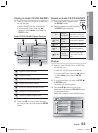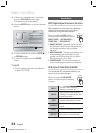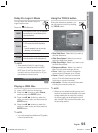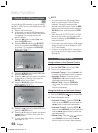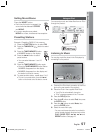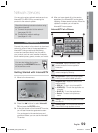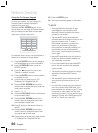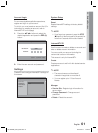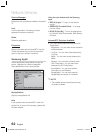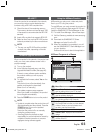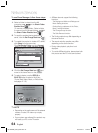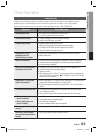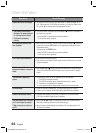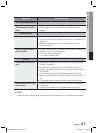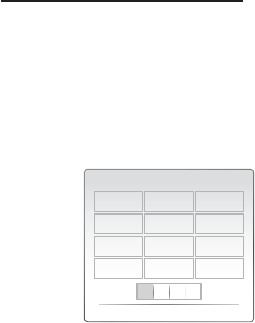
60 English
Network Services
Using the On-Screen Keypad
Through your remote, you can use the On-
Screen Keypad in several Internet@TV
applications to enter text.
Pressing the FULL SCREEN button on the
remote while you are using the Screen Keypad
lets you change the text fi elds to lower case,
upper case, numbers, and icons.
aA1
abc def
123
ghi jkl mno
456
pqrs tuv wxyz
789
Input Mode Delete
0
]
For example, here is how to use the Keypad to
search for an address in Google Maps:
Press the ENTER button on the remote at
the Google Maps icon at the Internet@TV.
Press the GREEN (B) button to use the
SEARCH function.
Press the ◄► buttons to move to the
"Search or address" window.
Press the ENTER button to use the Search
or address function.
Let's say that you want to input “105
Challenger Rd., Ridgefi eld Park NJ’.
Press the FULL SCREEN button on the
remote twice to change the input mode from
lower case to numbers.
Press ‘1’, ‘0’, ‘5’.
Press the YELLOW (C) button on the remote
to input a blank space.
Press the FULL SCREEN button on the
remote 3 times to change the input mode
from numbers to upper case.
Press ‘2’ button on the remote 3 times to
input C.
Press the FULL SCREEN button on the
remote 3 times to change the input mode
from upper case to lower case.
Press buttons on the remote to input the rest
of ‘Challenger Rd., Ridgefi eld Park NJ’.
1.
2.
3.
4.
5.
6.
7.
8.
9.
10.
11.
12.
Press the ENTER button.
The map and address appear on the screen.
NOTE
Samsung Electronics shall take no legal
responsibility for any interruption of the
Internet@TV service caused by the service
provider for any reasons.
The Internet@TV service downloads and
processes data via the Internet so that you can
enjoy the contents on the TV screen.
If the Internet connection is unstable, the
service may be delayed or interrupted.
If the connection is especially unstable, your
home theater may turn off automatically.
If this occurs, check the Internet connection
and try again.
Internet@TV applications may be provided in
English only and the contents available may
vary, depending on the area.
For more information about the Internet@TV
service, visit the web site of the applicable
service provider.
The services provided are subject to change,
depending on the Internet@TV service
provider.
The Internet@TV service contents may differ
according to the fi rmware version on your
device.
For-a-fee DivX contents with copy protection
can only be played using HDMI cable. If you
have connected your product to your TV using
Component or video cables, the DivX video
signal can not output. You may see the popup
message “Connect with a HDMI cable to play
this fi le.”or “Cannot play current fi le”.
13.
14.
✎
HT-C6900W_XAA_0914.indd 60HT-C6900W_XAA_0914.indd 60 2010-09-14 2:28:522010-09-14 2:28:52