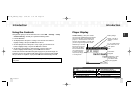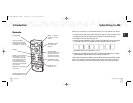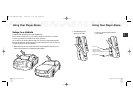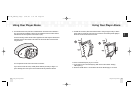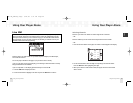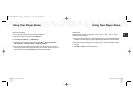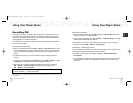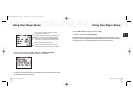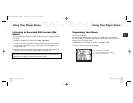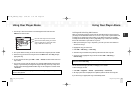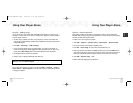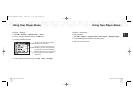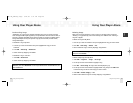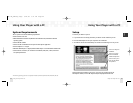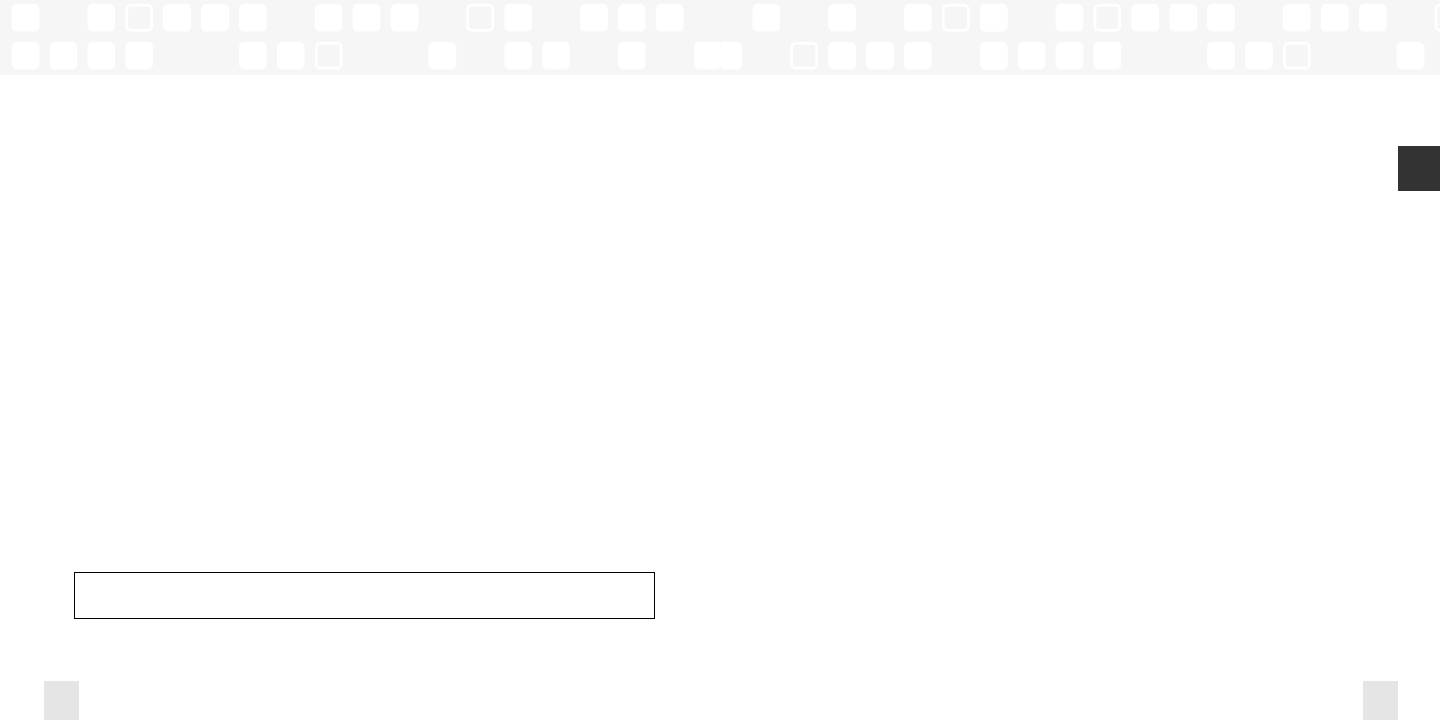
Using Your Player Alone
Using Your Player Alone
29
ENG
Using Your Player Alone
Using Your Player Alone
28
Recording XM
Your NeXus enables you to record XM content for personal, non-commercial use. You may
record XM content while listening to live XM or by scheduling a recording session.You can
then listen to recorded XM content on the go.You can also personalize your XM content by
creating playlists for every mood and occasion.*
To record XM content, you must dock NeXus in its cradle, insert XM Passport, and attach the
antenna and power adapter.
Recording a Single Song
1.While you’re listening to live XM, select XM ➝ Record ➝ Record Song. Don’t worry if
you miss the beginning of the song; your NeXus captures the entire song even if you start
up to 45 seconds after the beginning of the song, as long as you’re already tuned to that
channel.
2. By selecting “Record Song,” you instruct your NeXus to stop recording at the end of
the song.
3.To stop recording immediately, press the XM button and select XM ➝ Record ➝ Stop
Recording. If you change channels, NeXus automatically stops recording.
4.Alternatively, you can continue recording the channel you’re listening to by selecting
XM ➝ Record ➝ Record Channel. Recording will not stop until you select
XM ➝ Record ➝ Stop Recording.
SHORTCUT: To immediately start recording at any time, press and hold the XM button until
you see the “Recording …” message on the display.
*XM content cannot be downloaded from the NeXus digital audio player. If you wish to own a complete, high-fidelity
version of any song on demand, you should purchase those songs from XM+Napster. This allows you to store the songs on
multiple devices.
Recording a Channel
1.While you’re listening to live XM, select XM ➝ Record ➝ Record Channel.You will
record the channel you’re currently listening to.
2.To stop recording immediately, select XM ➝ Record ➝ Stop Recording. If you change
channels, NeXus automatically stops recording.
3.Alternatively, you can choose to stop recording at the end of the song you’re currently
listening to by selecting XM ➝ Record ➝ Record Song.
Scheduling a Recording Session
You can set NeXus to record XM at a later time.To record live XM, you must dock NeXus in its
cradle, and attach the antenna, XM Passport, and power adapter.
1.To schedule a recording session, select XM ➝ Record ➝ Schedule Recording ➝
New Session.
2.The “Scheduled Rec” display allows you to set various options. Use the up and down arrow
buttons to adjust each entry. Press the XM button to accept the entry and move to the
next option.
ENG xm_samsung keys 2/24/06 3:11 PM Page 28