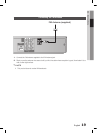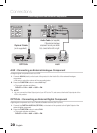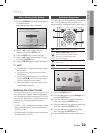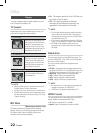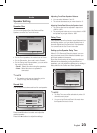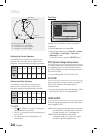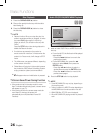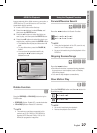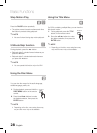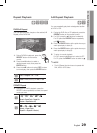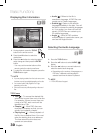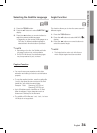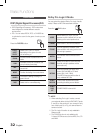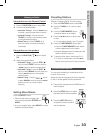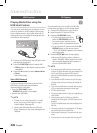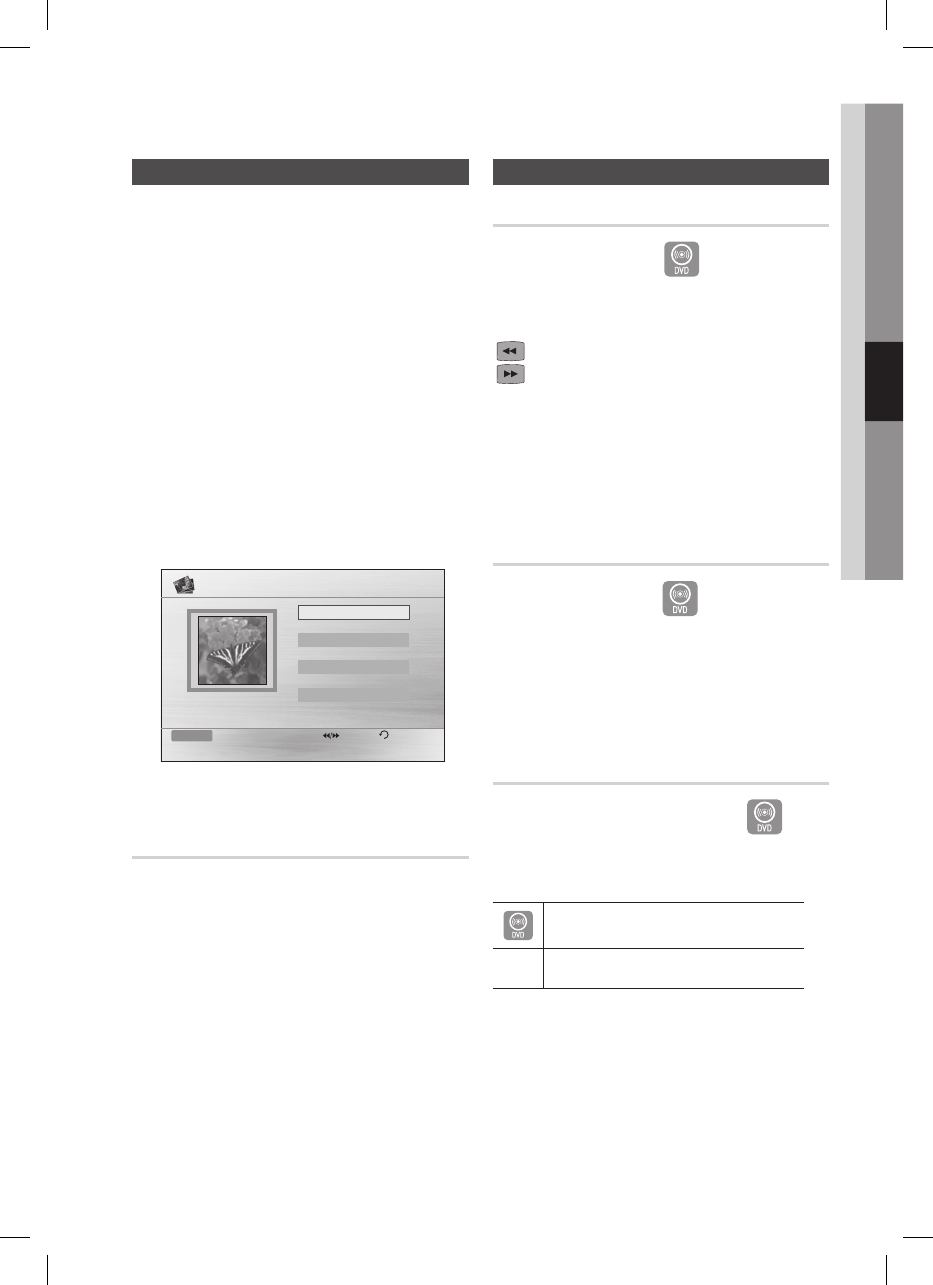
26 English
English 27
04 Basic Functions
Images captured with a digital camera or camcorder, or
JPEG les on a PC can be stored on a CD and then
played back with this product.
Insert a JPEG disc on the disc tray.
Press the
_+
buttons to select Photo, and
then press the ENTER button.
Press the
$%
buttons to select the folder you
want to play, and then press the ENTER button.
Press the ▲▼ buttons to select the photo you
want to play, and then press the
ENTER
button.
The selected le will play and slide show will
start.
To stop slide show, press the PAUSE (#)
button.
You can view the previous/next le by
pressing the ◄,► buttons during the
slideshow mode.
2010/01/01
JPEG 1
JPEG 2
JPEG 3
Function DVD/CD Pages Return
642 X 352
../ PICTURES
Rotate Function
G
Press the
GREEN(B) or YELLOW(C)
button during the
PAUSE mode.
GREEN(B) Button: Rotate 90° counterclockwise.
YELLOW(C) Button:
Rotate 90° clockwise.
NOTE
The maximum resolutions supported by this
product are 5120 x 3480 (or 19.0 MPixel) for
standard JPEG les and 2048 x 1536 (or 3.0
MPixel) for progressive image les.
1.
2.
3.
4.
~
~
~
~
~
✎
`
Forward/Reverse Search
BDA
Press the () buttons for Search Function.
( 1 ➞ ( 2 ➞ ( 3 ➞ ( 4
) 1 ➞ ) 2 ➞ ) 3 ➞ ) 4
NOTE
During the fast playback of the CD, sound is only
heard at 1 and 2 step speed.
No sound is heard during the fast playback of the
DVD/DivX.
Skipping Scenes/Songs
BAD
Press the [] buttons.
Each time the button is pressed during playback,
the previous or next chapter, track or directory
(le) will be played.
You cannot skip chapters consecutively.
Slow Motion Play
D
Press the PAUSE (#) button and then ) button for
Slow Motion play.
*1 ➞*2 ➞*3
D
*1 ➞*2 ➞*3
NOTE
No sound is heard during slow playback.
Reverse slow playback does not work.
✎
`
`
~
~
✎
`
`