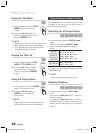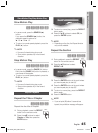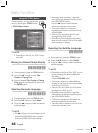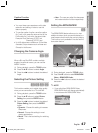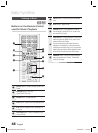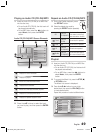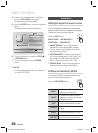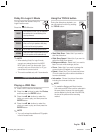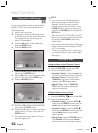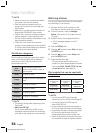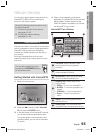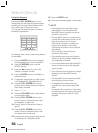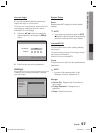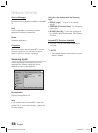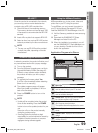52 English
Basic Functions
Playing back a USB Storage
F
You can use the USB connection to play multimedia
fi les (MP3, JPEG, DivX, etc) downloaded from the
USB storage device.
Move to the home menu.
In Stop mode, connect the USB storage device
to the USB port on the front panel of the product.
The message “Do you want to access the
device?” will be displayed.
Press the ◄► button to select Yes, then
press the ENTER button.
Press the RED(A) button.
internet radio
You Tube
USB a Change Device
c
Safely Remove USB d
View Devices
"
Enter
Please activate Internet@TV service
to enjoy a variety of Internet Services.
CD
USB
Press the ▲▼ buttons to select the USB,
then press the ENTER button.
Press the ◄► buttons to select the desired Videos,
Music or Photos, then press the ENTER button.
4
-1
.
Press the BLUE(D) button.
USB
d
Home
"
Enter
Please activate Internet@TV service
to enjoy a variety of Internet Services.
USB
5
-1
.
Press the ◄► buttons to select the USB,
then press the ENTER button.
6
-1
.
Press the ▲▼ buttons to select the desired
Videos, Music or Photos, then press the
ENTER button.
7.
For playing back Video, Music or Photos
fi les, see pages 43~51.
1.
2.
3.
4.
5.
6.
NOTE
You must remove the USB storage device
safely (by performing the “Safe to Remove
Hardware” function) in order to prevent a
possible damage to the USB memory. Press
the MENU button to move to the main screen,
and select the YELLOW(C) button and press the
ENTER button.
When the Audio-CD (CD-DA), MP3 and JPEG
fi les are in stop mode, you can't see full screen
by pressing the FULL SCREEN button on the
remote control.
If you insert the disc when playing USB storage
device, the device mode is changed to “DVD
or CD” automatically.
To listen to your music fi les with 5.1 channel sound,
you must set the Dolby Pro Logic II mode to Matrix.
(See page 51)
Listening to Radio
Using buttons on the Remote Control
Press the FUNCTION button to select FM.
Tune in to the desired station.
Automatic Tuning 1 :
When the # $ button
is pressed, a preset broadcast station is selected.
Automatic Tuning 2 : Press and hold the
TUNING/CH (
) button to automatically
search for active broadcasting stations.
Manual Tuning : Press the TUNING/CH
(
) button to increase or decrease the
frequency incrementally.
Using buttons on the product
Press the FUNCTION ( ) button to select FM.
Select a broadcast station.
Automatic Tuning 1 : Press the STOP ( ■ )
button to select PRESET and then press the
# $
button to select the preset station.
Automatic Tuning 2 : Press the STOP ( ■ )
button to select MANUAL and then press and
hold the
# $
button to automatically
search the band.
Manual Tuning : Press the
STOP ( ■ )
button to
select MANUAL
and then press the # $
button to tune in to a lower or higher frequency.
✎
1.
2.
•
•
•
1.
2.
•
•
•
HT-C5530_XAC_0201.indd 52HT-C5530_XAC_0201.indd 52 2010-02-01 7:19:432010-02-01 7:19:43