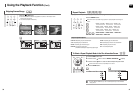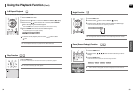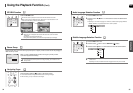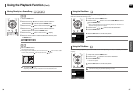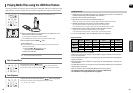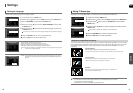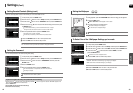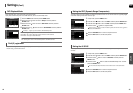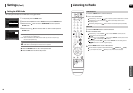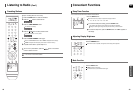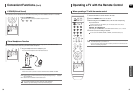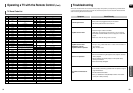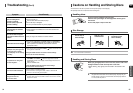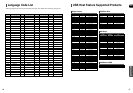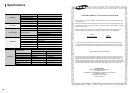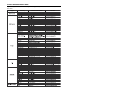5150
Operating a TV with the Remote Control
1 Press the TV button to set the remote to TV mode.
2 Press the POWER button to turn on the TV.
3 While holding down the POWER button, enter the code corresponding
to your brand of TV.
If there is more than one code listed for your TV in the table, enter one at a time to
determine which code works.
Example : For a Samsung TV
While holding down the POWER button, use the number buttons to enter 00, 15, 16, 17 and 40.
4 If the TV turns off, the setting is complete.
You can use the TV POWER, VOLUME, CHANNEL, and Numeric buttons (0~9).
When operating a TV with the remote control
• The remote control may not work on some brands of TVs. Also, some operations may not
be possible depending on your brand of TV.
• If you do not set the remote control with the code for your brand of TV, the remote control
will work on a Samsung TV by default.
ENG
MISCELLANEOUS
Convenient Functions (Con’t)
The 2-channel sounds can be listened with virtual effects for producing much more realistic sounds as in 5.1 channels.
Press the V-SOUND button.
Each time the button is pressed, the selection changes as follows :
V.S1 ➝ V.S2 ➝ OFF
V-SOUND(Virtual Sound)
1 Plug the headphones into the headphone jack.
■
You can purchase headphones from most Electronics stores.
2 Press the V-H/P button.
■
Each time the button is pressed, the selection alternates between <V.HP> and <OFF>.
• V.HP : Select to enjoy a 5.1-channel surround sound that gives the feeling of being in a baseball
park or concert hall.
• OFF : Select to listen to a standard 2-channel stereo sound.
Virtual Headphone Function
• Do not listen at extremely high volume levels when using headphones.
Extended, high-volume listening can lead to permanent hearing loss.
Use headphones (3.5 ) (not supplied) for private listening pleasure.You can enjoy dynamic sound effects similar to
that of 5.1 channel surround sound using conventional stereo headphones.