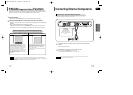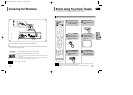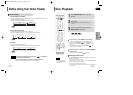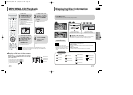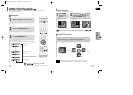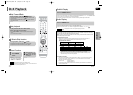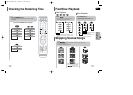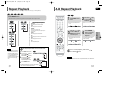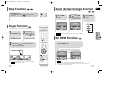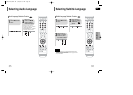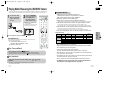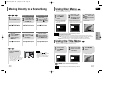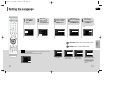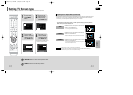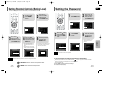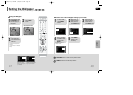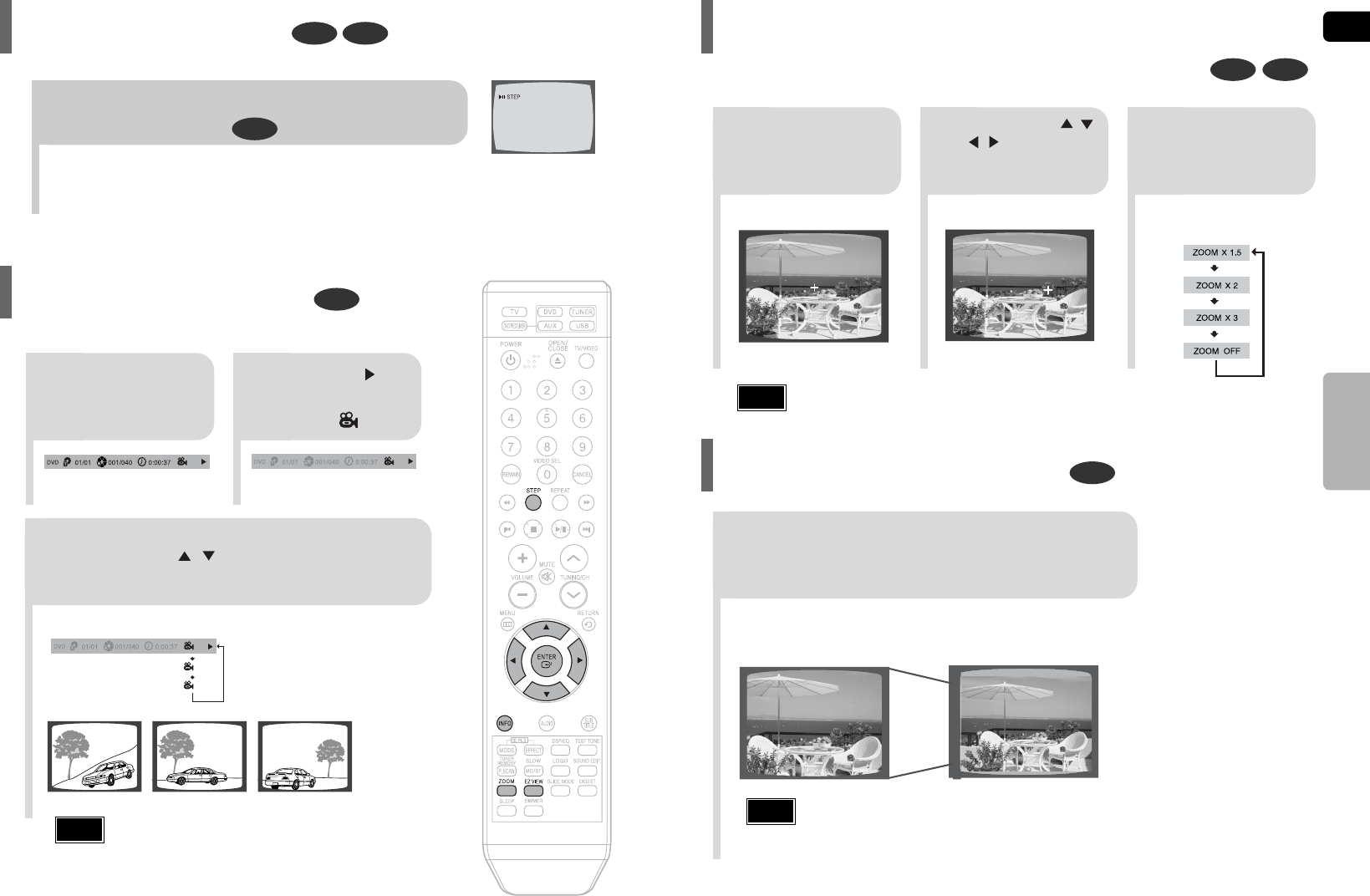
GB
34
DVD VCD
DVD
2
Press Cursor , ,
, buttons to
move to the area
you want to enlarge.
1
Press ZOOM
button.
•
Each time the button is pressed, the
zoom level changes as follows:
3
Press ENTER
button.
Press EZ VIEW button.
•
Each time the button is pressed, the zoom function will switch between On
and Off.
•
When a movie is played in Widescreen format, black bars at the top and
bottom of the TV screen can be removed by pressing the EZ VIEW button.
OPERATION
EZ VIEW OFFEZ VIEW
SELECT ZOOM POSITION
This function allows you to enlarge a particular area of the displayed image.
Zoom (Screen Enlarge) Function
EZ VIEW Function
•
This function will not work if the DVD is recorded with multi-camera angle format.
•
Black bars may not disappear because some DVD discs have a built-in horizontal to vertical ratio.
•
This feature is not supported for DivX discs.
Note
•
When a DivX disc is being played, only the 2:1 zoom-in is available.
Note
33
DVD
2
Press Cursor
button to move to
ANGLE ( ) display.
Press INFO button.
1/3
•
Each time the button is pressed, the angle changes as follows:
3
Press Cursor , or numeric buttons to
select the desired angle.
2/3
3/3
1/3
1/3
•
The Angle function works only with discs on which multiple
angles have been recorded.
Note
Step Function
DVD VCD
Press STEP button.
•
The picture moves forward one frame each time the button is pressed
during playback.
This function allows you to view the same scene in different angles.
Angle Function
1
CD
HT-Q20(1~40P)-NOR- GB 3/20/06 9:37 AM Page 36