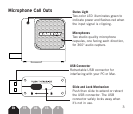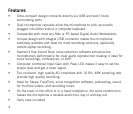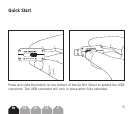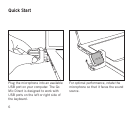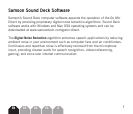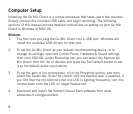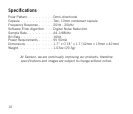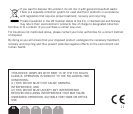8
Installing the Go Mic Direct is a simple procedure that takes just a few minutes.
Simply connect the included USB cable and begin recording. The following
sections of this manual provide detailed instructions on setting up your Go Mic
Direct in Windows or MAC OS.
Windows
1. The first time you plug the Go Mic Direct into a USB port, Windows will
install the universal USB drivers for that port.
2. To set the Go Mic Direct as your default input/recording device, or to
change its settings, open the Control Panel, Hardware & Sound settings,
then click SOUND. Under Recording tab, you can select the Samson Go
Mic Direct from the list of devices and press the Set Default button to set
it as the default audio input device.
3. To set the gain of the microphone, click the Properties button, and then
select the Levels tab. Slide the control until the desired level is reached. If
you find that the microphone’s red clip LED is lighting frequently, turn this
control down until the LED no longer flashes red.
4. Download and install the Samson Sound Deck software from www.
samsontech.com/gomicdirect
Computer Setup