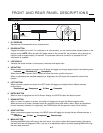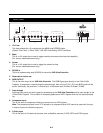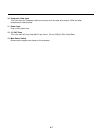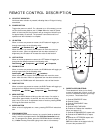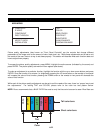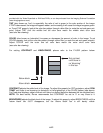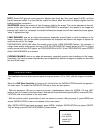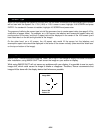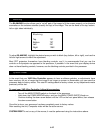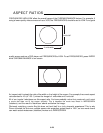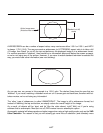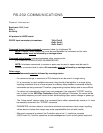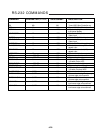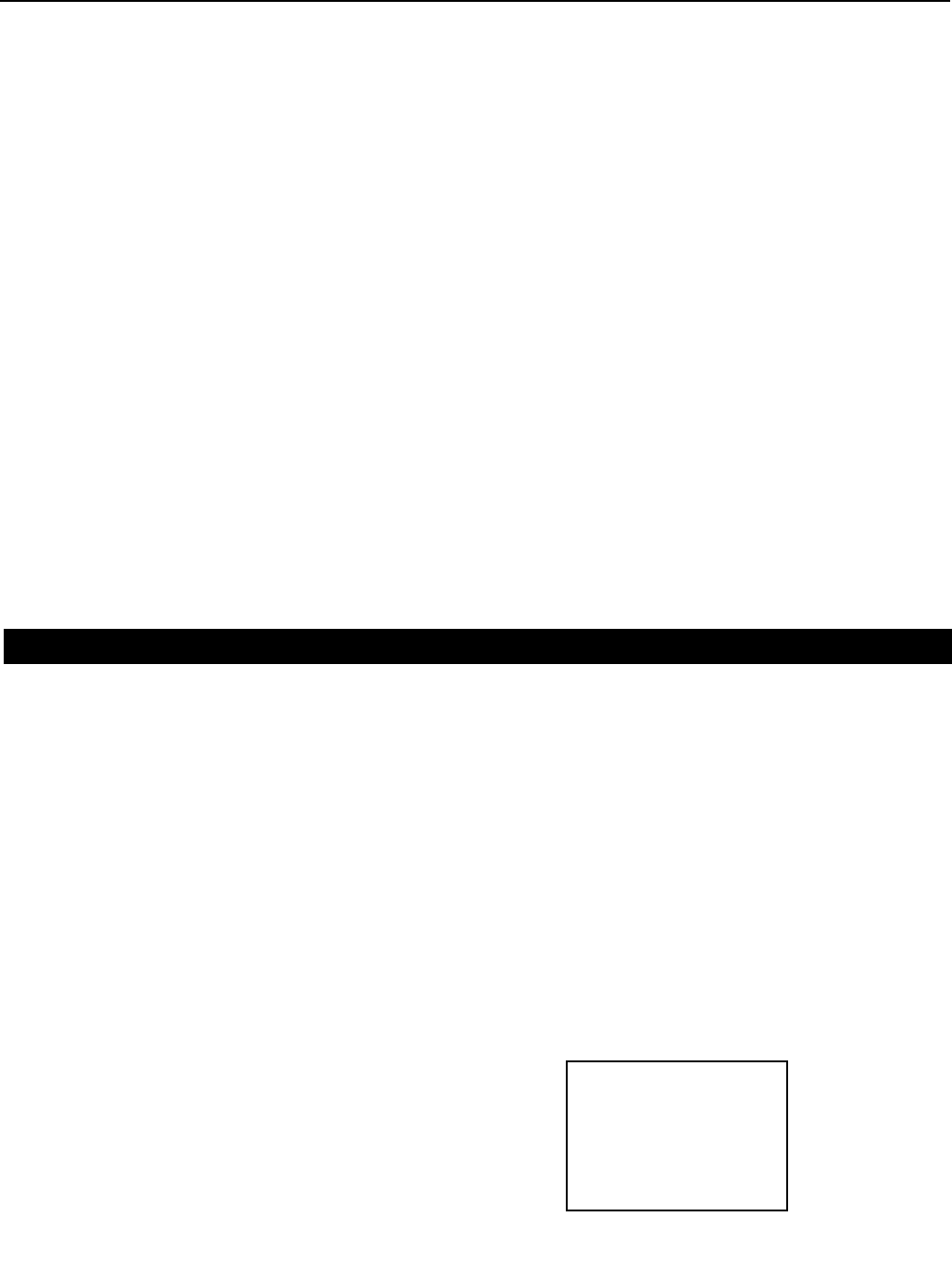
NOTE: Some DVD players cannot pass the 'blacker than black' bar (they won't pass PLUGE), and that
bar will never be visible. In a case like this, adjust the 'above black' bar until it is slightly brighter than the
background that surrounds it.
SHARPNESS adjusts the amount of high-frequency detail in the image. This can be adjusted to the pref-
erence of the user. Keep in mind that when SHARPNESS is decreased, fine details in the image will
become 'soft'; when it is increased, fine details will become sharper but will also make the picture appear
'noisy' if adjusted too high.
LUMA ENHANCE acts as an edge enhancement, especially around black to white transitions in the
image. Essentially, this has the same characteristics as sharpness but affects the edges of objects far
more that the rest of the image.
FREQUENCIES HIGH/LOW affect the overall range of the LUMA ENHANCE feature. For example, if
using a lower-quality video source such as a VCR, the FREQUENCIES should be set to LOW. For a good
quality source such as a DVD player, set FREQUENCIES to HIGH. To set FREQUENCIES, press ENTER
while LUMA ENHANCE is on-screen.
CHROMA ENHANCE acts as an edge enhancement, especially around color transitions in the image.
Essentially, this has the same characteristics as sharpness but affects the edges of objects far more that
the rest of the image.
The Installation menu is where you can adjust the type of screen (4:3 or 16:9), shift the image or set blank-
ing.
When the VHD Ultra Controller is turned on for the first time, the INSTALLATION item will not appear in
the main menu. To enable the INSTALLATION menu, there are two options:
· With the processor ON and no menus on-screen, simultaneously press the ENTER, UP and LEFT
buttons (you don't need to hold them down). Release the three buttons and press MENU, ensure INSTAL-
LATION is now on the bottom of the main menu.
· With the remote control, press button 6 (with no menus on-screen). After pressing '6', press MENU and
ensure INSTALLATION is now on the bottom of the main menu.
After INSTALLATION has been accessed, press MENU, highlight INSTALLATION and press ENTER.
This will bring up the INSTALLATION MENU, shown below:
Installation Menu
INSTALLATION
4:3 SCREEN
16:9 SCREEN
IMAGE SHIFT
BLANKING
>
6-13