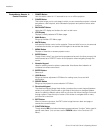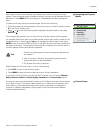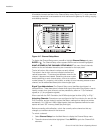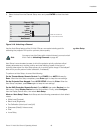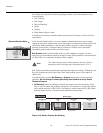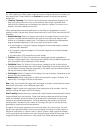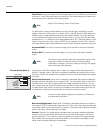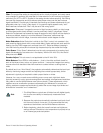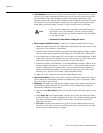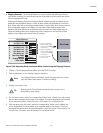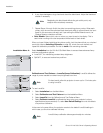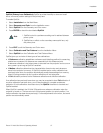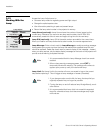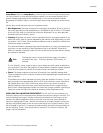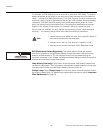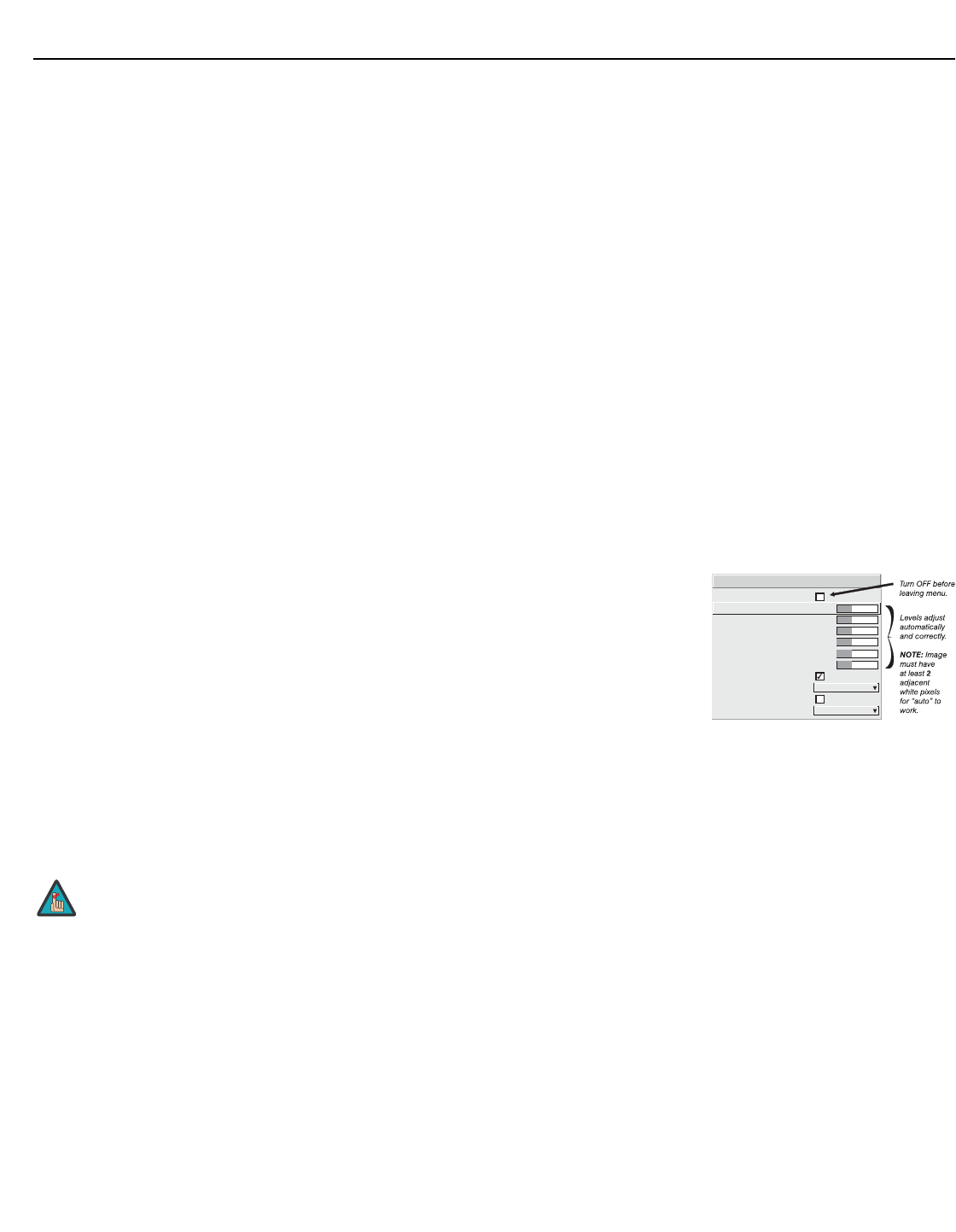
Installation
Runco VX-44d/-55d Owner’s Operating Manual 53
PRE
L
IMINAR
Y
Filter: The proper filter setting is automatically set for virtually all signals, and rarely needs
to be changed. It applies a low pass filter for noise reduction in the incoming input signal,
particularly for HDTV or SDTV. Applied in the analog domain before sampling, this filtering
removes high frequencies and thus reduces pixel phase noise (note this also reduces
signal bandwidth). Override only if standard pixel tracking and phase adjustments do not
adequately clear up a “noisy” video signal, or if a graphics signal appears overly “soft.”
Both instances indicate that “Filter” may be set to the wrong option.
Sharpness: “Sharpness” changes the amount of high-frequency detail in a video image
so that edges remain clearly defined. It can be particularly useful if a significant “Noise
Reduction” adjustment has caused the image to appear too soft. Adjust until the display is
as sharp as desired, keeping in mind that because “Sharpness” adds some high
frequencies back into the image, it can also reintroduce a certain degree of noise.
Noise Reduction: Noise Reduction is similar to the “Filter” control, but operates in the
post-sampling digital domain with a more subtle effect. Higher settings are most useful for
clearing up noisy RGB images such as those from a PC. Adjust as desired, keeping in
mind that reducing noise (which reduces high frequencies) may also soften the image.
Color Space: “Color Space” determines how the color components of an analog input
signal are decoded for accurate color in the display. With the VX-44d/-55d, this should
always be set to RGB.
Decoder Adjust: This sub-menu is not applicable to the VX-44d/-55d.
White Balance: Good RGB or white balance — that is, the white and black levels for
each of the three primary colors, red, green and blue — ensure that images from analog
sources other than decoded video have maximum contrast without crushing black or
white.
By default (and in an “Auto Setup”), the projector automatically determines the best input
levels by monitoring image content and adjusting the controls appropriately; further
adjustment is typically not required to obtain proper blacks or whites.
However, for a very unusual source exhibiting one or more overly high black levels
(typically caused by a noisy source causing black level spikes), an experienced technician
may prefer to use the White Balance menu (shown above). These adjustments, which
together serve as a calibration process compensating for differences in sources and
cabling, enable an experienced technician to perfect the source image input levels and
eliminate the “overshoot” and “undershoot.”
1. Pre Calibration
2. Red Black Level 256
3. Red White Level 256
4. Red Black Level 256
5. Red White Level 256
6. Blue Black Level 256
7. Blue White Level 256
8. Auto Color Enable
9. Clamping Back Porch
0. Clipping Detector
Color Enable Red
White Balance
1. The White Balance controls are of limited use with digital signals,
but do offer some ability to tweak poorly mastered source
materials.
2. Because the projector automatically optimizes input levels for all
but the most unusual of sources, it is recommended that only
experienced technicians use the White Balance submenu.
3. Before beginning, check that overall contrast and brightness
settings are near 50 and that color temperature is properly set up
on an internal grayscale test pattern.
Note