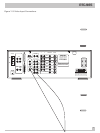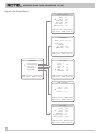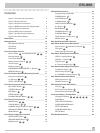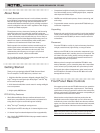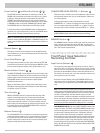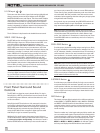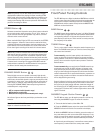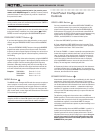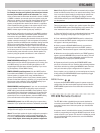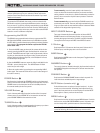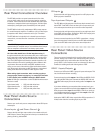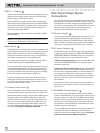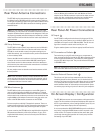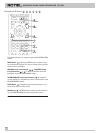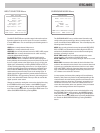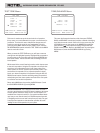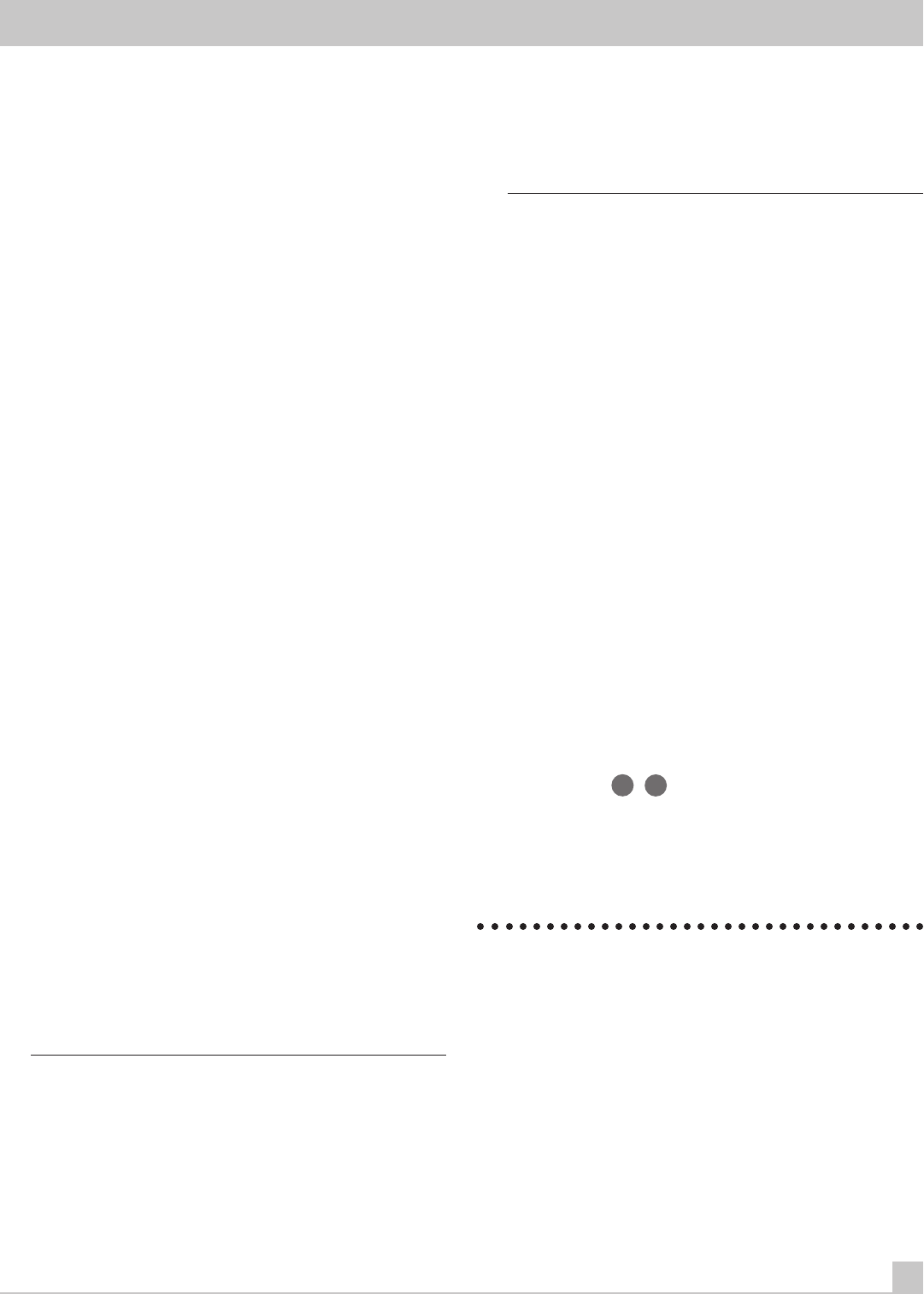
RTC-965
15
Things become a little more complex in systems with a subwoofer.
For example, the system will generally not redirect bass informa-
tion away from a LARGE speaker to the subwoofer. Thus, the de-
cision you often need to make when faced with a choice of LARGE
or SMALL is whether you want the particular speaker to play the
deep bass or whether you would prefer that the deep bass be sent
to the subwoofer. If you have invested in a subwoofer for your
system, you might decide to send all of the bass to it, regardless
of how capable the other speakers in the system may be. In this
case, you would tell the RTC-965 that all of your speakers are
SMALL, without regard to how big they may actually be.
An alternative configuration for setting up front SMALL speakers
with a subwoofer would be to follow the speaker manufacturer’s
instructions, wiring the SMALL speakers to the subwoofer’s
crossover and then connecting the subwoofer directly to the front
speaker connection terminals. In this arrangement, the speakers
would be classified as LARGE and the subwoofer setting would be
OFF for all surround modes. No information will be lost during
playback because the system knows to redirect the bass informa-
tion to the front LARGE speakers. This configuration may be opti-
mal for many users as it can improve the way the bass integrates
into the listening room and ensure correct satellite speaker op-
eration by using the speaker manufacturer’s own crossovers.
The following speaker options are available:
FRONT SPEAKERS (small/large): This menu setting determines
what kind of main front left and right speakers you are using. Use
the LARGE setting if your main left and right speakers are full
range designs with good bass response capability. If you are us-
ing minispeakers, use the SMALL setting.
CENTER SPEAKER (small/large/none): Use the LARGE position
(not available with SMALL front speakers) if your system’s center
channel speaker is capable of full-range, extended bass re-
sponse. Use the SMALL position if your center channel speaker
has more limited low frequency capability, or if you prefer that the
bass be sent to the subwoofer. Select the NONE setting if your
system does not have a center channel speaker.
REAR SPEAKERS (small/large/none): If your rear surround speak-
ers are capable of sustained low frequency output, select the
LARGE setting (not available with SMALL front speakers). If your
rear speakers have limited bass capability or if you would prefer
that the bass go to a subwoofer, use the SMALL setting. If your
system has no rear surround speakers, select the NONE setting
(surround information will be added to the front speakers).
SUBWOOFER (yes/no): Use the YES setting if your system has a
subwoofer. If your system does not have a subwoofer, select NO.
Note 1: Speaker configuration need only be done one time. The
configuration will apply to all surround modes.
Note 2: The available options during the configuration procedure
may vary depending on the current surround mode setting. For
this reason, select one of the surround modes, either Dolby Pro
Logic or Dolby Digital, before setting the speaker configuration.
Note 3: Dolby Digital and DTS modes are automatically activated
based on software codes; there is no manual mode setting. There-
fore, to use one of these modes for configuring the speaker set-
tings, play a Dolby Digital or DTS digital recording to activate
these modes and then press the SPEAKER MODE button to config-
ure the speakers.
There are two ways to configure your speaker system. One is the
ON-SCREEN MENU system (described later in this manual). The
other method uses the front panel SPEAKER MODE button:
1. Select the Dolby Pro Logic surround mode with the front panel
buttons or by playing a Dolby Digital or DTS digital source.
2. Press and hold the SPEAKER MODE button for at least 2 sec-
onds to activate the FRONT speaker configuration. An indicator
will appear in the front panel display.
3. Quickly press the SPEAKER MODE button in succession to
toggle through the available options for the FRONT speakers
(large/small). The selection will appear in the front panel display.
4. When the correct size configuration for your FRONT speakers
appears, press the MEMORY button to store the setting. This will
automatically take you to the configuration options for the next
type of speaker, for example, the CENTER speaker.
5. Repeat steps 3 and 4, pressing the SPEAKER MODE button
quickly in succession until you reach the desired setting and then
confirm the selection by pressing the MEMORY button. Continue
until you have set the proper configuration for all speakers.
Once complete, you can check the current settings at any time by
briefly pushing the SPEAKER MODE button repeatedly to toggle
through the various speaker settings.
MENU Button
13
49
Activates the ON-SCREEN MENU system for system setup and
configuration. See the section detailing the operation of the ON-
SCREEN MENU system below. Press the button to activate the
menu system.
RR-939 Remote Control
The RTC-965 includes a handheld remote control that does far
more than operate the RTC-965. The RR-939 is a full-function pro-
grammable remote control that can operate up to 8 audio/video
components.
A separate manual, included with the remote, gives detailed infor-
mation on programming and using the RR-939 to replace all of the
remote controls in your system. This section is intended to provide
only that information which pertains to the use of the RR-939 to
operate the RTC-965.